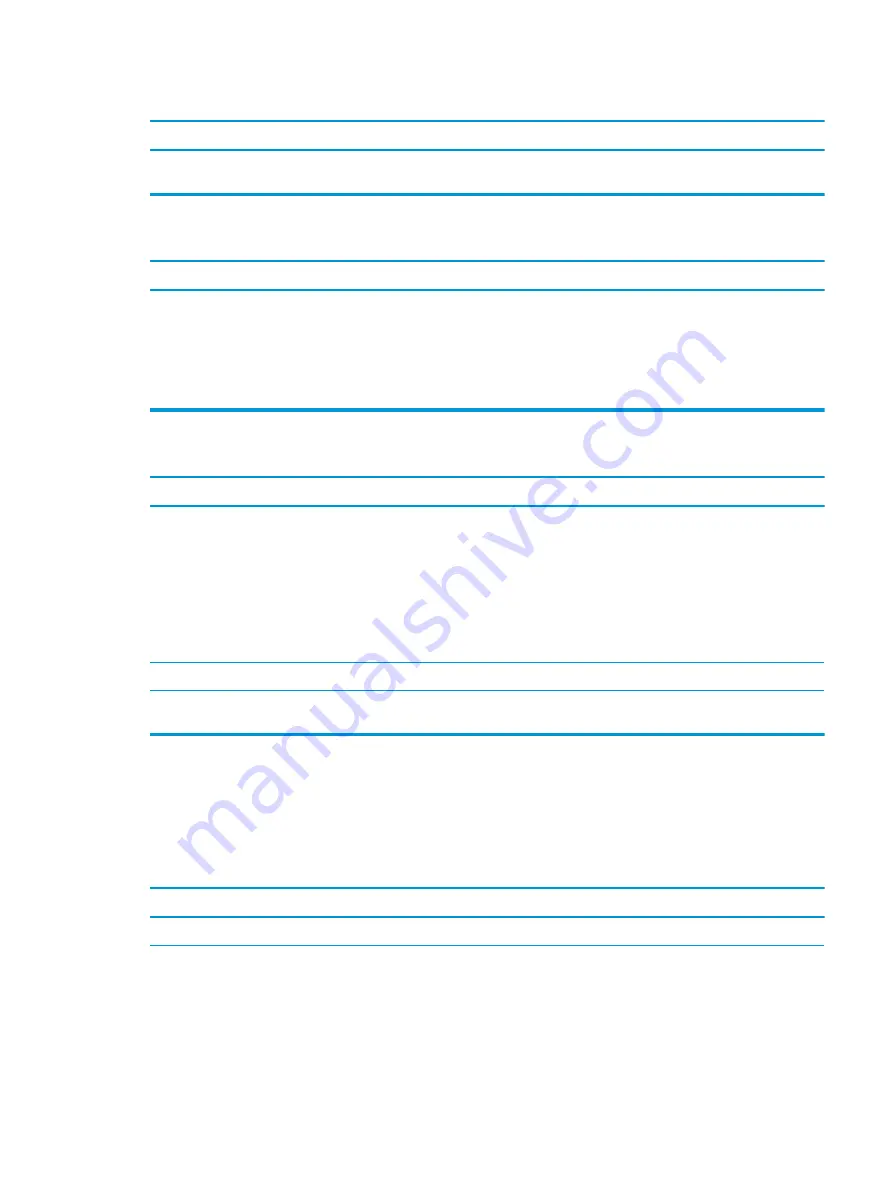
Line-in jack is not functioning properly.
Cause
Solution
Jack has been reconfigured in the audio driver or application
software.
In the audio driver or application software, reconfigure the jack or
set the jack to its default value.
There is no sound or very weak sound is detected by the headset microphone.
Cause
Solution
The incorrect style of headset is being used.
The front headset jack supports only Cellular Telephone
Industries Association (CTIA) style headsets. Open Mobile
Terminal Platform (OMTP) style headsets are not
supported. These styles of headsets differ by the way that the
microphone signals are oriented on the connector. To solve the
issue, use a CTIA style headset or a commercially available
adapter that will convert from OMTP to CTIA signaling.
There is no sound or sound volume is too low.
Cause
Solution
The application is set to use a different audio device than
speakers.
Some graphics cards support audio over the DisplayPort
connection (if applicable), so multiple audio devices may be listed
in Device Manager. Make sure the correct device is being used.
To access Device Manager in Windows 7, click Start, select Control
Panel, and then select Device Manager.
To access Device Manager in Windows 10, type
device
manager
in the taskbar search box, and then select Device
Manager from the list of applications.
Some applications can select which audio output device is used.
Make sure the application has selected the correct audio device.
The operating system controls may be set to use a different audio
device as the default output device than what is expected.
Set the operating system to use the correct audio device.
Solving printer problems
If you encounter printer problems, see the documentation that came with the printer and to the common
causes and solutions listed in the following table.
Printer will not print.
Cause
Solution
Printer is not turned on and online.
Turn the printer on and make sure it is online.
The correct printer drivers for the application are not installed.
1.
Install the correct printer driver for the application.
2.
Try printing using the MS-DOS command:
DIR C:\ > [printer port]
where
[printer port]
is the address of the printer being
used. If the printer works, reload the printer driver.
Solving printer problems
75
















































