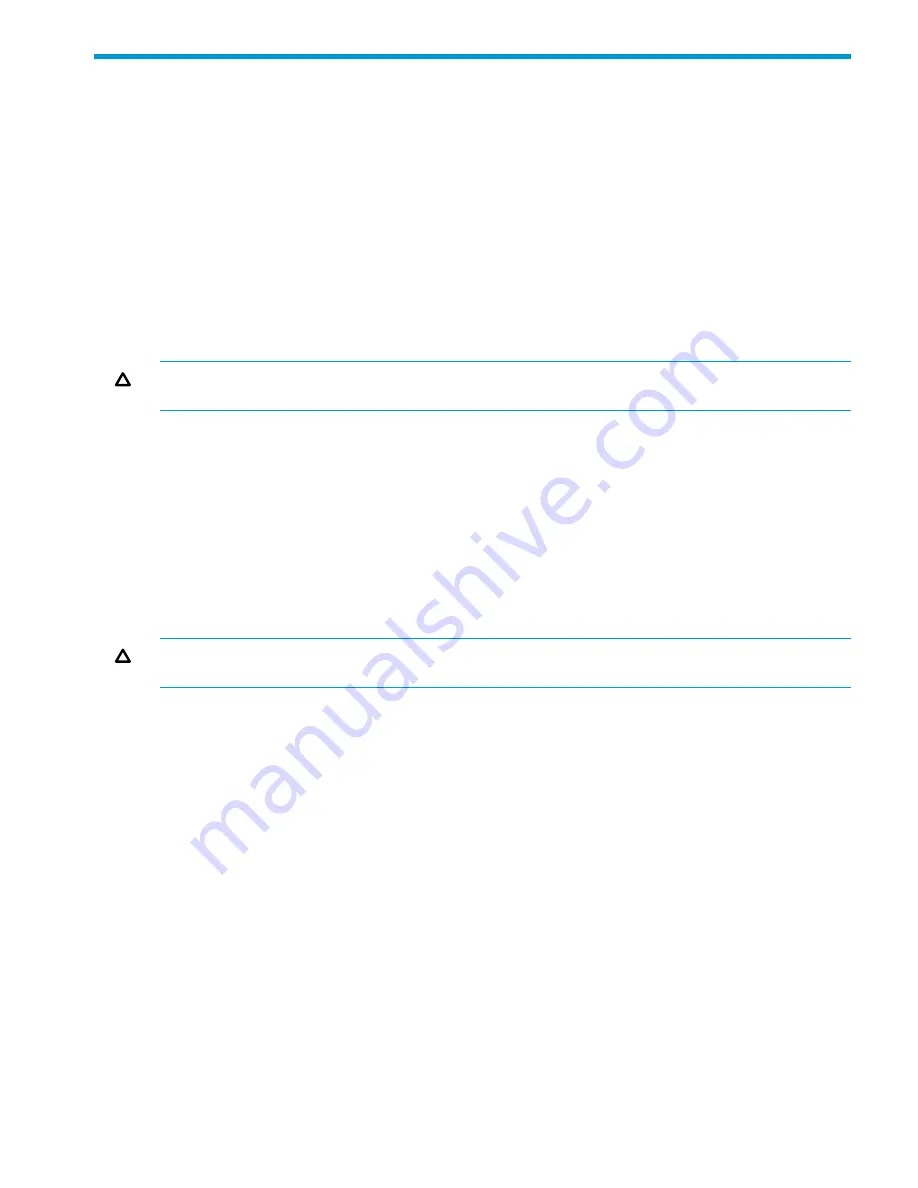
A Replacing hardware components
Replacing or removing a controller
HP highly recommends that the controller be shut down before removing or replacing it.
The Shutdown button on the controller front panel is not enabled. The CLI shutdown command is
not supported. Instead, you can effectively shut down a controller as follows:
1.
In the management tool, save your work and wait until any pending configuration changes
are complete.
2.
Log out of the management tool.
3.
Remove the controller from the switch chassis.
It is possible to "hot-swap" one module for another, that is, replace one module with another while
the switch is still powered on, without interrupting the operation of the rest of the switch ports. If
the modules are not the same type, the switch may have to be reconfigured.
CAUTION:
A five-second delay is mandatory between removing a controller and either re-installing
it, or replacing it with another.
To replace one controller with another or to remove a controller without replacing it, use the
following procedure:
1.
Unscrew the retaining screws enough to disconnect them from the threaded holes in the switch.
2.
Using the extractor handles pull the controller out from the slot.
3.
Do one of the following:
•
If installing another module of the same type, go to
“Installation procedure” (page 8)
and begin with step 2. A switch reset is not required. The current configuration in that
slot will apply to the new module.
•
If another controller will not be installed in the slot (that is, the slot will be left empty),
re-install the cover plate over the slot opening.
CAUTION:
For proper cooling and reduction of electromagnetic emissions, ensure that a slot
cover is installed on any unused slot.
Replacing the disk drive
The following procedure describes replacing the disk drive in the controller. The controller may be
removed while the switch is powered on. See
Figure 7 (page 22)
.
1.
Using either a flat-bladed or Torx T-10 screwdriver, loosen the retaining screws securing the
controller (1 in figure below).
2.
Using the extractor handles (2 in figure below), pull the controller out from the slot and turn it
over.
3.
Using a Cross Recess Type 1 No.1 (Phillips tip) screwdriver remove the four retaining screws
holding the disk drive (3 in figure below).
4.
Slide the disk drive part way back to disconnect it (4 in figure below).
5.
Position the disk drive in the middle of the disk drive slot.
6.
Using either side of the disk drive bracket, lift the disk drive out.
7.
Install the new disk drive and slide it forward to engage the connector.
8.
Re-install the four retaining screws.
9.
Re-install the controller into the switch.
10. Use an equal amount of pressure and push both extractor handles closed to completely seat
the controller.
11. Tighten the retaining screws.
Replacing or removing a controller
21



















