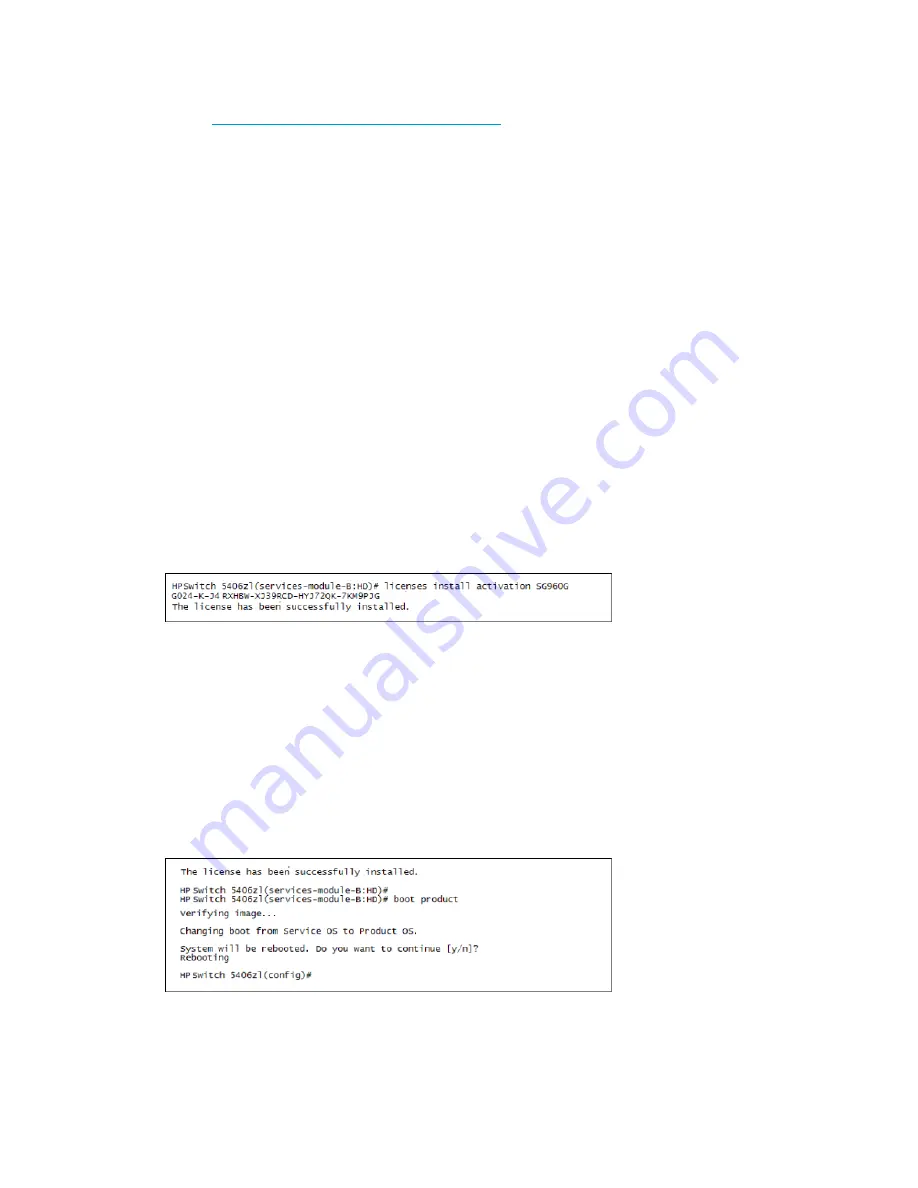
Register the controller license
Register the controller license as follows:
1.
Go to
www.hp.com/networking/mynetworking
and sign in. New users must first create an
account.
2.
Select the
My Licenses
tab at the top of the page.
3.
In the
Order number
or
Registration ID
field, enter the License Registration ID either from the
registration card received with the controller or from a previous uninstall. Enter the ID exactly
as received, including the dashes. Select
Next
.
4.
Enter the Hardware ID that you saved earlier and then select
Next
.
5.
Review and accept the license agreement then select
Next
. The product license key is
generated.
6.
A confirmation page appears, showing the License Key. From this page you can save or email
your license information. It is the
License key
portion that you need to complete the activation
of your controller.
Install the product license key
The starting point for this procedure is the Service OS CLI prompt for the controller you are activating.
If you do not have this prompt available, follow the directions in
“Obtain the activation hardware
ID” (page 11)
.
1.
Install the product license key:
licenses install activation <license key>
Where
<license key>
is the product license key just provided by the My Networking
portal. The key must be entered precisely as received including the dashes. For example:
2.
Boot the controller product:
boot product
The boot image is verified.
3.
At prompt:
System will be rebooted. Do you want to continue [y/n]?
Respond with "
y
".
The product reboots.
For example:
Configure the switch for the controller
The switch must be configured to work properly with the controller.
12
Initially connecting and configuring

























