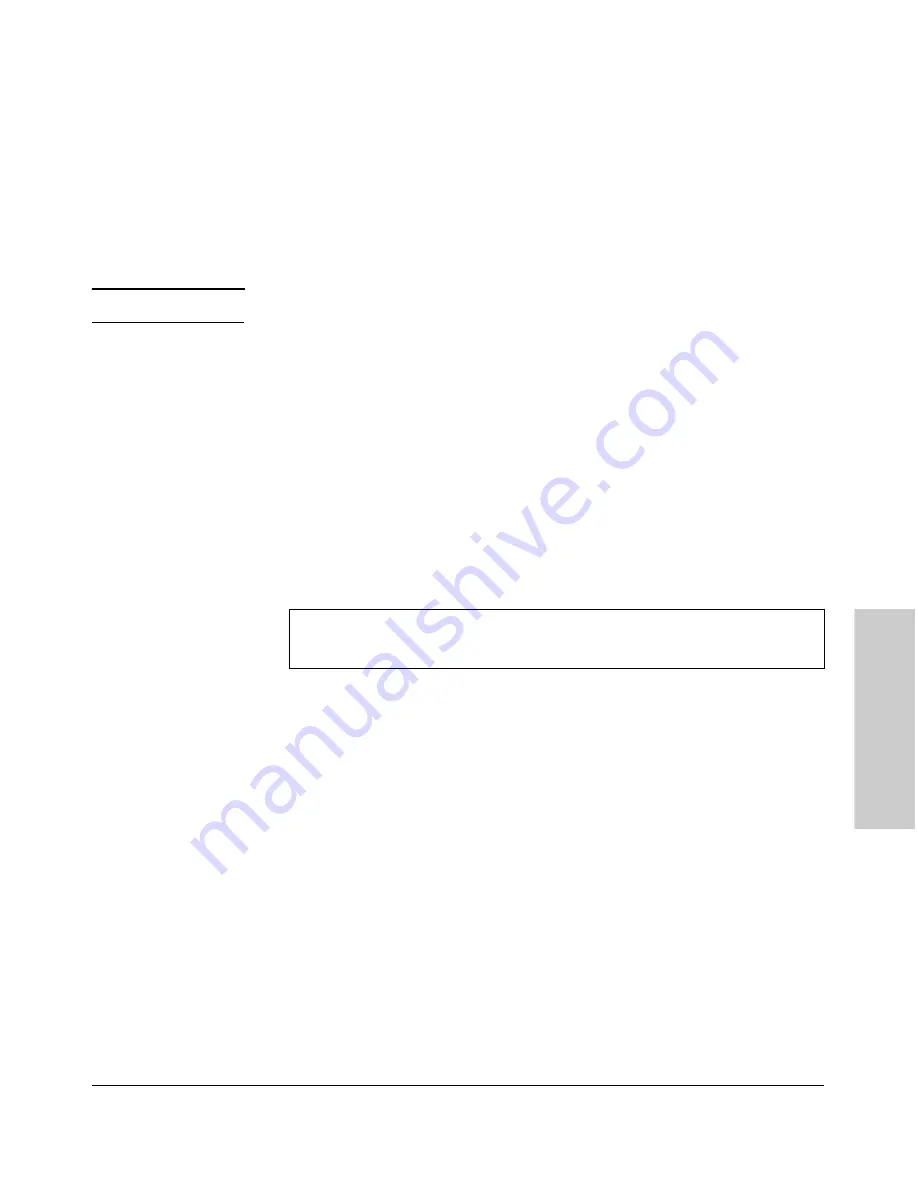
3-11
Getting Started With Access Point Configuration
Using the IP Address for Remote Access Point Management
Getti
ng St
art
ed With
Access
Poin
t Co
nfi
gurati
on
Starting an SSH Session
To access the console through an SSH session, SSH v2.0 client software must
be installed on the management station PC. Note that after boot up, the access
point’s SSH server needs about two minutes to generate host encryption keys.
The SSH server is disabled while the keys are being generated.
N o t e
The access point supports only SSH version 2.0.
To access the access point through an SSH session, follow these steps:
1.
Make sure the access point is configured with an IP address and that the
access point is reachable from the PC that is running the SSH session (for
example, use a
ping
command to the access point’s IP address).
2.
Start the SSH client program on a PC that is on the same subnet as the
access point and connect to the access point’s IP address.
Example:
ssh 192.168.1.19
3.
Enter the Manager user name and password. (The default Manager user
name is
admin
and the default password is also
admin
. You will then see
the access point’s console command (CLI) prompt, for example:
Starting a Web Browser Session
Your Access Point 530 can be managed through a graphical interface that you
can access from any PC or workstation on the same subnet as the access point.
Open a compatible browser and type the access point’s IP address as the URL.
(See “Using the Command Line Interface” on page 3-2 for information on
setting the IP address.) No additional software installation is required to make
this interface available; it is included in the access point’s onboard software.
The operating and Web systems support recommended to manage the access
point through the browser interface are as follows:
■
Microsoft Internet Explorer version 5.5 or 6.x (with up-to-date patch level
for either major version) on Microsoft Windows XP or Microsoft Windows
2000
■
Netscape Mozilla 1.7.x on Redhat Linux version 2.4
■
Mozilla/5.0 (Windows; U; Windows NT 5.1; rv:1.7.3) Gecko/20041001
Firefox/0.10.1
ProCurve-AP-530 login: admin
Password:
ProCurve Access Point 530#
Содержание ProCurve 530
Страница 2: ......
Страница 3: ...ProCurve Wireless Access Point 530 Installation and Getting Started Guide ...
Страница 62: ... This page is intentionally unused ...
Страница 74: ......
Страница 80: ......
Страница 104: ... This page is intentionally unused ...
Страница 113: ......






























