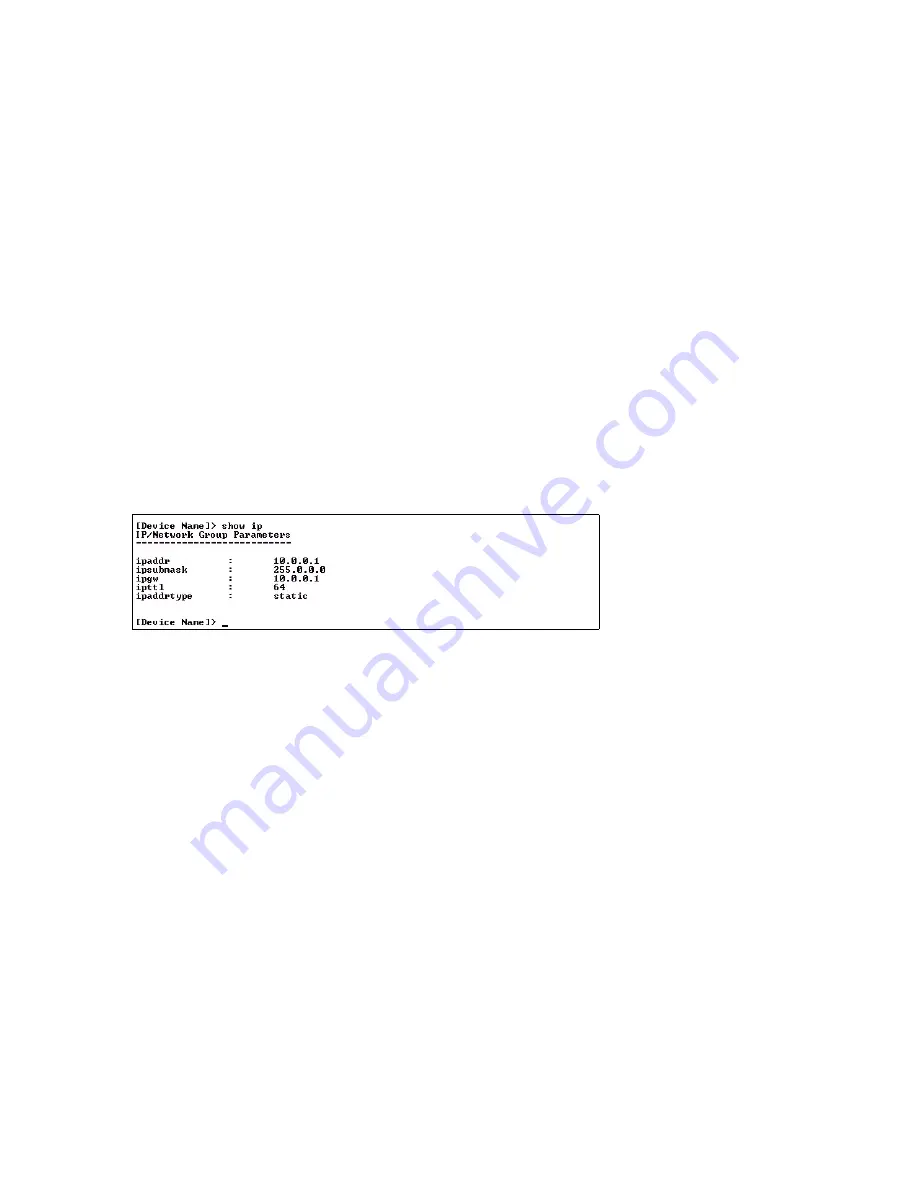
Troubleshooting
Follow these steps to assign the AP an IP address:
1. Open your terminal emulation program (like HyperTerminal) and set the following connection properties:
•
Com Port: <COM1, COM2, and so forth, depending on your computer>
•
Baud rate: 9600
•
Data Bits: 8
•
Stop
bits:
1
•
Flow Control: None
•
Parity: None
2.
Under
File -> Properties -> Settings -> ASCII Setup
, enable the
Send line ends with line feeds
option.
Result: HyperTerminal sends a line return at the end of each line of code.
3.
Press the
RESET
button on the AP (see
to identify the location of the
RESET
button).
Result: The terminal display shows Power On Self Tests (POST) activity, and then displays a CLI prompt, similar to
the example below. This process may take up to 90 seconds.
[Device name]> Please enter password:
4.
Enter the CLI password (default is
public
).
Result: The terminal displays a welcome message and then the CLI Prompt:
[Device name]
>
5. Enter
show ip
. Result: Network parameters appear:
Figure 7-2
Result of “show ip” CLI Command
6.
Change the IP address and other network values using
set
and
reboot
CLI commands, similar to the example
below (use your own IP address and subnet mask). Note that IP Address Type is set to Dynamic by default. If you
have a DHCP server on your network, you should not need to manually configure the Access Point’s IP address;
the Access Point will obtain an IP address from the network’s DHCP server during boot-up.
Result: After each entry the CLI reminds you to reboot; however wait to reboot until all commands have been
entered.
[Device name]>
set ipaddrtype static
[Device name]>
set ipaddr <IP Address>
[Device name]>
set ipsubmask <IP Subnet Mask>
[Device name]>
set ipgw <Default Gateway IP Address>
[Device name]>
show ip
(to confirm your new settings)
[Device name]>
reboot 0
7.
After the AP reboots, verify the new IP address by reconnecting to the CLI and enter a
show ip
command.
Alternatively, you can ping the AP from a network computer to confirm that the new IP address has taken effect.
8.
When the proper IP address is set, use the HTTP interface or CLI over Telnet to configure the rest of the unit’s
operating parameters.
7-10
















































