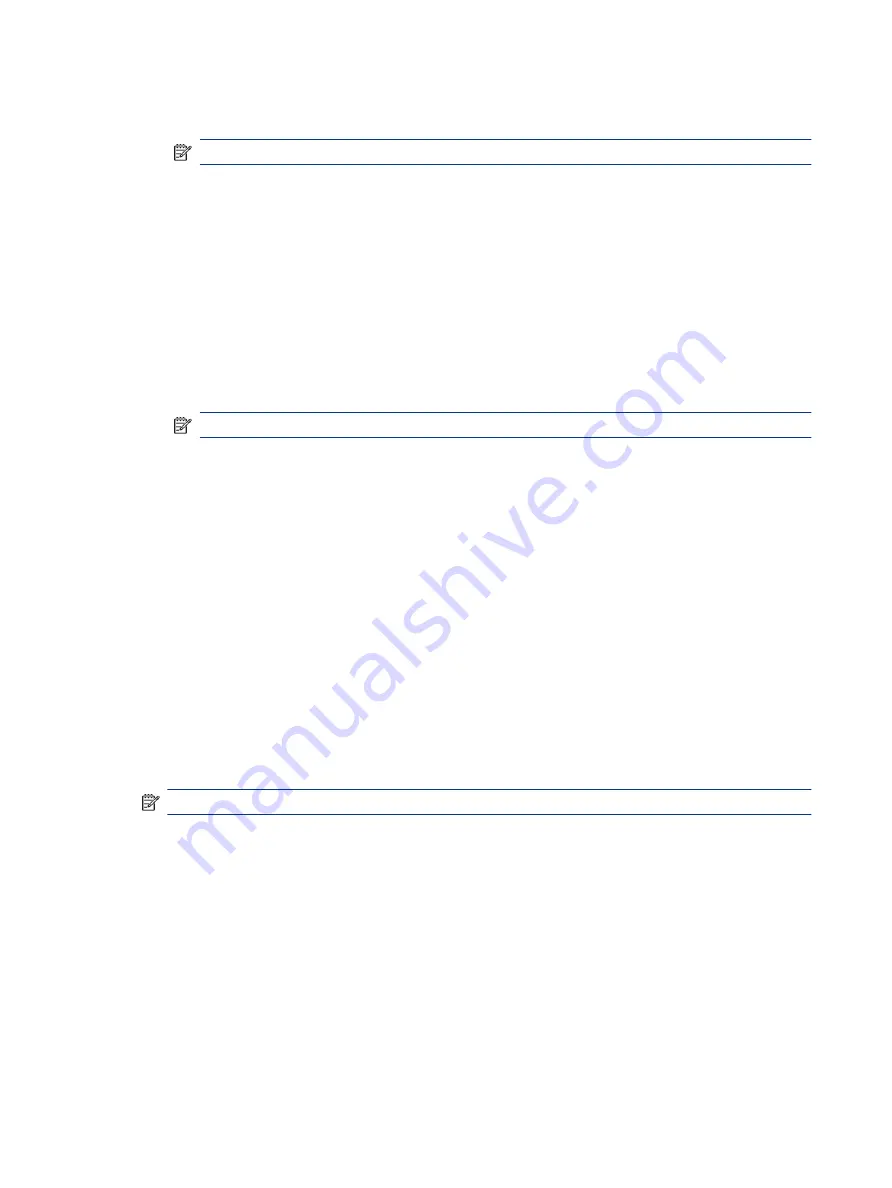
e.
During the reboot, press
esc
while the "Press the ESC key for Startup Menu" message is displayed at
the bottom of the screen.
NOTE:
If the system has a BIOS administrator password, enter the password at the prompt.
f.
If an asset or ownership tag is set, select the Security menu and scroll down to the Utilities menu.
Select System IDs, and then select Asset Tracking Number. Clear the tag, and then make the selection
to return to the prior menu.
g.
If a DriveLock password is set, select the Security menu, and scroll down to Hard Drive Utilities under
the Utilities menu. Select Hard Drive Utilities, select DriveLock, and then clear the check box for
DriveLock password on restart. Select OK to proceed.
h.
Select the Main menu, and then select Reset BIOS Security to factory default. Select Yes at the warning
message. The computer reboots.
i.
During the reboot, press
esc
while the "Press the ESC key for Startup Menu" message is displayed at
the bottom of the screen.
NOTE:
If the system has a BIOS administrator password, enter the password at the prompt.
j.
Select the Main menu, select Apply Factory Defaults and Exit, select Yes to save changes and exit, and
then select Shutdown.
k.
Reboot the system. If the system has a Trusted Platform Module (TPM), fingerprint reader, or both,
one or two prompts will appear—one to clear the TPM and the other to Reset Fingerprint Sensor.
Press or tap
f1
to accept or
f2
to reject.
l.
Remove all power and system batteries for at least 24 hours.
2.
Complete one of the following:
●
Remove and retain the storage drive.
– or –
●
Clear the drive contents by using a third-party utility designed to erase data from an SSD.
– or –
●
Clear the contents of the drive by using the following BIOS Setup Secure Erase command option steps:
NOTE:
If you clear data using Secure Erase, you cannot recover it.
a.
Turn on or restart the computer, and then quickly press
esc
.
b.
Select the Security menu and scroll down to the esc menu.
c.
Select Hard Drive Utilities.
d.
Under Utilities, select Secure Erase, select the hard drive storing the data you want to clear, and then
follow the on-screen instructions to continue.
– or –
Clear the contents of the drive using the following Disk Sanitizer commands steps:
i.
Turn on or restart the computer, and then quickly press
esc
.
96
Chapter 11 Statement of memory volatility
Содержание ProBook 635 Aero G7
Страница 8: ...viii ...
Страница 42: ...34 Chapter 4 Removal and replacement procedures preliminary requirements ...
Страница 84: ...76 Chapter 6 Removal and replacement procedures for authorized service provider parts ...
Страница 88: ...80 Chapter 7 Backing up restoring and recovering ...
Страница 102: ...94 Chapter 10 Specifications ...
Страница 110: ...102 Chapter 11 Statement of memory volatility ...
Страница 114: ...106 Chapter 12 Power cord set requirements ...
Страница 116: ...108 Chapter 13 Recycling ...






























