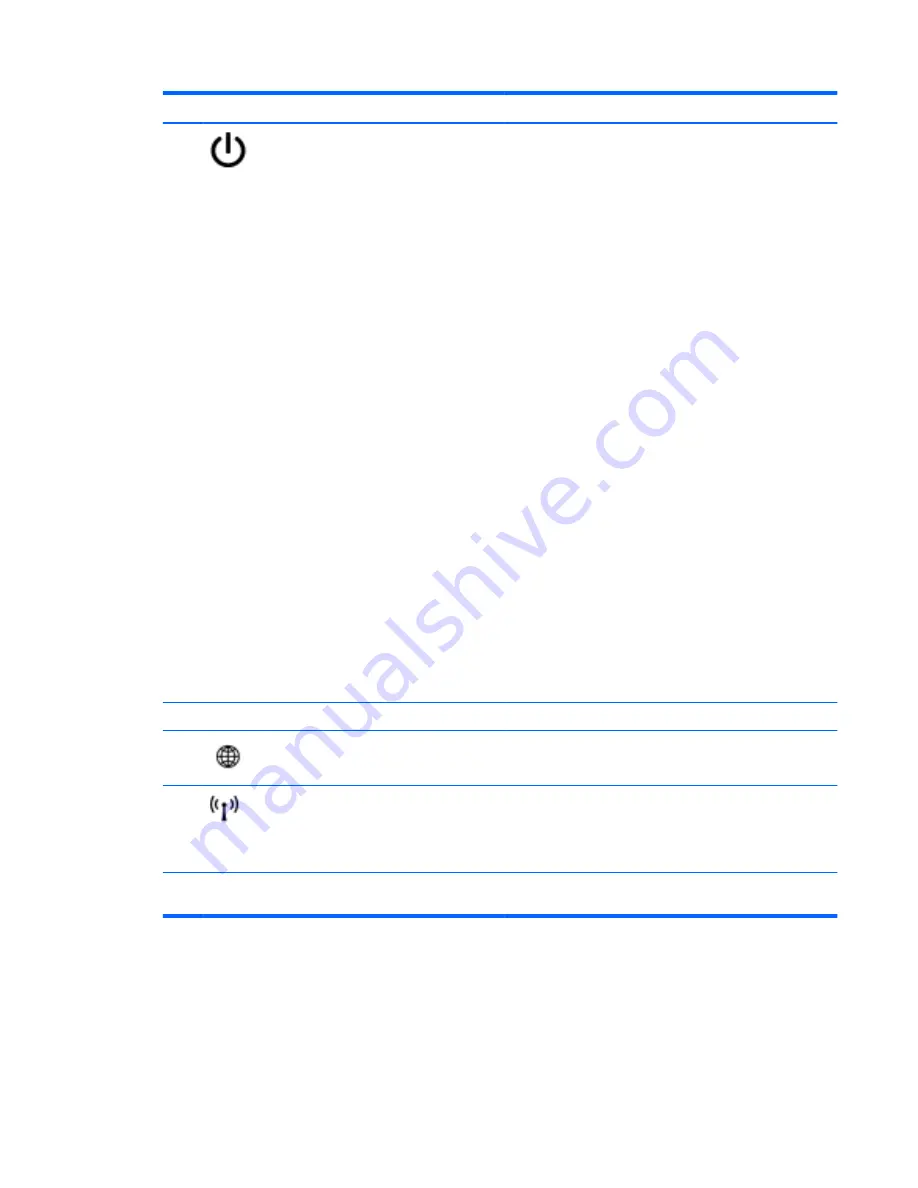
Component
Description
(1)
Power button
●
When the computer is off, press the button to turn on
the computer.
●
When the computer is on, press the button briefly to
initiate Sleep/Suspend.
●
When the computer is in the Sleep state, press the
button briefly to exit Sleep/Suspend.
●
When the computer is in Hibernation, press the button
briefly to exit Hibernation.
If the computer has stopped responding and operating
system shutdown procedures are ineffective, press and hold
the power button down for at least 5 seconds to turn off the
computer.
CAUTION:
Pressing and holding down the power button
will result in the loss of unsaved information.
To learn more about your power settings:
In Windows 7:
●
Select
Start
>
Control Panel
>
System and
Security
>
Power Options
.
In Windows 8:
●
From the Start screen, type
power options
. Click
Settings
, and then select
Power Options
from the
options displayed.
In SUSE Linux:
1.
Select
Computer
>
Control Center
.
2.
In the left pane, click
System
, and then click
Power
Management
in the right pane.
(2)
Speakers (2)
Produce sound.
(3)
Web browser button
Opens the default Web browser.
(4)
Wireless button
Turns the wireless feature on or off but does not establish a
wireless connection.
NOTE:
A wireless connection may be established if one
has been previously configured.
(5)
Fingerprint reader (select models only)
Allows a fingerprint logon to Windows, instead of a
password logon.
Top
13
Содержание ProBook 4740s
Страница 1: ...HP ProBook 4740s Notebook PC Maintenance and Service Guide ...
Страница 4: ...iv Safety warning notice ...
Страница 20: ...Buttons and fingerprint reader select models only 12 Chapter 2 External component identification ...
Страница 30: ...Computer major components 22 Chapter 3 Illustrated parts catalog ...






























