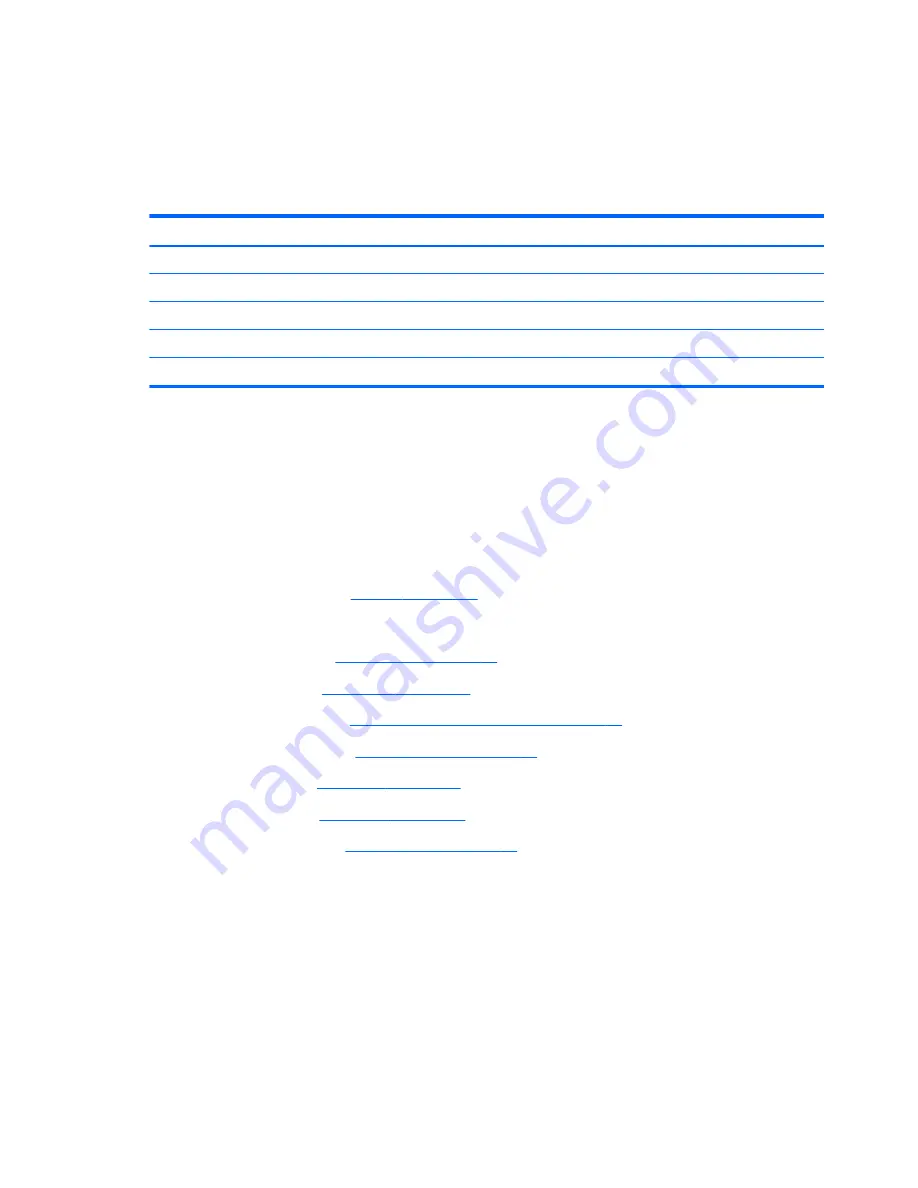
Reverse this procedure to install the RJ-11 jack cable.
Display assembly
All display assemblies include WLAN antenna transceivers and cables. WWAN models include 2
WWAN antenna transceivers and cables.
Description
Spare part number
Display assembly, 30.7-cm (12.1-inch) WXGA, anti-glare
646017-001
Display assembly, 30.7-cm (12.1-inch) WXGA, anti-glare with webcam
646019-001
Display assembly, 30.7-cm (12.1-inch) WXGA, anti-glare with webcam and WWAN
646021-001
Display assembly, 30.7-cm (12.1-inch) WXGA, BrightView
646023-001
Display assembly, 30.7-cm (12.1-inch) WXGA, BrightView with webcam
646025-001
Before removing the display assembly, follow these steps:
1.
Shut down the computer. If you are unsure whether the computer is off or in Hibernation, turn
the computer on, and then shut it down through the operating system.
2.
Disconnect all external devices connected to the computer.
3.
Disconnect the power from the computer by first unplugging the power cord from the AC outlet,
and then unplugging the AC adapter from the computer.
4.
Remove the battery (see
Battery on page 41
).
5.
Remove the following components:
a.
Access door (see
Access door on page 43
).
b.
Hard drive (see
Hard drive on page 44
)
c.
WLAN module (see
WLAN/Bluetooth combo card on page 49
)
d.
WWAN module (see
WWAN module on page 47
)
e.
Keyboard (see
Keyboard on page 54
)
f.
Top cover (see
Top cover on page 55
)
g.
System board (see
System board on page 63
)
Remove the display assembly:
1.
Position the computer upright with the front toward you.
2.
Open the computer as far as possible.
3.
Remove the antenna cables from their routing paths in the base enclosure
(1)
.
74
Chapter 4 Removal and replacement procedures
Содержание ProBook 4230s
Страница 1: ...HP ProBook 4230s Notebook PC Maintenance and Service Guide ...
Страница 4: ...iv Safety warning notice ...
Страница 8: ...viii ...
Страница 14: ...Category Description WLAN module WWAN module SIM Keyboard 6 Chapter 1 Product description ...
Страница 114: ......
















































