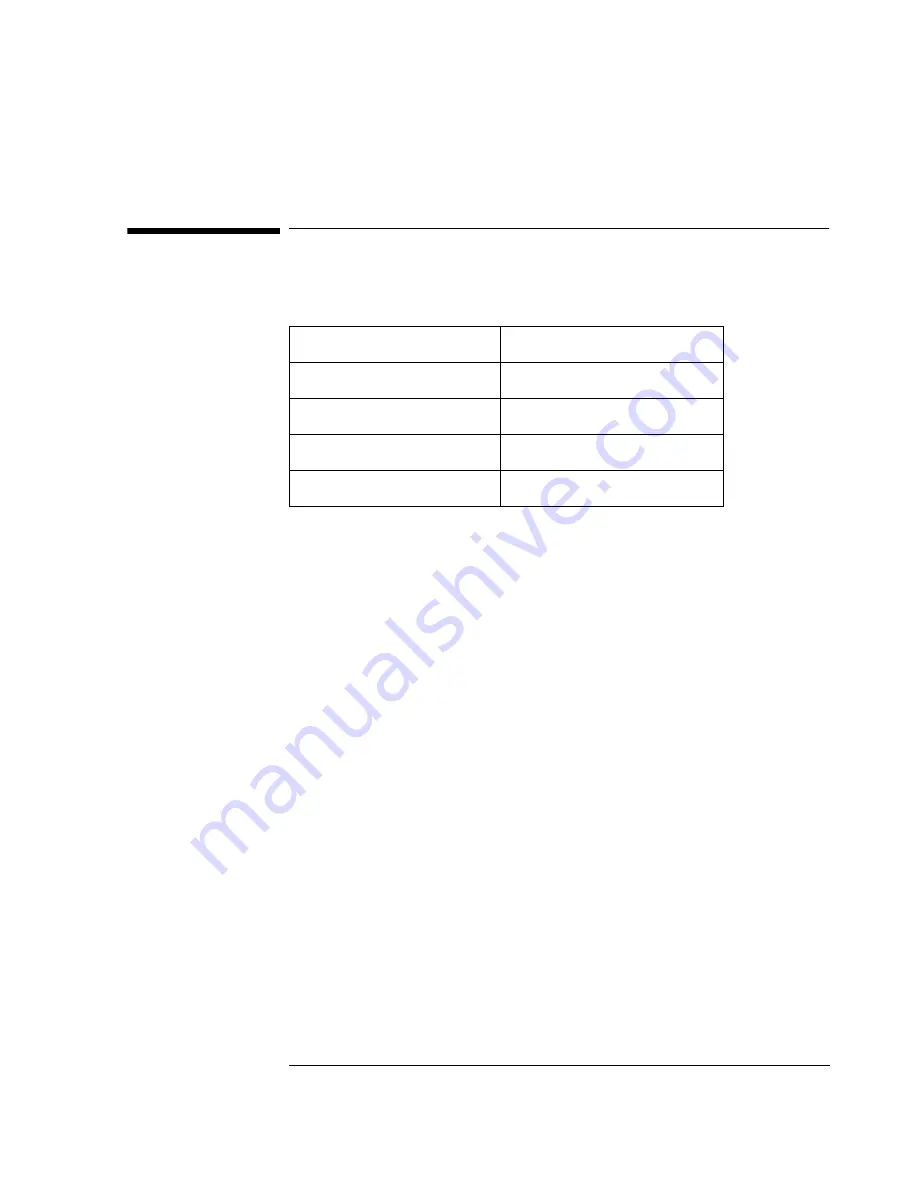
23
Connecting to a Novell NetWare 4.11 Server
Microsoft Windows for Workgroups v3.11
12 Connecting to a Novell NetWare 4.11 Server
Microsoft Windows for
Workgroups v3.11
Requirements
Procedure
1
With the HP Vectra turned off, install the network adapter into a PCI slot.
2
Connect the network cable to the newly installed network adapter.
3
Power on the machine and start in MS-DOS mode.
4
Start Windows for Workgroups.
5
From the location of the “NetWare Client v2.71 for DOS and Windows
3.1x” installation files, execute “SETUP.EXE” in Windows.
(“INSTALL.EXE” may also be executed in MS-DOS to install the client
software, but the steps vary a little). When prompted for options during
installation, ask your Network Administrator for more information.
6
Click on “Yes” to accept the Novell license agreement.
7
Click on “Next” to continue installation.
8
Select which optional modules you want to install and click “Next
9
Type in the path of the destination directory of the Novell client files and
click “Next”
10
Click on “Begin Copy” to start copying the client files.
11
Select the letter for the “First Network Drive” and click “Next”.
12
Select the “Program Group Name” you want the client software installed
in and click “Next”.
Operating System
Windows for Workgroups 3.11
Driver Version
4.39
Driver File
E100b.lan
Server OS
Novell NetWare 4.11 Server
Client OS
Client 2.71 for DOS and Win3.x
Pro100B.book Page 23 Friday, December 10, 1999 4:02 PM
Содержание Pro100B
Страница 1: ...Intel Ether Express Pro100B Adapter Installation Guide ...
Страница 27: ...Version Number Rev 2 December 1999 ...

















