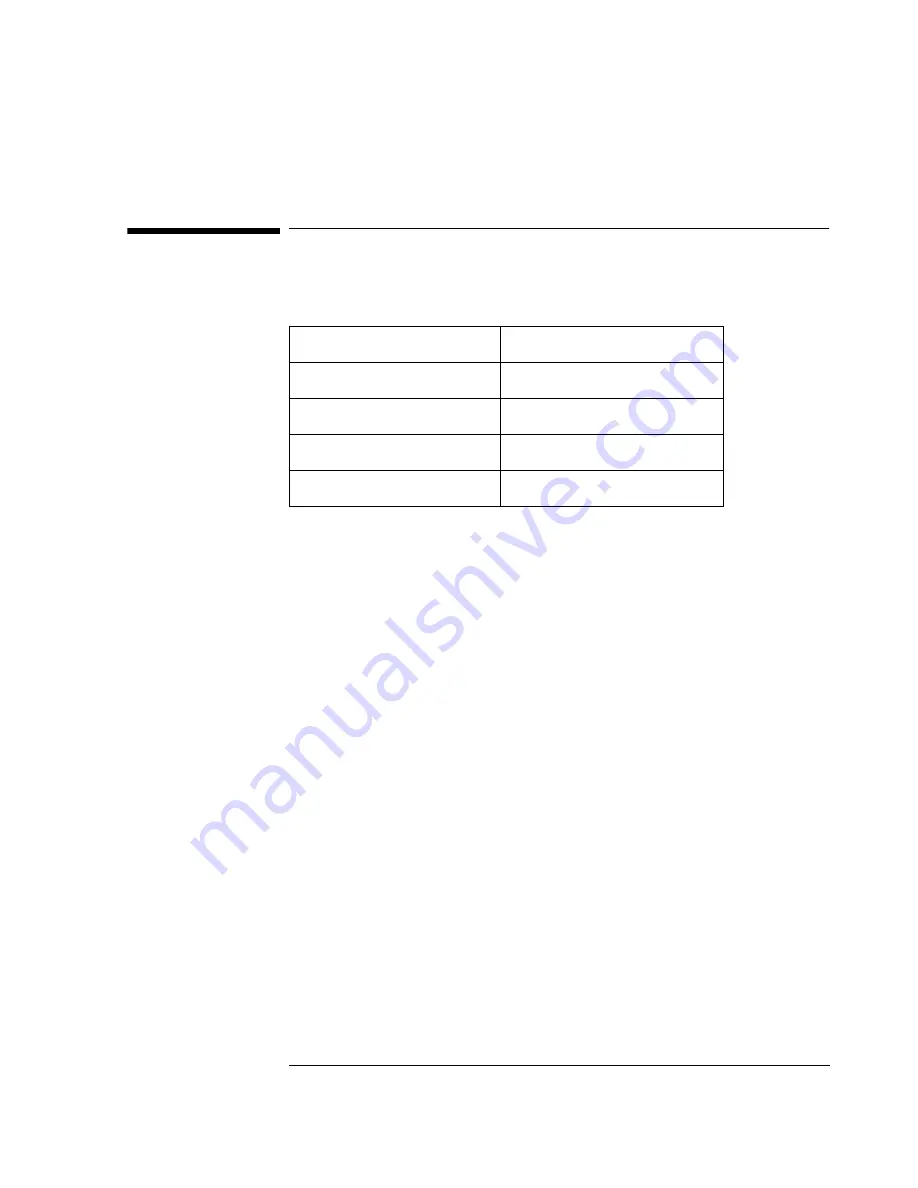
21
Connecting to a Windows NT 4.0 Server
Microsoft Windows for Workgroups v3.11
11 Connecting to a Windows NT 4.0 Server
Microsoft Windows for
Workgroups v3.11
Requirements
Procedure
1
With the HP Vectra turned off, install the network adapter into a PCI slot.
2
Connect the network cable to the newly installed network adapter.
3
Power on the machine and start in MS-DOS mode.
4
Start Windows for Workgroups.
5
After Windows loads, open the “Network” Program Group and double-
click on “Network Setup”.
6
Click on the “Networks” button in the “Network Setup” dialog box.
7
Select “Install Microsoft Windows Network” option and click “OK”.
8
Click on the “Drivers” button from the “Network Setup” dialog box and
click on “Add Adapter”.
9
Click “OK” to accept the default choice of “Unlisted or Updated Network
Adapter”.
10
Insert the driver disk and type the path to the drivers in the “Install
Driver” dialog box and click “OK”.
11
Click “OK” to accept the default choice of “Intel PRO 100+ PCI Adapter”.
12
Accept the applicable network protocols, and then click on “Close”.
Contact your network administrator if you do not have the required
information.
Operating System
Windows for Workgroups 3.11
Driver Version
3.12.00
Driver File
E100B.386
Server OS
Windows NT 4.0 Server
Client OS
Microsoft
Pro100B.book Page 21 Friday, December 10, 1999 4:02 PM
Содержание Pro100B
Страница 1: ...Intel Ether Express Pro100B Adapter Installation Guide ...
Страница 27: ...Version Number Rev 2 December 1999 ...



















