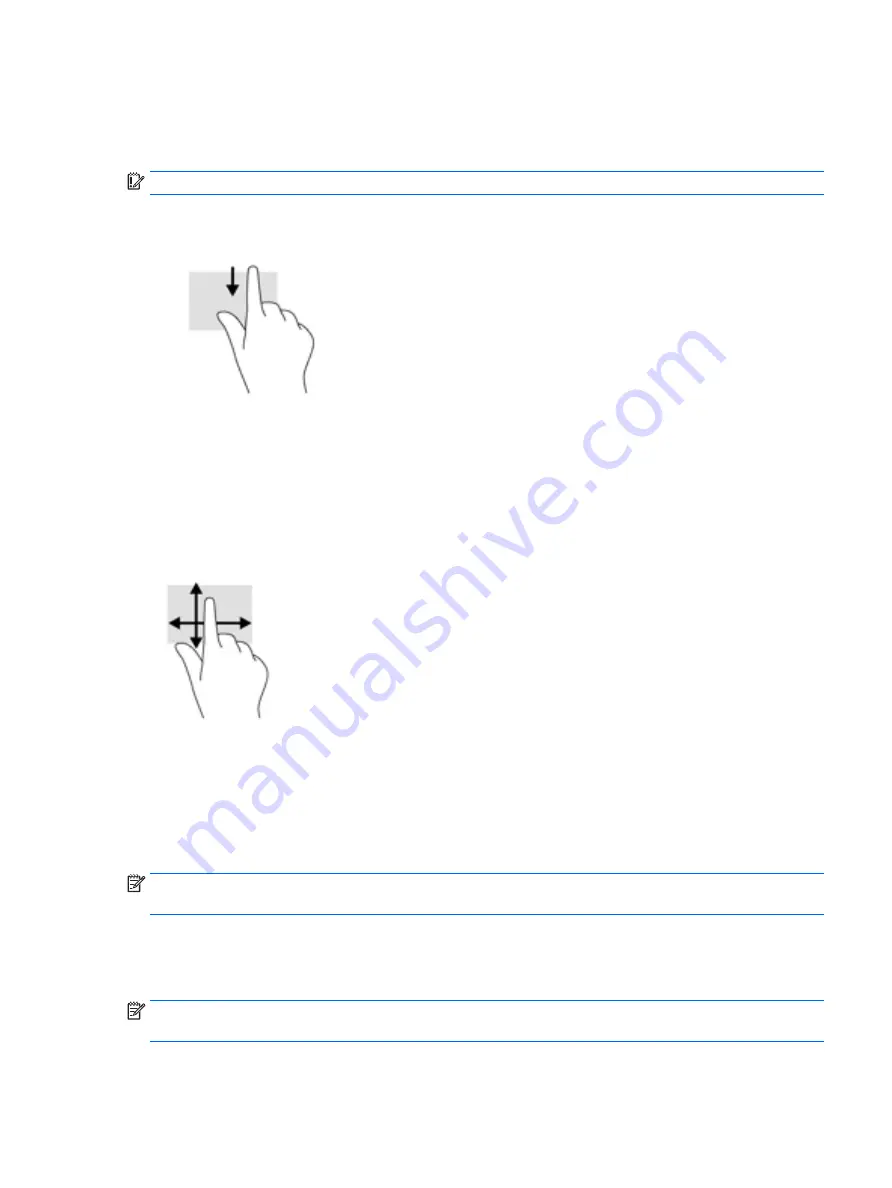
Top-edge swipe and bottom-edge swipe
Use the top-edge swipe or bottom-edge swipe to display command options that allow you to
customize an open app.
IMPORTANT:
When an app is open, the top-edge swipe varies depending on the app.
●
Gently swipe your finger from the top edge or the bottom edge to reveal the app command
options.
One-finger slide
Use the one-finger slide to pan or scroll through lists and pages, or to move an object.
●
To scroll across the screen, lightly slide one finger across the screen in the direction you want to
move.
●
To drag, press and hold an object, and then drag the object to move it.
Using an optional external keyboard
Connecting an external keyboard allows you to type, select items, and scroll to perform some of the
same functions you do using touch gestures. A keyboard also allows you to use action keys and key
combinations to perform specific functions.
NOTE:
Depending on the country or region, your keyboard may have different keys and keyboard
functions than those discussed in this guide.
An action key performs an assigned function. The icon an action key illustrates the assigned function
for that key.
To use an action key function, press the key.
NOTE:
On some keyboards, you may need to press the
fn
key in combination with the appropriate
action key.
Using an optional external keyboard 15
Содержание Pro Tablet 608 G1
Страница 1: ...User Guide ...
Страница 4: ...iv Safety warning notice ...
Страница 6: ...vi Processor configuration setting select models only ...
Страница 10: ...x ...






























