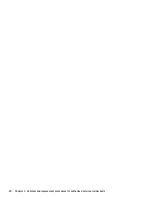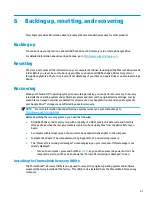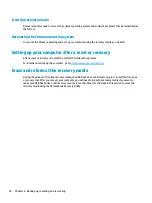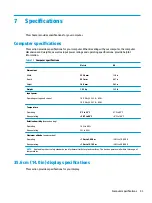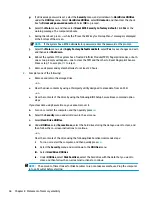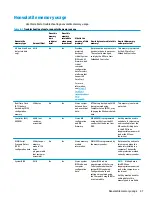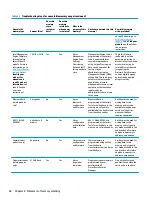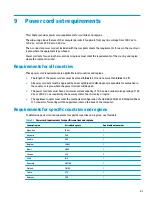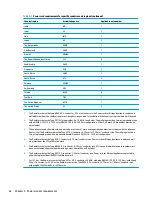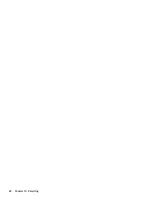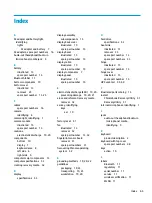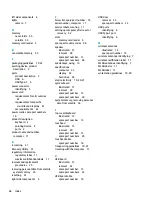Содержание Pro c640 Chromebook
Страница 4: ...iv Safety warning notice ...
Страница 7: ...Index 65 vii ...
Страница 8: ...viii ...
Страница 12: ...4 Chapter 1 Product description ...
Страница 32: ...24 Chapter 4 Removal and replacement procedures preliminary requirements ...
Страница 58: ...50 Chapter 5 Removal and replacement procedures for authorized service provider parts ...
Страница 72: ...64 Chapter 10 Recycling ...