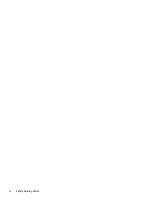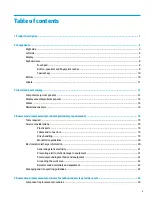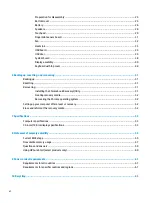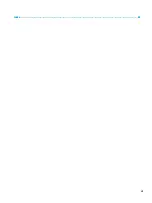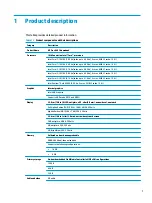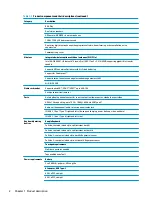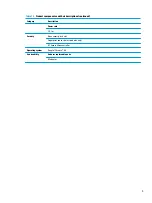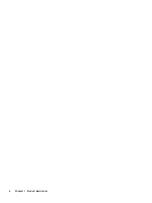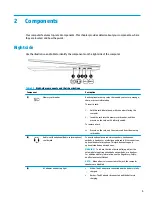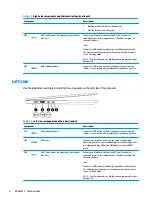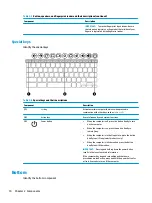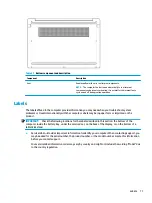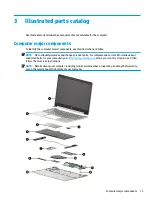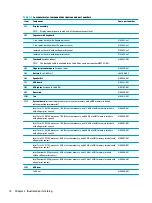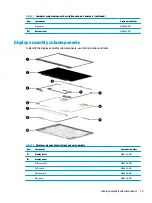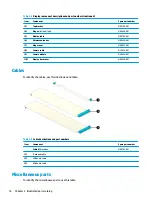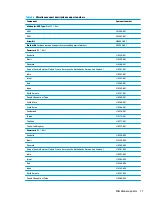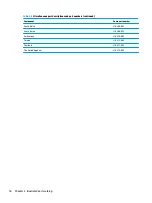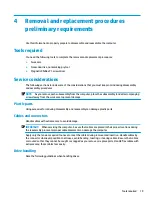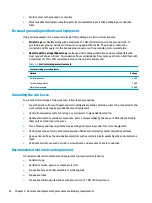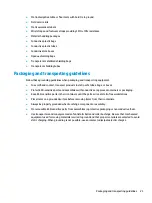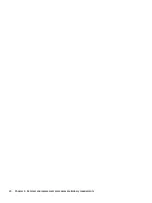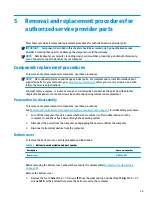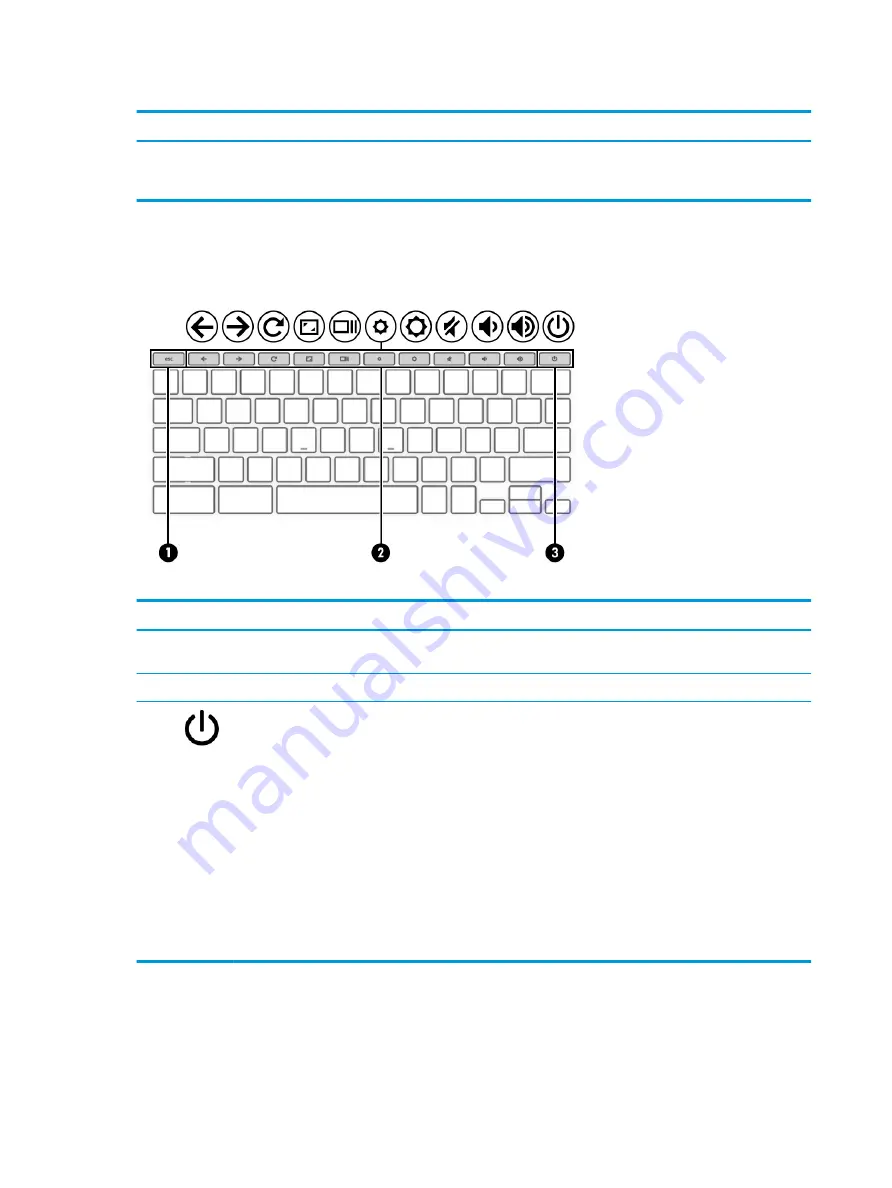
Table 2-5
Button, speakers, and fingerprint reader and their descriptions (continued)
Component
Description
IMPORTANT:
To prevent fingerprint logon issues, be sure
that when you register your fingerprint that all sides of your
finger are registered by the fingerprint reader.
Special keys
Identify the special keys.
Table 2-6
Special keys and their descriptions
Component
Description
(1)
esc
key
Activates certain computer functions when pressed in
combination with other keys, such as
tab
or
shift
.
(2)
Action keys
Execute frequently used system functions.
(3)
Power button
●
When the computer is off, press the button briefly to turn
on the computer.
●
When the computer is on, press the button briefly to
initiate Sleep.
●
When the computer is in the Sleep state, press the button
briefly to exit Sleep (select products only).
●
When the computer is in Hibernation, press the button
briefly to exit Hibernation.
IMPORTANT:
Pressing and holding down the power button
results in the loss of unsaved information.
If the computer has stopped responding and shutdown
procedures are ineffective, press and hold the power button for
at least 4 seconds to turn off the computer.
Bottom
Identify the bottom component.
10
Chapter 2 Components
Содержание Pro c640 Chromebook
Страница 4: ...iv Safety warning notice ...
Страница 7: ...Index 65 vii ...
Страница 8: ...viii ...
Страница 12: ...4 Chapter 1 Product description ...
Страница 32: ...24 Chapter 4 Removal and replacement procedures preliminary requirements ...
Страница 58: ...50 Chapter 5 Removal and replacement procedures for authorized service provider parts ...
Страница 72: ...64 Chapter 10 Recycling ...