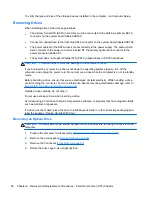b.
If you are removing a PCI Express x16 card, pull the retention arm on the back of the
expansion socket away from the card and carefully rock the card back and forth until the
connectors pull free from the socket. Pull the expansion card straight up from the socket
then away from the inside of the chassis to release it from the chassis frame. Be sure not to
scrape the card against the other components.
NOTE:
PCI cards and PCI Express x1 cards do not have the retention arm. PCI Express
X16 card is shown below.
Figure 8-11
Removing a standard PCI expansion card
6.
Store the removed card in anti-static packaging.
7.
If you are not installing a new expansion card, install an expansion slot cover to close the open
slot.
CAUTION:
After removing an expansion card, you must replace it with a new card or
expansion slot cover for proper cooling of internal components during operation.
Expansion Card
91
Содержание Pro 3410
Страница 4: ...iv About This Book ...
Страница 10: ...x ...