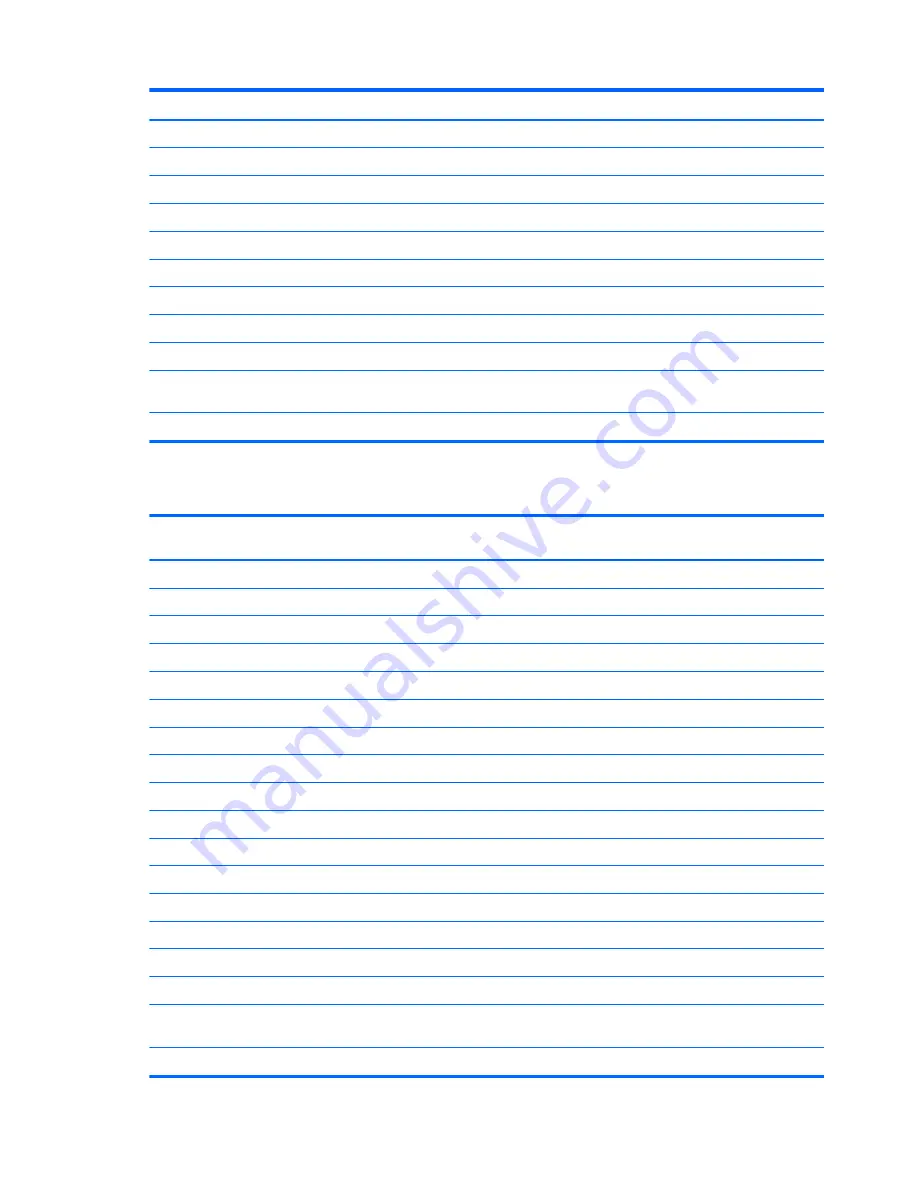
Description
Spare part number
Graphics adapters for use in models with Windows 8
AMD Radeon HD 7570 2-GB DDR3 FH PCIe x16 Card for use in 3500/3505/3510 models
701403-001
AMD Radeon HD 7450 1-GB DDR3 FH PCIe x16 Card for use in 3500/3505/3510 models
701402-001
AMD Radeon HD 7350 512MB DDR3 FH PCIe x16 Card for use in 3500/3505/3510 models
701401-001
nVidia GeForce GT630 2-GB graphics adapter, full height for use in 3500/3505/3510 models
701405-001
nVidia GeForce GT620 1-GB graphics adapter, full height for use in 3500/3505/3510 models
701404-001
WLAN modules:
Ralink RT5390R 802.11bgn 1x1 Wi-Fi Adapter
701396-001
Atheros AR9462 802.11b/g/n WiFi Adapter
701398-001
Ralink RT3290LE 802.11bgn 1x1 Wi-Fi and Bluetooth 4.0 Combo Adapter for use in models with
Windows 8
701399-001
Ralink RT5390R 802.11bgn 1x1 Wi-Fi Adapter for use in models with Windows 8
634906-001
Sequential Part Number Listing
Spare part
number
Description
434645-001
Chassis fan for use in 3410 models (Brazil)
514238-001
Chassis fan for use in 3410 models (Brazil)
530593-001
Rubber feet
581599-001
16X SATA DVD-ROM drive (not for Brazil)
581600-001
16X SATA DVD±RW drive
585157-001
Memory module, 4-GB, PC3 10600, 1333-MHz for use in 3400 series models
596410-001
Mouse, USB, optical
613209-001
1.5 TB, 7200 rpm hard drive for use in all models
613210-001
2 TB hard drive, 5400 rpm for use in all models without Windows 8
616608-001
2 TB hard drive, 7200 rpm for use in all 3500/3505/3515 models
621419-001
250 GB, 7200 rpm SATA hard drive
632938-001
750 GB hard drive for use in 3400/3405/3410 models
634906-001
Ralink RT5390R 802.11bgn 1x1 Wi-Fi Adapter for use in models with Windows 8
635802-001
Memory module, 1-GB, PC3 10600, 1333-MHz for use in 3400 series models
635803-001
Memory module, 2-GB, PC3 10600, 1333-MHz for use in 3400 series models
638132-001
ATI Radeon HD 6450 1-GB graphics adapter for use only in 3400/3405 models without Windows 8
638406-001
AMD Radeon HD 6570 2GB DDR3 FH PCIe x16 Card for use only in 3400/3405/3410 models without
Windows 8
638419-001
Intel Core i7 2600S processor (2.7-GHz, 8-MB L3 cache; se only in 3400/3500 models)
28
Chapter 4 Illustrated parts catalog
Содержание Pro 3400 Series
Страница 4: ...iv About This Book ...
Страница 10: ...x ...
Страница 117: ...7 Disconnect the cables from the rear of the hard drive 8 Remove the hard drive from the computer Drives 107 ...
















































