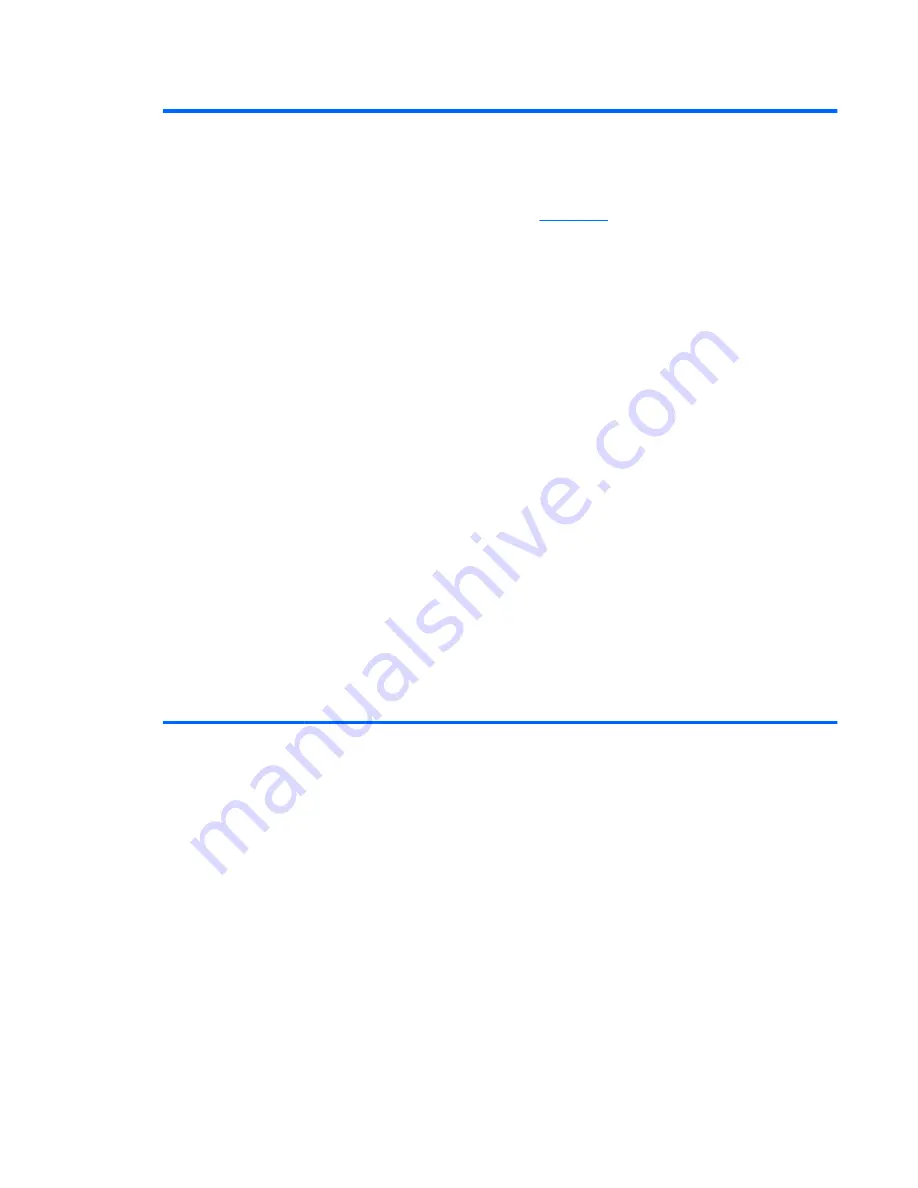
Table 3-3
Computer Setup—Storage (continued)
Storage Options
eSATA Port
Allows you to set a SATA port as an eSATA port for use with an external drive. Default is enabled.
This setting affects only the port with the black connector, labeled as eSATA on the system board.
This port should have the eSATA back panel connector attached to use eSATA drives. For more
information, see the eSATA white paper at
www.hp.com
.
SATA Emulation
Allows you to choose how the SATA controller and devices are accessed by the operating
system. There are three supported options: IDE, RAID, and AHCI (default).
CAUTION:
SATA emulation changes may prevent access to existing hard drive data and
degrade or corrupt established volumes.
IDE - This is the most backwards-compatible setting of the three options. Operating systems
usually do not require additional driver support in IDE mode.
RAID - Allows DOS and boot access to RAID volumes. Use this mode with the RAID device driver
loaded in the operating system to take advantage of RAID features.
AHCI (default option) - Allows operating systems with AHCI device drivers loaded to take
advantage of more advanced features of the SATA controller.
NOTE:
The RAID/AHCI device driver must be installed prior to attempting to boot from a RAID/
AHCI volume. If you attempt to boot from a RAID/AHCI volume without the required device driver
installed, the system will crash (blue screen). RAID volumes may become corrupted if they are
booted to after disabling RAID.
Removable Media Boot
Enables/disables ability to boot the system from removable media. Default is enabled.
Max eSATA Speed
Allows you to choose 1.5 Gbps or 3.0 Gpbs as the maximum eSATA speed. By default, the speed
is limited to 1.5 Gbps for maximum reliability.
CAUTION:
Consult your eSATA drive and cable manufacturer before enabling 3.0 Gpbs speed.
Some drive and cable combinations may not run reliably at 3.0 Gpbs.
Computer Setup (F10) Utilities
11
Содержание Pro 3400 Series
Страница 4: ...iv About This Book ...
Страница 10: ...x ...
Страница 117: ...7 Disconnect the cables from the rear of the hard drive 8 Remove the hard drive from the computer Drives 107 ...
















































