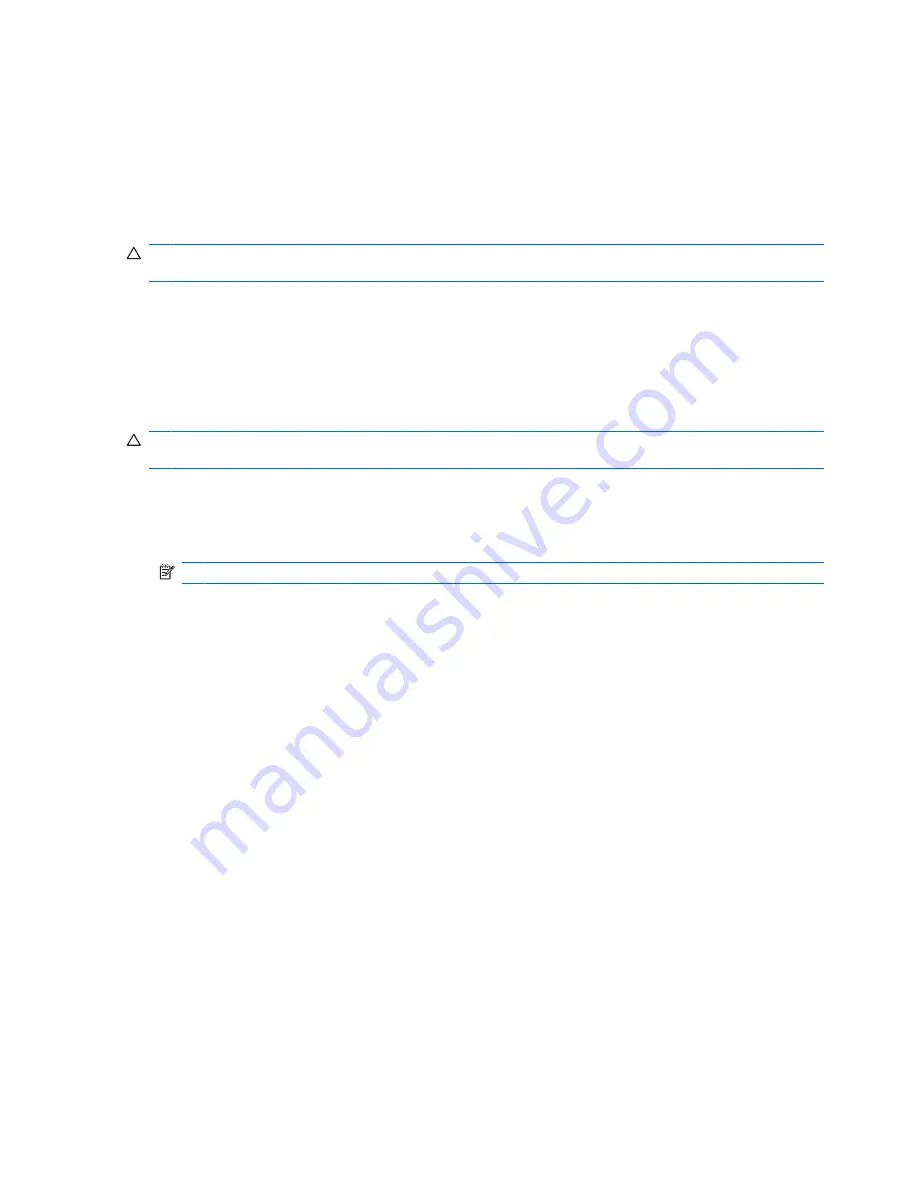
To initiate shredding using a key sequence:
1.
Hold down the
Ctrl
,
Alt
, or
Shift
key (or whichever combination you specified) while pressing your
chosen character.
2.
If a confirmation dialog box opens, click
Yes
.
Using the File Sanitizer icon
CAUTION:
Shredded files cannot be recovered. Carefully consider which items you select for manual
shredding.
1.
Navigate to the document or folder you want to shred.
2.
Drag the file to the File Sanitizer icon on the desktop.
3.
When the confirmation dialog box opens, click
Yes
.
Manually shredding one asset
CAUTION:
Shredded files cannot be recovered. Carefully consider which items you select for manual
shredding.
1.
Right-click the
HP ProtectTools
icon in the notification area, at the far right of the taskbar, highlight
File Sanitizer
, and then click
Shred One
.
2.
When the Browse dialog box opens, navigate to the file you want to shred, and then click
Open
.
NOTE:
The file you select can be a single file or folder.
3.
When the confirmation dialog box opens, click
Yes
.
– or –
1.
Right-click the
File Sanitizer
icon on the desktop, and then click
Shred One
.
2.
When the Browse dialog box opens, navigate to the file you want to shred, and then click
OK
.
3.
When the confirmation dialog box opens, click
Yes
.
– or –
1.
In the Security Manager left pane, expand
File Sanitizer
and click
Shred
.
2.
Click the
Browse
button.
3.
When the Browse dialog box opens, navigate to the file you want to shred, and then click
Open
.
4.
When the confirmation dialog box opens, click
Yes
.
Manually shredding all selected items
1.
Right-click the
HP ProtectTools
icon in the notification area, at the far right of the taskbar, highlight
File Sanitizer
, and then click
Shred Now
.
2.
When the confirmation dialog box opens, click
Yes
.
42
Chapter 8 File Sanitizer for HP ProtectTools
ENWW
Содержание Pro 3125 - Minitower PC
Страница 1: ...HP ProtectTools for Small Business Security Software Version 5 10 User Guide ...
Страница 4: ...iv About This Book ENWW ...
Страница 8: ...viii ENWW ...























