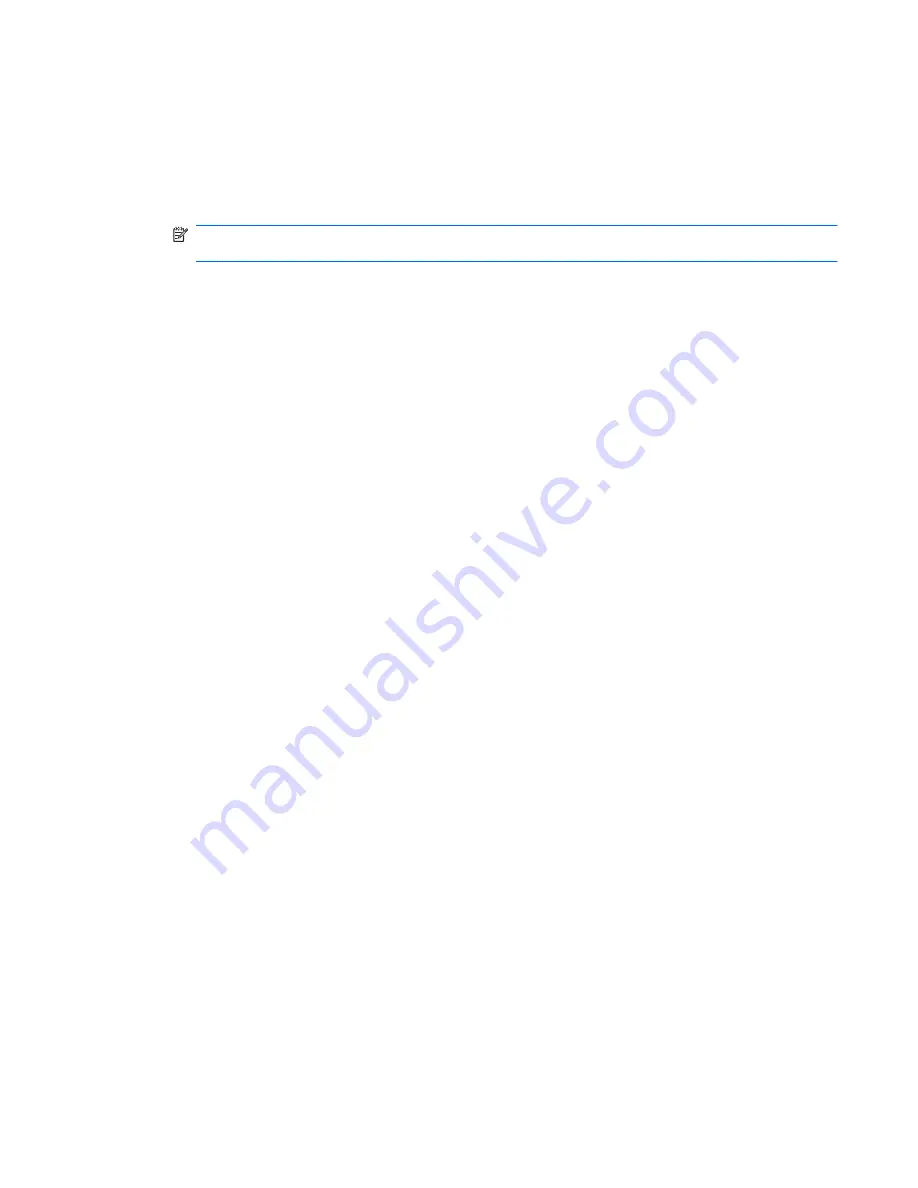
Adding applications
Additional applications may be available to add new features to this program.
1.
Click
Start
, click
All Programs
, and then click
HP ProtectTools Security Manager
.
2.
In the Security Manager left pane, click
Discover More
.
NOTE:
If there is no
Discover More
link, it has been disabled by the administrator of your
computer.
3.
On the
Add Applications
tab, browse for additional applications.
4.
On the
Updates and Messages
tab, you can stay informed about new applications and updates
by clicking the
Keep me informed about new applications and updates
check box and setting
a number of days to check for updates, or you can click the
Check Now
button to immediately
check for updates.
Setting preferences
The Preferences page allows you to select the
Show icon on the taskbar
check box to display the
Security Manager icon in the taskbar notification area (system tray).
To access the Preferences page:
1.
Click
Start
, click
All Programs
, and then click
HP ProtectTools Security Manager
.
2.
In the Security Manager left pane, click
Advanced
, and then click
Preferences
.
3.
Check or uncheck the
Show icon on the taskbar
check box and click
Apply
.
Backup and Restore
It is a good practice to backup your Security Manager data on a regular basis. How often you back it up
depends on how often the data changes. For instance, if you regularly add new logons on a daily basis,
you should probably back up your data daily.
Backups can also be used to migrate from one computer to another, also sometimes called importing
and exporting. Remember though, that only the data is backed up by this feature.
If you restore the backup file to another computer, or to the same computer after reinstalling the operating
system, the system must have HP ProtectTools Security Manager already installed before restoring the
data from the backup file.
Backing up your data
When you back up your data, you are saving your logons and credential information to an encrypted
file, protected by a password that you enter.
To back up your data:
1.
Click
Start
, click
All Programs
, and then click
HP ProtectTools Security Manager
.
2.
In the Security Manager left pane, click
Advanced
, and then click
Backup and Restore
.
3.
Click
Back up data
.
ENWW
Adding applications
29
Содержание Pro 3125 - Minitower PC
Страница 1: ...HP ProtectTools for Small Business Security Software Version 5 10 User Guide ...
Страница 4: ...iv About This Book ENWW ...
Страница 8: ...viii ENWW ...






























