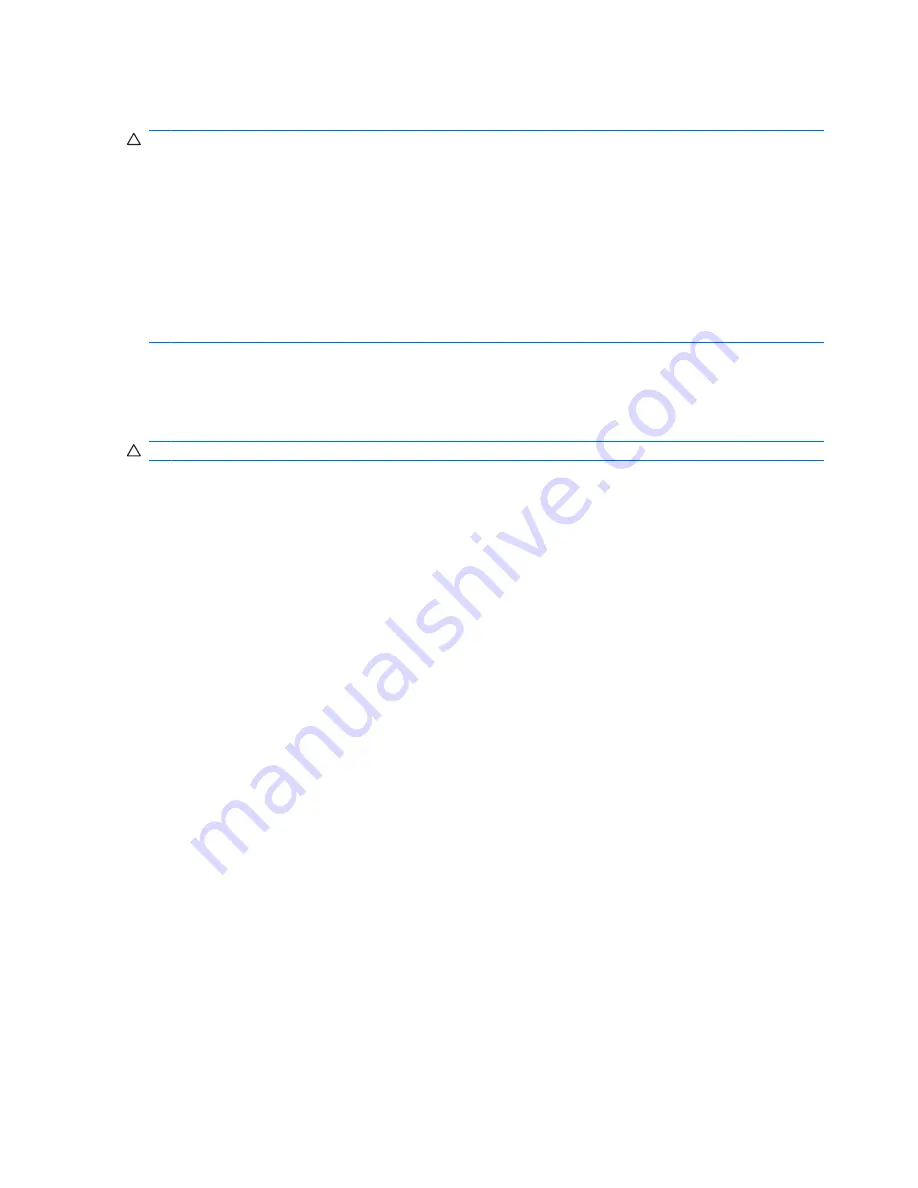
Hibernation
CAUTION:
If the configuration of the computer is changed during hibernation, resuming from
hibernation may not be possible. When the computer is in hibernation:
Do not connect the computer to or disconnect the computer from an optional docking device or
expansion product.
Do not add or remove memory modules.
Do not insert or remove any hard drives or optical drives.
Do not connect or disconnect external devices.
Do not insert or remove external media cards.
Hibernation saves your work to a hibernation file on the hard drive, and then shuts down the computer.
The power lights are turned off. When you restore from hibernation, your work returns to the screen
where you left off. If a power-on password has been set, the password must be entered to restore from
hibernation.
CAUTION:
To reduce the risk of information loss, save your work before initiating hibernation.
You can disable hibernation. However, if hibernation is disabled and the system reaches a low-battery
condition, the system will not automatically save your work while power is on or when standby has been
initiated.
Use Power Options in Microsoft® Windows® Control Panel to reenable hibernation:
▲
Select
Start > Control Panel > Performance and Maintenance > Power Options > Hibernate
tab.
Be sure that the
Enable hibernation
check box is selected.
You can set the period of time that the system remains idle before it initiates hibernation:
1.
Select
Start > Control Panel > Performance and Maintenance > Power Options
.
2.
Click one of the intervals in the
System hibernates
list.
6
Chapter 3 Standby and hibernation
Содержание Presario V6700 - Notebook PC
Страница 1: ...Power Management User Guide ...
Страница 34: ......











































