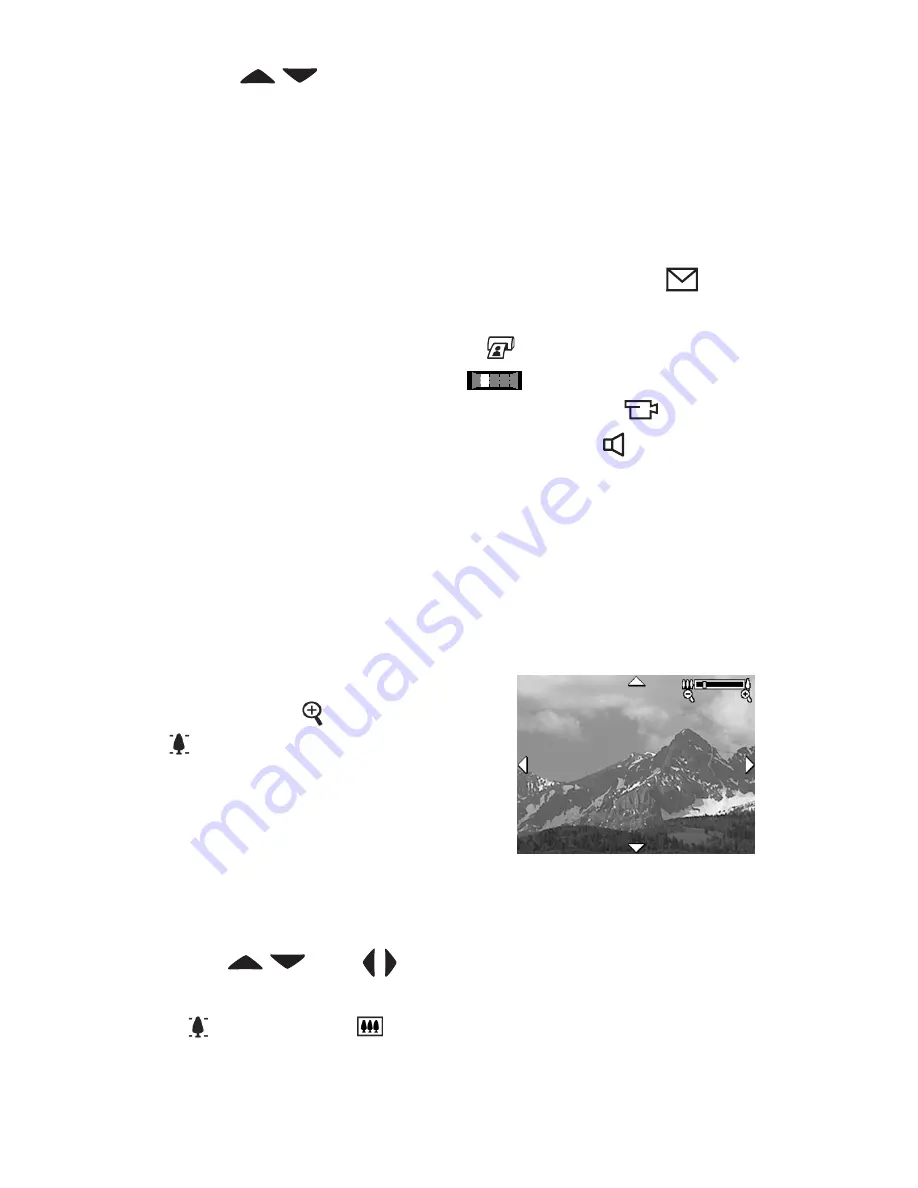
74
HP Photosmart R507/R607 User’s Manual
3
Press the
buttons to scroll vertically to the thumbnail
directly above or below the current thumbnail.
4
Press the
Menu/OK
button to exit
Thumbnail
view and
return to
Playback
. The current image or video clip (that was
in the yellow border in
Thumbnail
view) is displayed in full
view on the Image Display again.
At the bottom of each thumbnail, an
HP Instant Share
icon
signifies that the still image is selected for one or more
HP
Instant Share
destinations, a printer
icon signifies that it is
selected for printing, a panorama
icon indicates the
image is part of a panoramic sequence, a Video
icon
signifies that this is a video clip, and an Audio icon
signifies that an audio clip is attached to this still image.
Magnifying Images
NOTE
This feature only works on still images; it does not work
with video clips. Also, this feature is for viewing purposes
only; it does not permanently alter the image.
1
While in
Playback
(page 70),
press
Magnify
(same as
Zoom
In
) on the
Zoom
lever. The
currently displayed image is
automatically magnified 2x. The
center portion of the magnified
image is displayed along with four
arrows, which indicate that you can pan around the
magnified image.
2
Use the
and
buttons to pan around the
magnified image.
3
Use
Zoom In
and
Zoom Out
to increase or decrease
the magnification.
Содержание Photosmart R507
Страница 1: ...HP Photosmart R507 R607 digital camera with HP Instant Share User s Manual ...
Страница 2: ......
Страница 4: ......
Страница 10: ...HP Photosmart R507 R607 User s Manual ...
Страница 30: ...30 HP Photosmart R507 R607 User s Manual ...
Страница 96: ...96 HP Photosmart R507 R607 User s Manual ...
Страница 110: ...110 HP Photosmart R507 R607 User s Manual ...
Страница 164: ...164 HP Photosmart R507 R607 User s Manual ...
Страница 172: ...172 HP Photosmart R507 R607 User s Manual ...






























