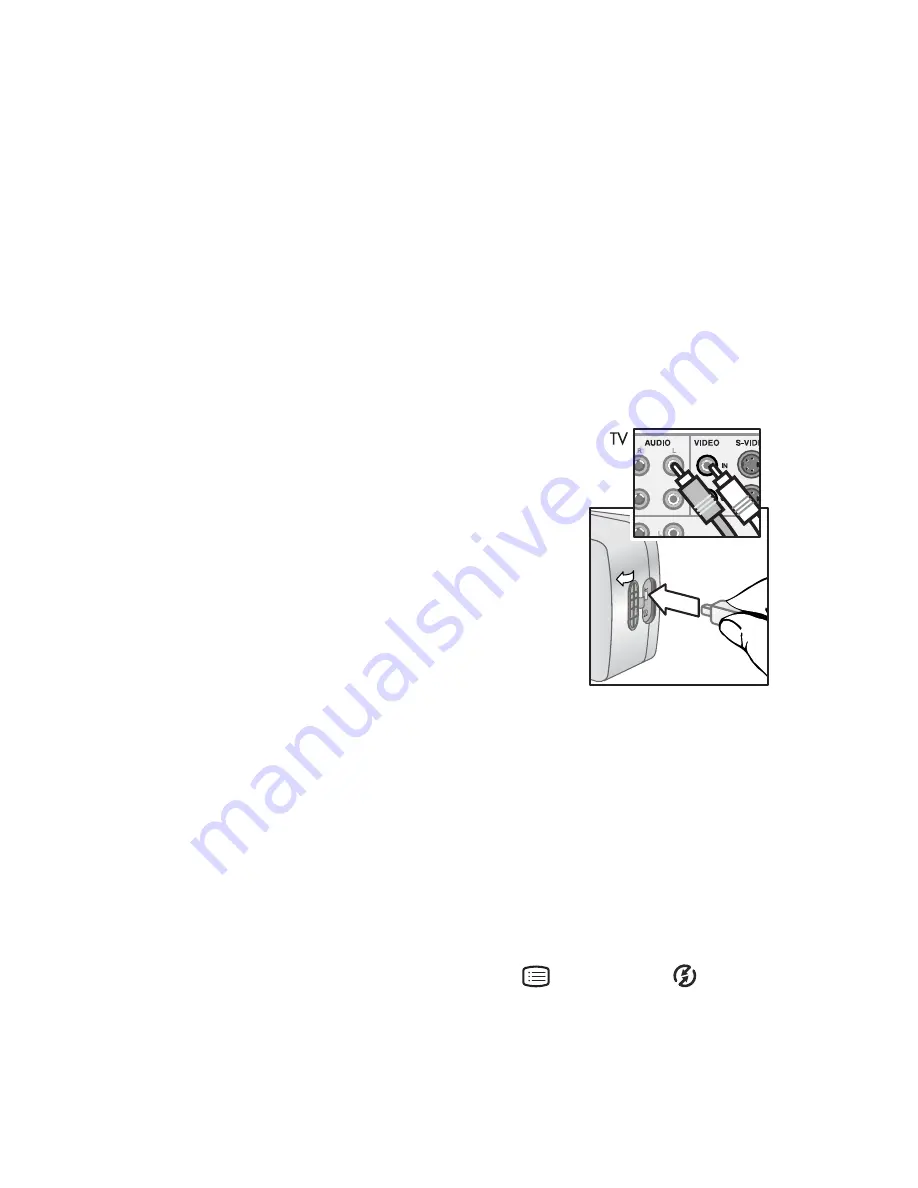
5-Connecting
43
Connecting to a television
NOTE
If you have the optional the HP camera dock, see
Connecting to the HP camera dock
later in this chapter.
1
To connect the camera directly to a television, you must first
purchase a custom cable (HP #Q2146-61601). This cable
is listed in the accessory catalog included in the camera
box.
2
On the camera, check that the TV Configuration setting in
the Setup menu is set for your area. See “Changing the TV
configuration setting” on page 53.
3
Connect the TV cable to the USB/
TV connector on the camera, and
then to the Audio/Video input on
the television.
4
Refer to the documentation for
your television to determine how
to set the television to take video
input from your camera instead
of the antenna or cable TV.
5
When connected, the camera
starts a slide show of each image, playing any attached
audio clip or video clip, and then fading to the next image.
NOTE
The Display on the camera turns off when the camera
is connected to a TV.
You can also manually scroll through the images by pressing
the Left/Right arrows on the camera.
NOTE
You can still use the Main
and Share
menus
while connected to the television.
Содержание PhotoSmart 812
Страница 1: ...user s manual hp photosmart 812 digital camera ...
Страница 2: ......
Страница 4: ......
Страница 8: ...8 hp photosmart 812 user s manual ...
Страница 48: ...48 hp photosmart 812 user s manual ...
Страница 54: ...54 hp photosmart 812 user s manual ...
Страница 80: ...80 hp photosmart 812 user s manual ...
Страница 86: ...86 ...
Страница 87: ......
Страница 88: ...www hp com photosmart Printed in Singapore 2002 Q2146 90019 ...






























