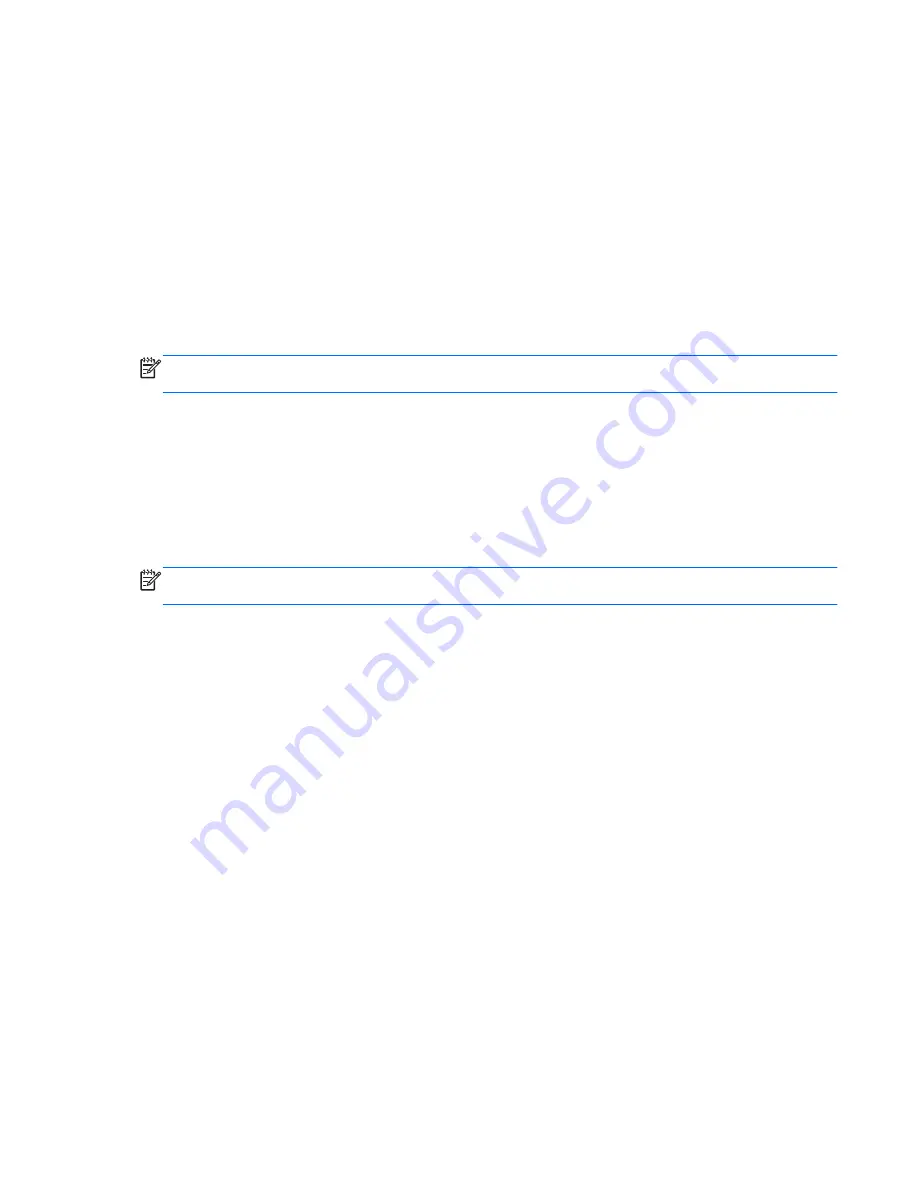
Configuring the MSR and VFD customer display
To configure the MSR and VFD, refer to the
HP Point of Sale Configuration Guide
(available in
English only). The guide is available on the system's hard drive. In Windows XP or Windows
Embedded POSReady 2009, select
Start
>
All Programs
>
HP Point of Sale Information
to access
the guide. In Windows 7 or Windows Embedded POSReady 7, select
Start
>
HP Point of Sale
Information
to access the guide.
Configuring powered serial ports
The serial ports can be configured as standard (non-powered) serial ports or powered serial ports.
Some devices use a powered serial port. If the serial port is configured as a powered port, devices
that support a powered serial interface do not require an external power source.
NOTE:
The computer ships with all serial ports configured in standard serial mode by default unless
the powered serial port AV numbers are ordered.
The serial ports can be configured using the Computer F10 Setup utility. Under the
Onboard
Devices
menu, you are given the option to select the following three settings for each individual serial
port:
●
Standard
●
5v on pins 1 and 9
●
12v on pins 1 and 9
NOTE:
To access the Computer F10 Setup utility, restart the computer and press the
F10
key as
soon as the HP logo screen is displayed (before the computer boots to the operating system).
Configuring the MSR and VFD customer display
89
Содержание Photosmart 7100
Страница 1: ...Maintenance Service Guide HP RP7 Retail System Model 7100 ...
Страница 4: ...iv About This Book ...






























