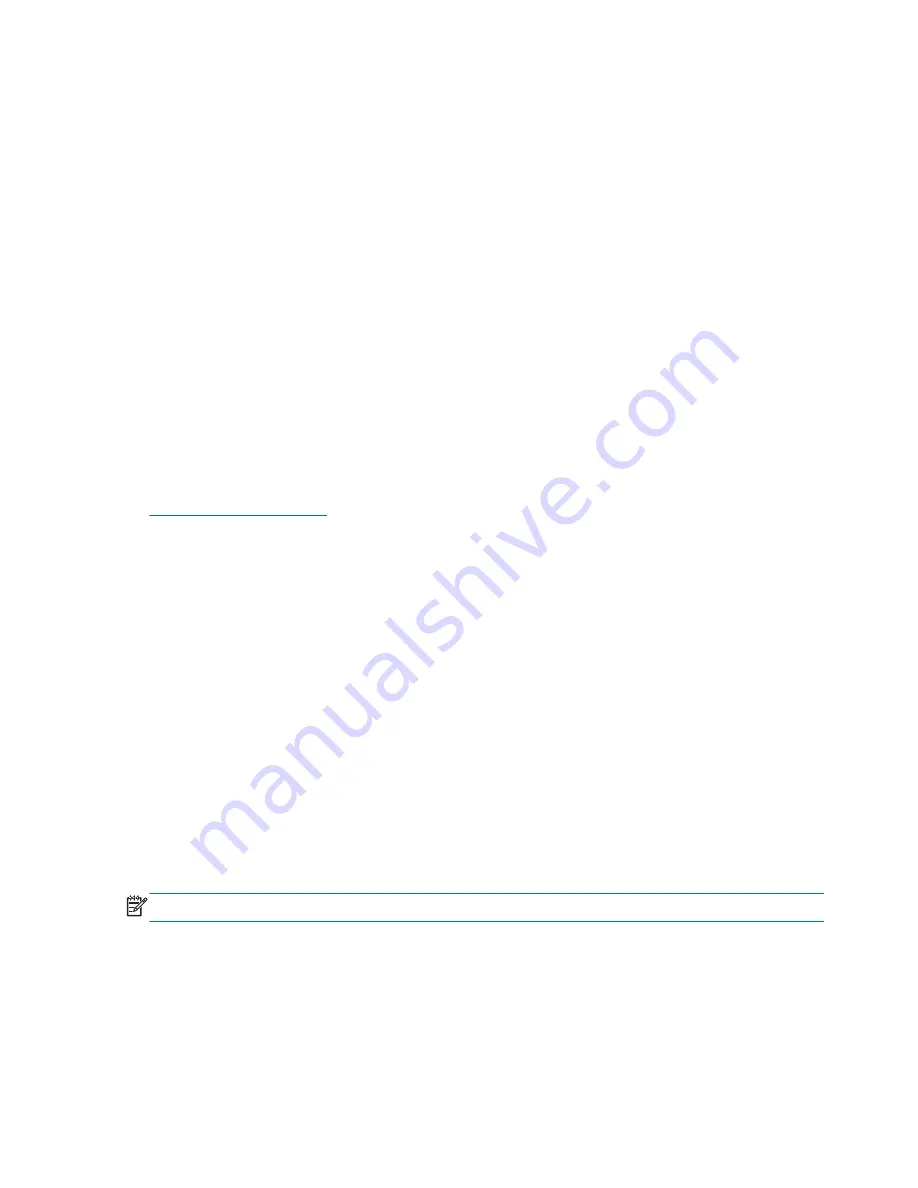
Downloading Windows 7 updates
Microsoft may release updates to the operating system. To help keep the computer running optimally,
HP recommends checking for the latest updates during the initial installation and periodically
throughout the life of the computer.
1.
To set up your Internet connection, click
Start
>
Internet Explorer
and follow the instructions on
the screen.
2.
After an Internet connection has been established, click the
Start
>
All Programs
>
Windows
Update
.
3.
Run Windows Update monthly thereafter.
Installing or upgrading device drivers
When installing optional hardware devices after the operating system installation is complete, you
must also install the drivers for each of the devices.
In Windows 7, if prompted for the i386 directory, replace the path specification with
C:\i386
, or use
the
Browse
button in the dialog box to locate the i386 folder. This action points the operating system
to the appropriate drivers.
Obtain the latest support software, including support software for the operating system, from
http://www.hp.com/support
. Select your country and language, select
Download drivers and
software (and firmware)
, enter the model number of the computer, and press
Enter
.
Customizing the monitor display
If you wish, you can select or change the monitor refresh rates, screen resolution, color settings, font
sizes, and power management settings.
For more information, refer to the online documentation provided with the graphics controller utility or
the documentation that came with your monitor.
Right-click on the Windows desktop, then click
Personalize
to change display settings.
Turning off the computer
To properly turn off the computer, first shut down the operating system software.
▲
Click
Start
>
Shut down
.
Finding more information
NOTE:
Some or all of the following documents are available on the computer hard drive.
●
Getting Started
—Helps you connect the computer and peripheral devices and set up factory-
provided software; also includes basic troubleshooting information should you encounter any
problems during initial startup.
●
Hardware Reference Guide
—Provides an overview of the product hardware, as well as
instructions for upgrading this series of computers; includes information on RTC batteries,
memory, and power supply.
8
Chapter 2 Installing and Customizing the Software
Содержание Photosmart 7100
Страница 1: ...Maintenance Service Guide HP RP7 Retail System Model 7100 ...
Страница 4: ...iv About This Book ...






























