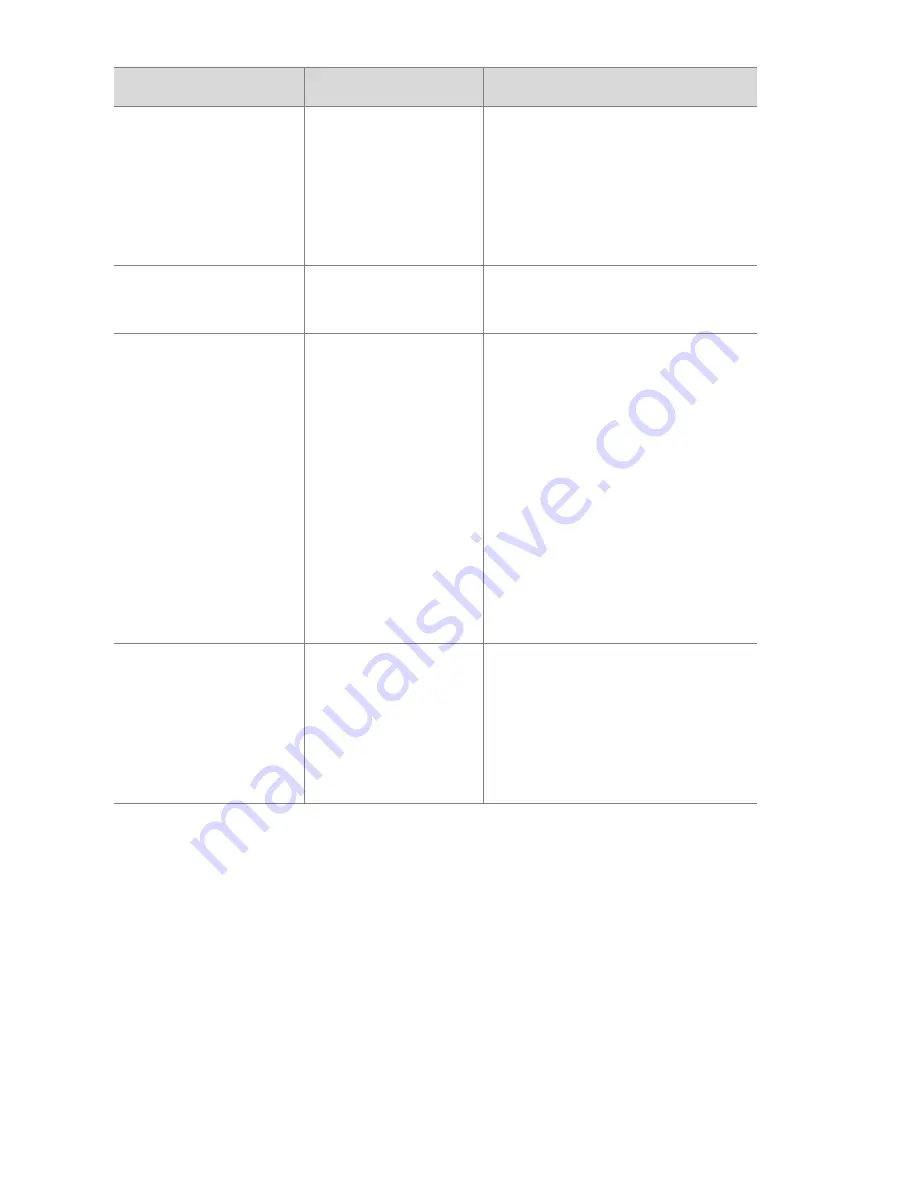
46
hp photosmart 120 user’s manual
Card has wrong
format
The card is
formatted for a
different device,
such as an MP3
player.
Replace the card with a
properly formatted card
or format the current
card.
Unable to format The card is
corrupted.
Replace the card.
Cannot display
image
Possibly comes
from copying
images to the
card from a
computer or a
corrupted image
caused by the
camera not
shutting down
properly.
Use the HP Photo
Imaging software to edit
the images copied on the
card. Also, do not
remove batteries or the
memory card when the
camera is turned on.
Unknown device The camera is
connected to a
USB device that
it does not
recognize.
Make sure you are
connected to a supported
computer.
Message
Possible cause
Solution
Содержание photosmart 120 SERIES
Страница 1: ...user s manual hp photosmart 120 series digital camera ...
Страница 2: ......
Страница 4: ......
Страница 18: ...18 hp photosmart 120 user s manual ...
Страница 38: ...38 hp photosmart 120 user s manual ...
Страница 54: ...54 hp photosmart 120 user s manual ...
Страница 58: ...58 hp photosmart 120 user s manual ...
Страница 62: ...62 hp photosmart 120 user s manual ...
Страница 72: ...72 Index ...
Страница 73: ......
Страница 74: ......
Страница 75: ......
Страница 76: ...www hp com photosmart Printed in Singapore 2002 Q2154 90010 Q2154 90010 ...






























