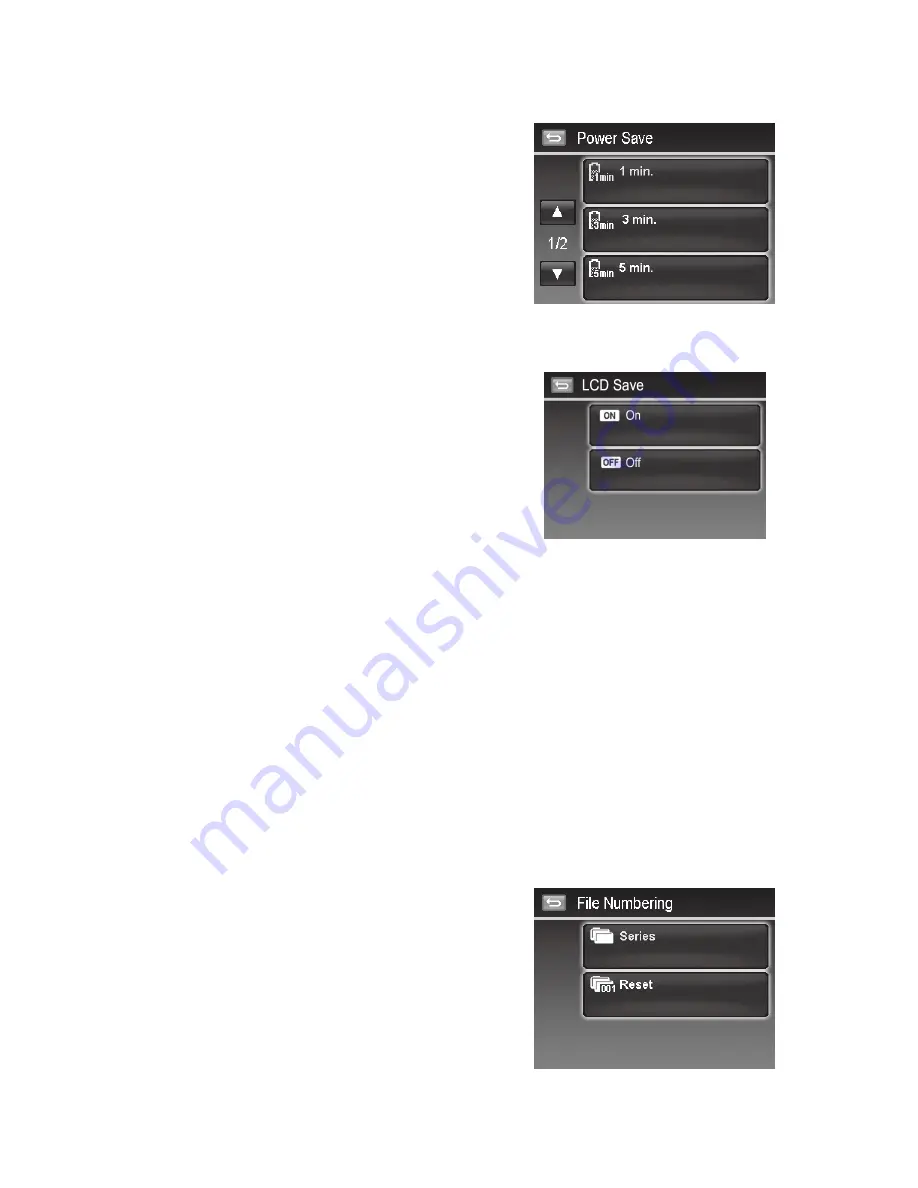
68
69
Setting Power Save
The Power Save function allows you to set an idle time after
which the camera automatically sets to sleep mode to save
power. After a minute of being in sleep mode, the camera
eventually turns off power.
This function is not available in the following instances:
Recording a video or audio file
•
Playing a slideshow/video/audio file
•
Using the USB connector
•
Setting LCD Save
Enable the LCD Save function to automatically decrease the LCD
brightness to conserve battery power. When the camera is idle
for 20 seconds, the LCD darkens. Press any button to resume to
normal brightness.
The camera is idle when no buttons are pressed. LCD Save,
•
though enabled, does not function during video playback,
slideshow, video recording and Pre-Composition scene mode
shooting.
Setting Date & Time
Use the Date & Time function to set the date and time of your camera. This function is useful in attaching date
stamps on captured images. Your camera uses a 12-hour time format.
Setting Language
Specify in which language menus and messages are to be displayed on the LCD monitor.
Use the navigation control to scroll through the list and select the desired language.
1.
Tap your selection to confirm and apply settings.
2.
Setting File Numbering
This function allows you to select the method in which to assign file numbers to images.
Available settings are:
Series. Assigns number to files in sequence even if the folder
•
is changed.
Reset. Starts from 0001 each time the folder is changed.
•
To understand folder and file structure of your camera, see
“About Folder and File Names” on page 74.
Содержание PC460T
Страница 1: ...PC460t Digital Camera User Manual ...
Страница 2: ......
Страница 82: ......
Страница 83: ...P N 7525C00222A ...


























