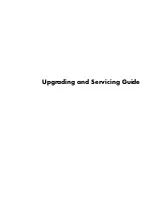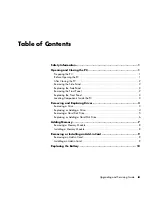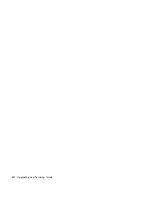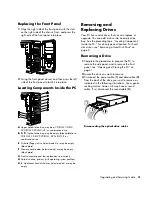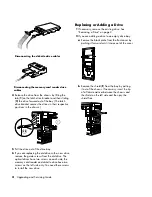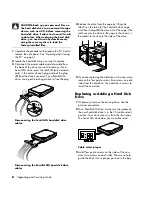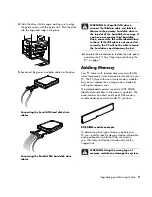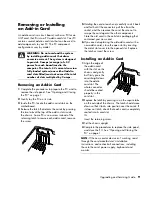After Closing the PC
To avoid injury and equipment damage, always
follow this procedure in this order after closing the PC:
1
Reconnect the power cord.
CAUTION: To reduce the risk of electrical
shock, fire, or damage to the equipment,
do not plug telecommunications or
telephone connectors into the network
interface card (NIC) (labeled as an Ethernet
connector).
2
Reconnect the modem/telephone cable and all
other cables (such as the keyboard, mouse, and
monitor) and external devices.
3
Turn on the PC and all peripherals.
4
If you installed an add-in card, install any software
drivers supplied by the card manufacturer.
Removing the Side Panel
1
Loosen the two thumbscrews (
A
) that secure the
panel to the PC chassis.
2
Pull back the handle (
B
) to free the panel, and then
lift it off the unit.
WARNING: Beware of sharp edges inside
the chassis.
Replacing the Side Panel
1
Place the side panel on the chassis with the back of
the panel extended slightly. Ensure the hooks on the
top and bottom of the panel fit into the holes in the
chassis. Slide the panel forward into place.
2
Tighten the thumbscrews (
A
).
Removing the Front Panel
This procedure is necessary only when removing or
replacing an optical drive, a memory card reader, or
a diskette (floppy) drive.
1
Press the front panel bottom tab (
C
) on the inside of
the chassis, press the middle tab (
D
), and then
press the top tab (
E
).
2
Swing open the front panel and lift it off the
chassis.
2
Upgrading and Servicing Guide
Содержание Pavilion Ultimate d4900 - Desktop PC
Страница 1: ...Upgrading and Servicing Guide ...
Страница 4: ...iv Upgrading and Servicing Guide ...
Страница 15: ......
Страница 16: ...Part Number 5991 7205 ...