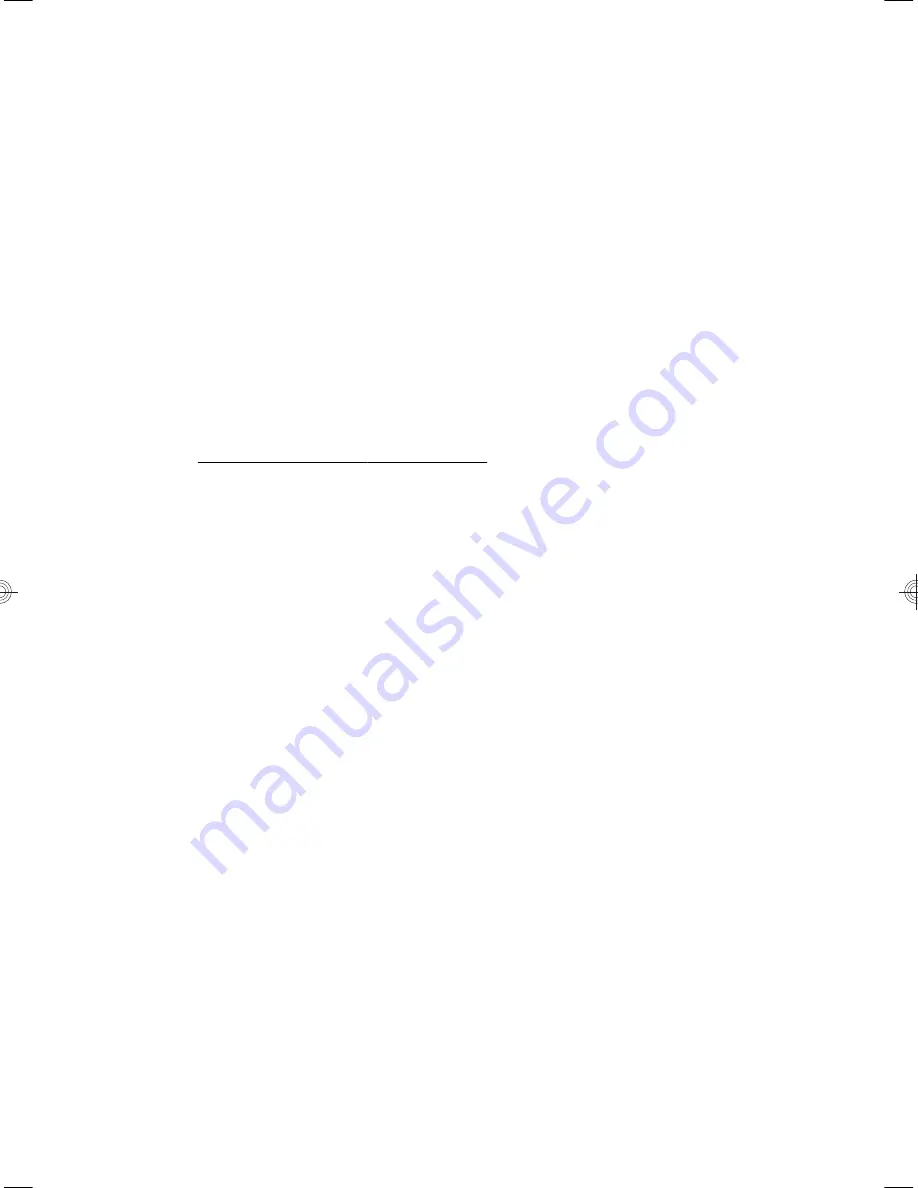
Where to get help
1.
Use Windows Help and Support for help with hardware and software
questions. From the Start screen, type
h
, and then select
Help and
Support
.
2.
Use Support Assistant. From the Start screen, type
h
, and then
select
HP Support Assistant
. The HP Support Assistant provides
useful troubleshooting and diagnostics information and includes the
following:
●
E-mail support
●
HP Real Time Chat with qualified support specialists
●
Support phone numbers
3.
For help online, go to the HP Customer Care Center website at
http://www.hp.com/go/contactHP.
Phone assistance to get you up and running is covered for thirty (30)
days from the time you purchased your computer. After thirty (30) days,
there may be a charge, but the helpful support is still available.
20
Chapter 6 Support information
Содержание Pavilion Touch 23-f200
Страница 1: ...12 30cm 12 30cm ...
Страница 2: ...http www hp com go contactHP http welcome hp com country us en wwcontact_us html ...
Страница 4: ......
Страница 26: ......
Страница 27: ......



















