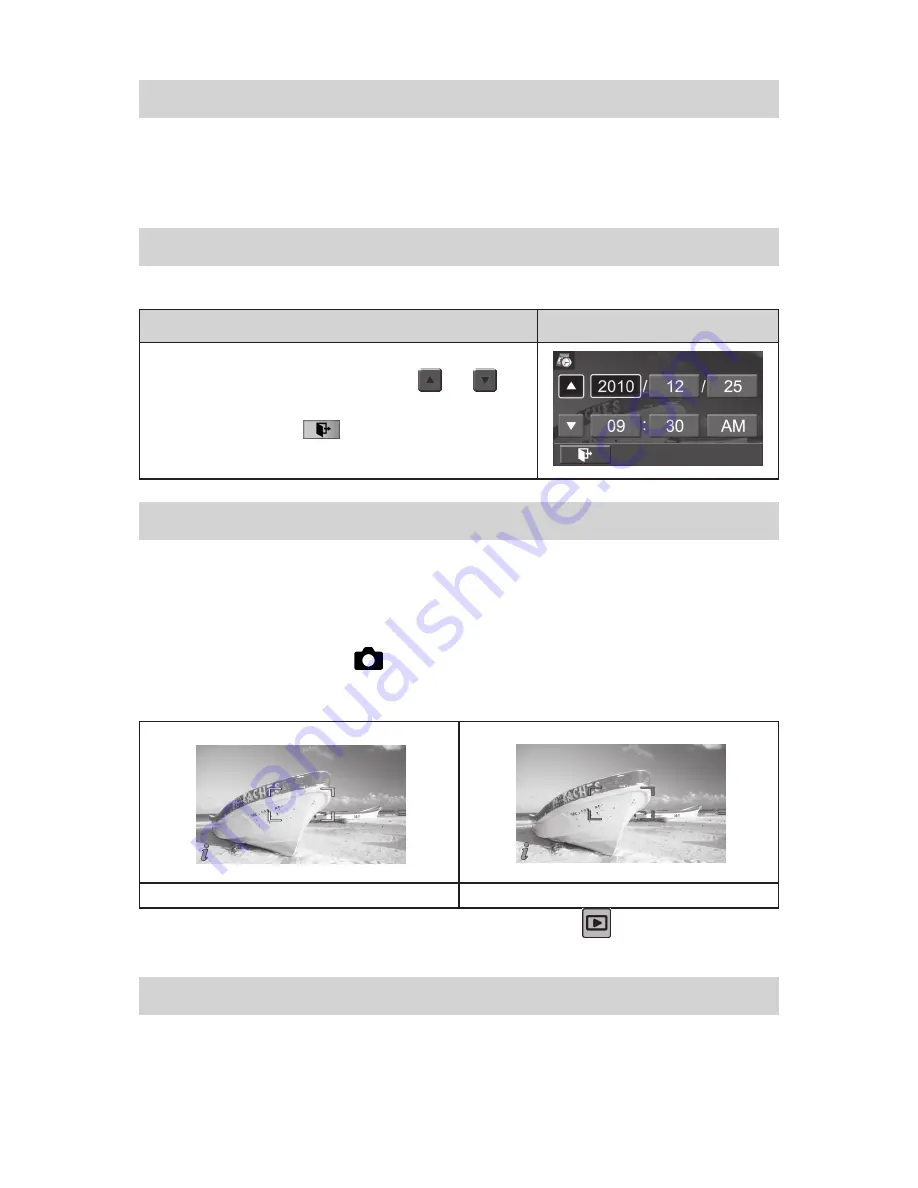
9
2.4 Turning the Digital Camcorder On
To power on the camera:
Flip out the LCD panel; the camera will turn on automatically.
1.
Or press [Power Button] for one second.
2.
2.5 Configuring the Initial Date and Time Setup
The time setting screen appears to allow you to setup date and time:
Operation
Display Screen
Touch Year, Month, Day, Hour, Minute, and AM/PM to set.
1.
Adjust the numeric value by touching
2.
/
Touch the [OK] icon to validate the setting.
3.
Touch the Exit icon
4.
(
)
to exit.
2.6 Getting Started
To record video:
•
Press [
Video Button
] to record video. To stop recording, press it again.
To pause recording:
•
Press [Pause Button] to pause recording. To continue the recording, press it
again.
To take a photo during video recording: When recording video, press [Photo Button] to capture the
•
image. The Dual record icon (
) briefly appears on the LCD monitor.
To take a
•
photo: Press [Photo Button]
halfway down until the focusing frame turns from white to
green. Then, press it fully down to take photo.
Focusing Frame: White
Focusing Frame: Green
To view stored videos and photos: Press [Playback Button] or touch
•
on the LCD monitor to
switch to the Playback mode.
2.7 Turning the Camera Off
To turn off the camera: You can either press [Power Button] for one second, or you can close the LCD
panel back to its original position.
Содержание Pavilion t500 - Desktop PC
Страница 1: ...t500 Digital Camcorder User s Manual ...
Страница 2: ......
Страница 44: ......
Страница 45: ...P N 7525C00252A ...




























