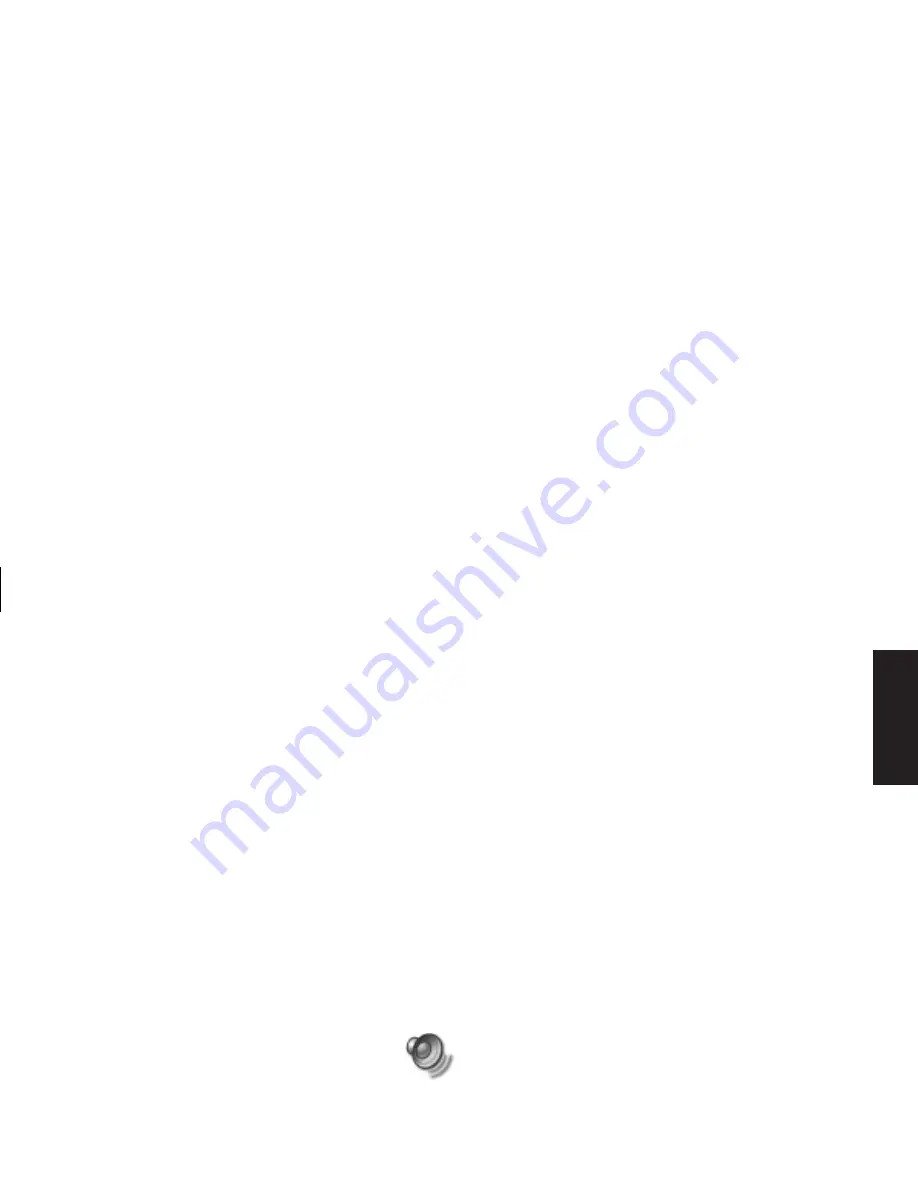
Quick Start Guide
35
Filename: ma3rbqsK.doc Title: HP-Print2k.dot
Template: HP-Print2K.dot Author: JimL Last Saved By: JimL
Revision #: 41 Page: 35 of 148 Printed: 04/15/03 05:07 PM
Basics
Using a Microphone
Your PC comes with one microphone connector in
the back of the PC. Some models have another
microphone connector in the front of the PC.
Only one microphone connector works at a time,
and the back connector is ready to use. For PCs
with the multi-channel audio speakers option,
the microphone connector in the front of the PC,
if present, is ready to use; see “To use the
microphone with multi-channel audio” on
page 33.
To connect a microphone to the front of your PC,
select the working microphone:
Note:
If you connect your microphone to the back of your
PC, you do not need to perform this procedure.
1
Double-click the
Volume
icon on the
taskbar. The Volume Control settings
window opens.
Note:
If you do not see this Volume icon, click
Start
,
Control Panel
,
Sounds
,
Speech
,
and Audio Devices
, if it is present, and then
double-click
Sounds and Audio Devices
to
open the Sounds and Audio Devices Properties
window. On Volume tab, place a tick in the
Place volume icon in the taskbar
tick box. Click
Apply
, and then click
OK
. The Volume icon
appears in the taskbar.
2
In the Volume Control window, select
Options
and click
Properties
.
3
In
Adjust volume for
, click
Recording
.
4
In
Show the following volume controls
, place a
tick in the
Microphone
tick box.
5
Click
OK
.
6
Click the
Advanced
button in the
Microphone column. If you do not see the
Advanced button, select
Options
from the
Recording Control window, and then click
Advanced Controls
.
Содержание Pavilion t268d
Страница 1: ...Quick Start Guide ...
Страница 38: ......
Страница 114: ......
Страница 127: ...Recovery 1 3 4 5 2 ...






























