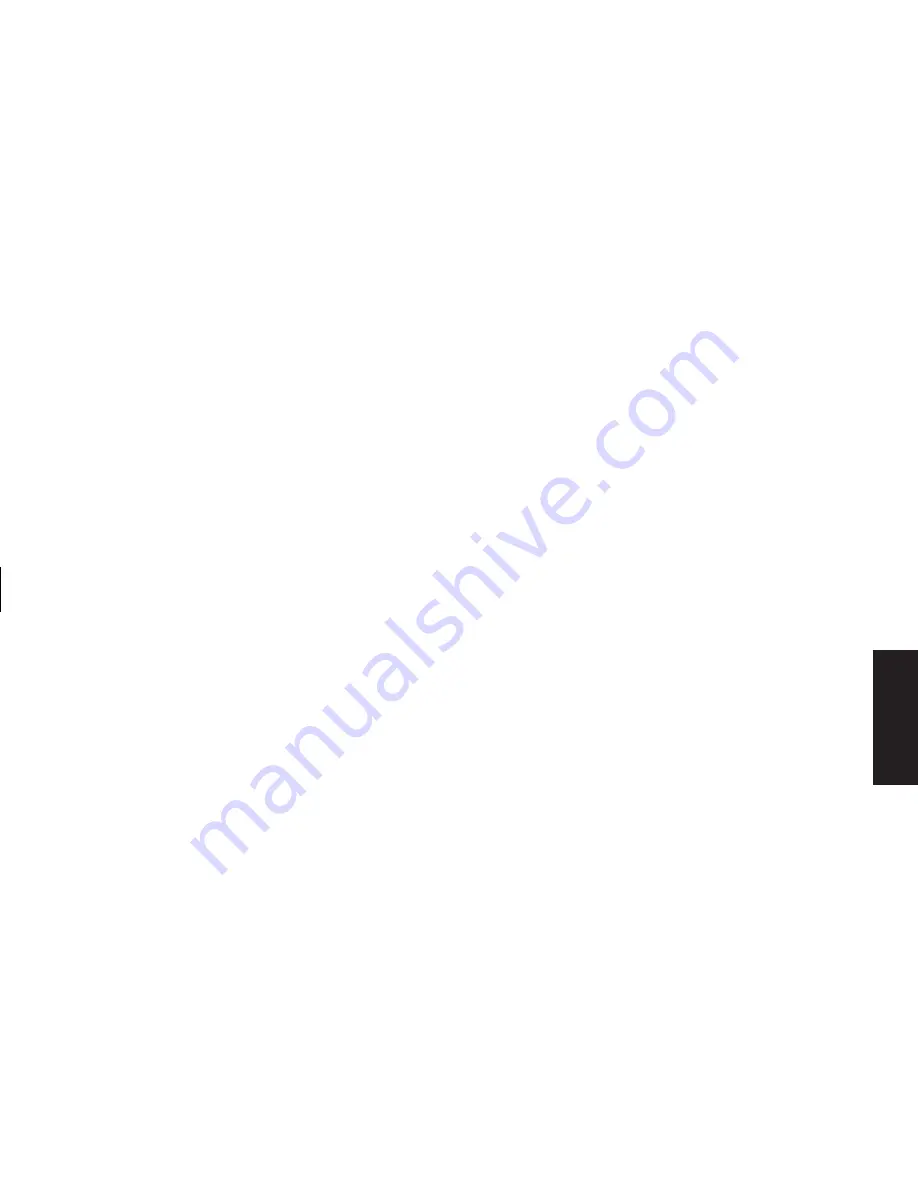
Quick Start Guide
33
Filename: ma3rbqsK.doc Title: HP-Print2k.dot
Template: HP-Print2K.dot Author: JimL Last Saved By: JimL
Revision #: 41 Page: 33 of 148 Printed: 04/15/03 05:07 PM
Basics
To configure multi-channel
audio output for the DVD player
Note:
WinDVD
™
is set up for two (stereo) speaker output.
To hear all speakers on multi-channel DVD movies,
change the audio properties for WinDVD so that
they match your speaker configuration (set in the
previous procedure) and the recorded DVD
capability.
1
Insert a DVD or start InterVideo WinDVD
Player. (See “Playing a DVD” on page 75.)
2
Right-click anywhere in the WinDVD video
window, and then click
Setup
.
3
Click the
Audio
tab.
4
Click the option for the number of speakers
that matches your multi-channel speaker
system. Click
Apply
.
You can then test the speakers: Click the
Test
button, and the WinDVD control panel shows
the speaker number being used. Click
Stop
.
5
Click
OK
.
Note:
If you want to play a stereo DVD, repeat
these steps (1 through 5) and change the
audio properties for WinDVD to match the
DVD output.
To use the microphone
with multi-channel audio
The multi-channel speaker system connects to
the PC using the Microphone, Audio (Line) In,
and Audio (Line) Out connectors on the back
of the PC.
Your PC may have another microphone connector
in the front of the PC under the access door.
If present, this microphone connector is ready
to use.
To use the back microphone connector, you
must disconnect your multi-channel speakers
system and select 2-channel audio setup.
To change the audio configuration, see
“To configure multi-channel audio output
for speakers configuration” on page 32.
Содержание Pavilion t268d
Страница 1: ...Quick Start Guide ...
Страница 38: ......
Страница 114: ......
Страница 127: ...Recovery 1 3 4 5 2 ...






























