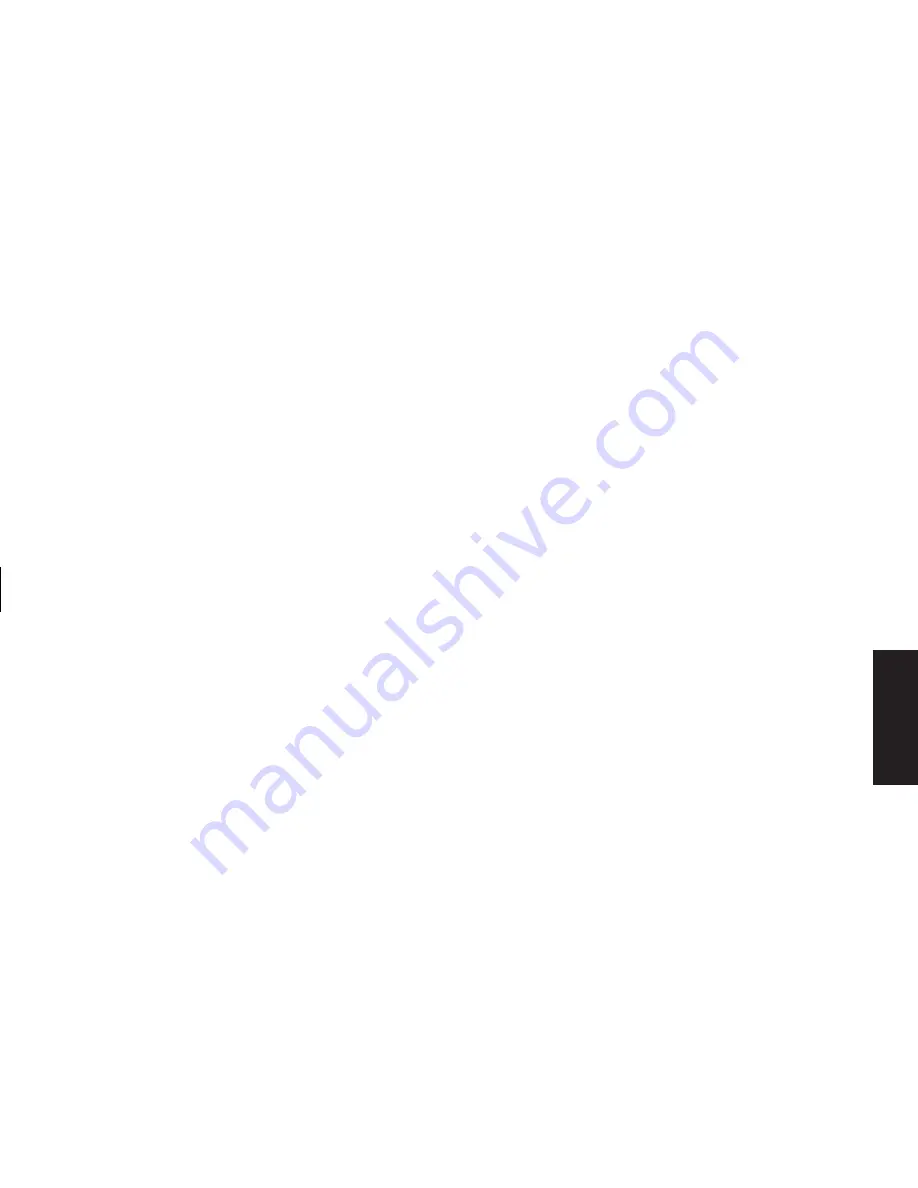
Quick Start Guide
41
Filename: sb3rwqs.doc Title: Complete with index
Template: HP-Print2K.dot Author: billm Last Saved By: kimt
Revision #: 149 Page: 41 of 142 Printed: 01/02/03 10:27 AM
Basics
Another way to manually put the PC into standby
is to:
1
Click
Start
on the taskbar.
2
Click
Turn Off Computer
.
3
Click
Stand By
.
If the PC does not work properly when you wake
it from standby, reset the PC: Press and hold the
On button on the front of the PC for
approximately 5 seconds until the system turns
off. Then turn the PC back on.
Note:
Using the On button to reset the system is not
recommended and should be used only as a
last resort.
Hibernation mode
When the PC is in hibernation mode, it saves
everything that is in PC memory to the hard disk,
turns off the monitor and the hard disk, and then
turns itself off. When you turn on the PC,
everything (programs, folders, and documents) is
restored to the screen.
To manually put the PC into hibernation:
1
Click
Start
on the taskbar.
2
Click
Turn Off Computer
.
3
Press and hold down the Shift key on the
keyboard, and click
Hibernate
.
Note:
If
Hibernate
is not present, you first need to
set up your PC for hibernation; refer to steps 1
through 6 of “Automatic standby or
hibernation mode” on page 42.
4
When you want to use the PC again after
hibernation, press the On button on the front
of the PC.






























