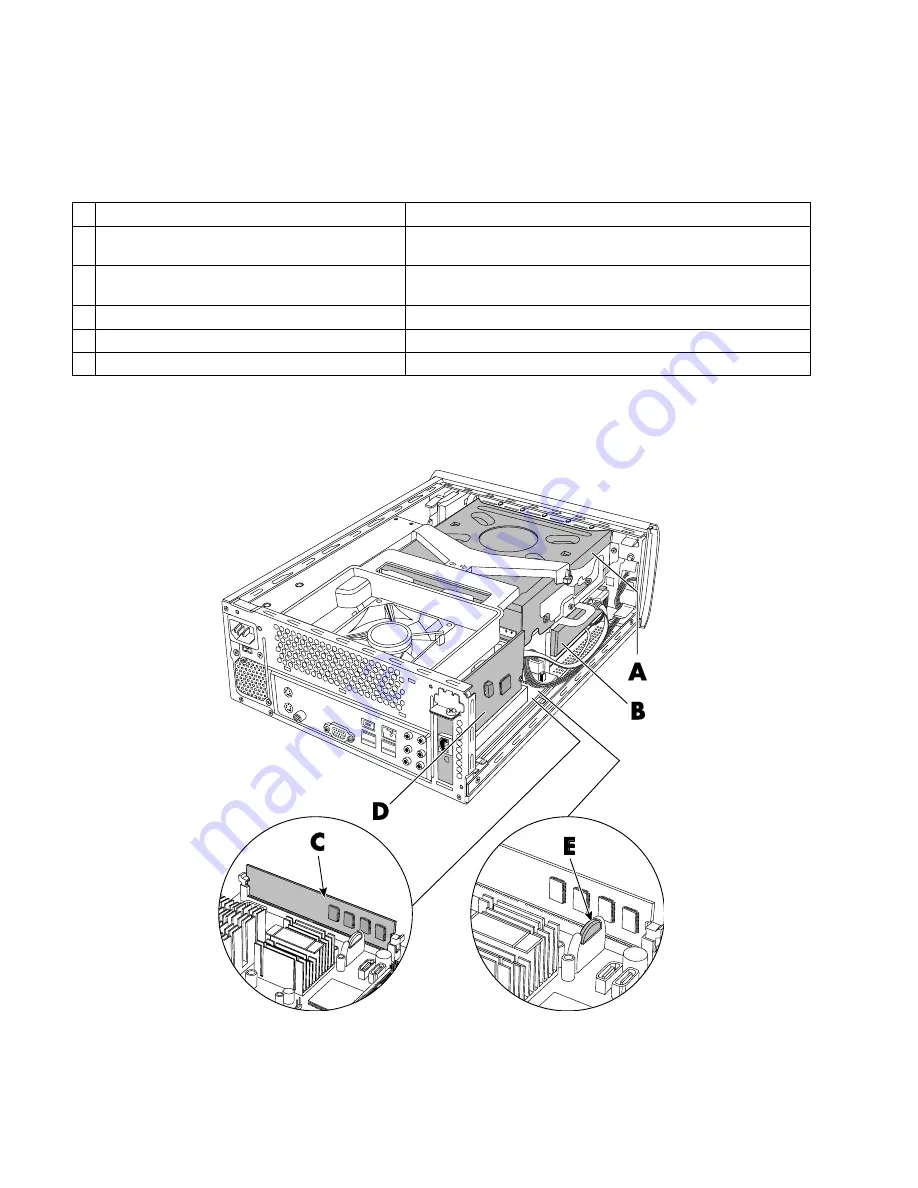
4
Upgrading and Servicing Guide
Locating Components Inside the PC
PC component configurations vary by model. You can remove and replace the following components:
Component
See:
A
Optical disc drive. May be a CD-ROM, CD-RW,
DVD-ROM, DVD+RW, or combination drive.
“Removing and Replacing an Optical Disc Drive” on page 6
B
Hard disk drive
(located under the optical drive bay)
“Removing and Replacing a Hard Disk Drive” on page 10
C
Memory module
“Removing and Replacing Memory” on page 13
D
Modem card (PCI card)
“Removing and Replacing a PCI Card” on page 16
E
Battery
“Removing and Replacing the Battery” on page 18
Read the “Before You Begin” section at the start of each component procedure. This section contains
requirements and important information about the replaceable component.
The following illustration shows component locations:
Содержание Pavilion Slimline s7200 - Desktop PC
Страница 1: ...Upgrading and Servicing Guide ...
Страница 4: ...iv Upgrading and Servicing Guide ...
Страница 23: ...Upgrading and Servicing Guide 19 ...
Страница 24: ......









































