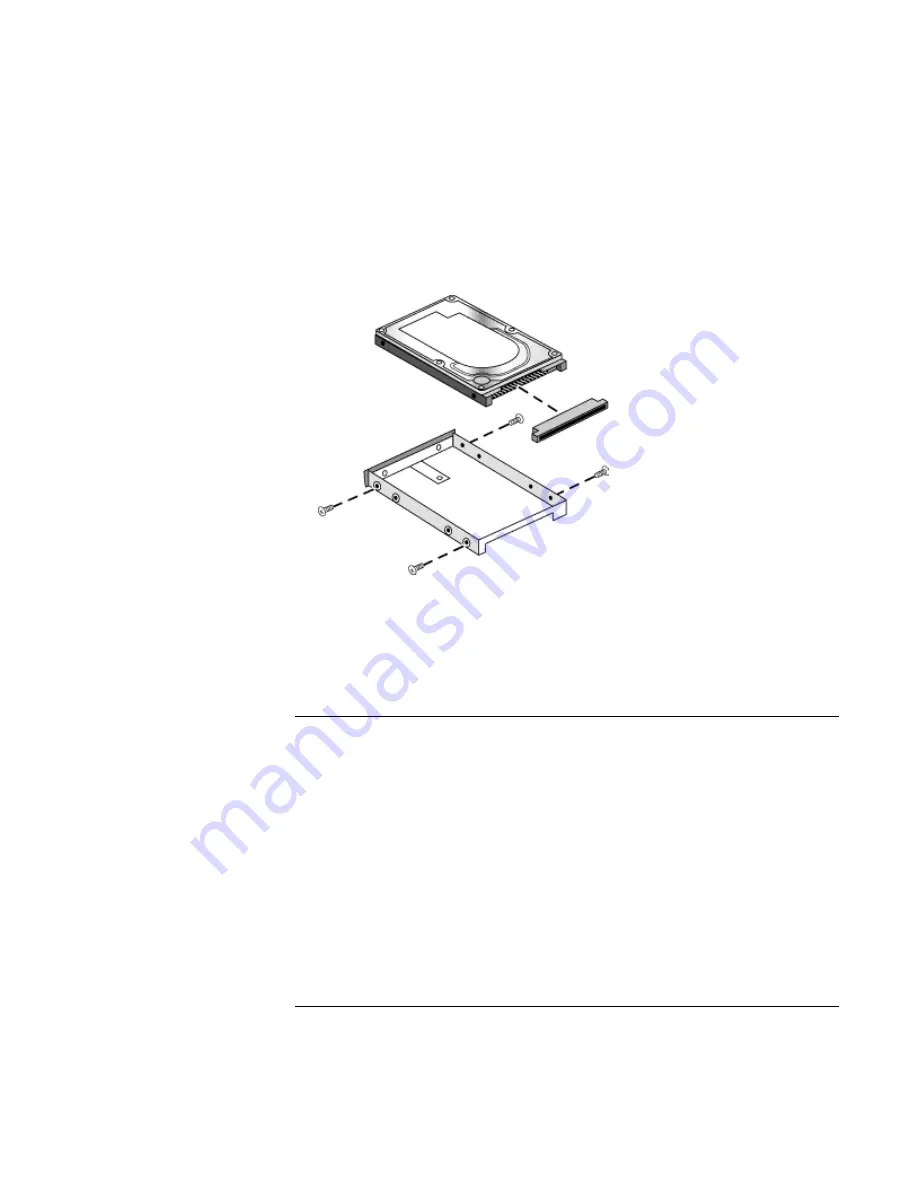
Add-On
Devices
Replacing the Hard Disk Drive
Reference
Guide
103
2. Notice that the hard drive has a pin connector attachment at one end. Carefully
remove this connector from the end of the drive. Work alternately at each end so that
the connector slides off evenly without bending the connector pins.
3. Carefully put the pin connector attachment back onto the pins on the end of the new
hard drive. Work alternately at each end so that the connector slides on evenly
without bending the connector pins.
4. Insert the connector through the end of the holder, and lower the drive into the holder.
5. Reinstall all four screws into the holder and drive case.
To prepare a new hard disk drive
When you install a new hard disk drive, you also need to prepare it to be able to work
with your computer.
•
If you want to restore the Windows software and operating system that were
originally installed on your computer, you can do so using the
Recovery CD
that also
came with your computer. See “To recover the factory installation of your hard disk”
on page 138.
•
If you want to use the hard disk with other than the original software and operating
system, prepare the hard disk as described in the
Corporate Evaluator’s Guide
,
available at the HP Business Support web site (www.hp.com/go/bizsupport).
Содержание pavilion Series
Страница 1: ...HP Notebook PC Reference Guide ...
Страница 6: ......
Страница 11: ...Reference Guide 11 Getting Started with Your HP Notebook ...
Страница 29: ...Reference Guide 29 Basic Operation ...
Страница 49: ...Reference Guide 49 Batteries and Power Management ...
Страница 58: ......
Страница 59: ...Reference Guide 59 Modem and Network Connections ...
Страница 75: ...Reference Guide 75 Add On Devices ...
Страница 105: ...Reference Guide 105 Troubleshooting and Maintenance ...
Страница 142: ......
Страница 143: ...Reference Guide 143 HP Support and Service ...
Страница 151: ...Reference Guide 151 Reference Information ...
















































