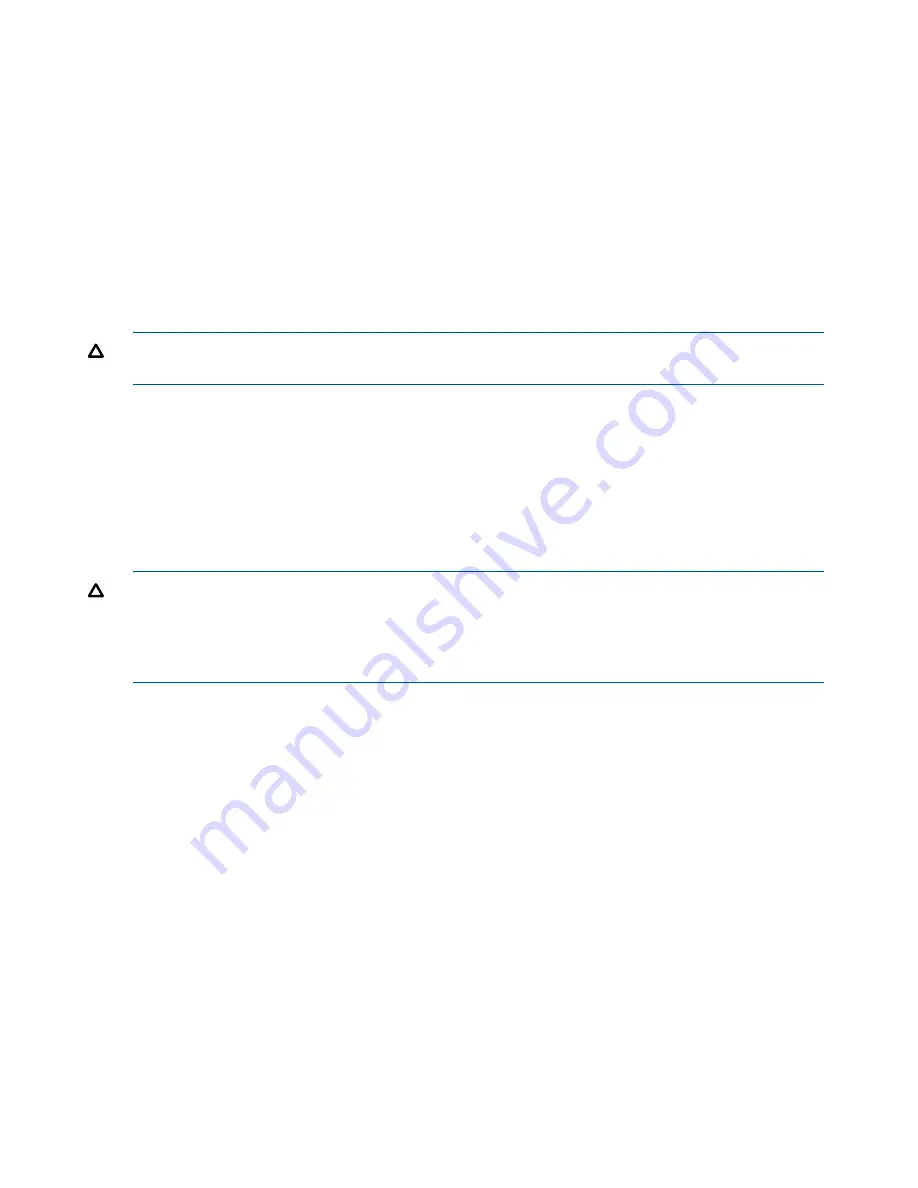
3.
Under Service, select elect
Configure User-Initiated Service Mode (USIM)
.
The Configure User-Initiated Service Mode page opens.
4.
Enter your name and reason for suppressing support calls in the Reason box.
5.
Enter the amount of time for the storage system to remain in service mode.
6.
Click
Start service mode
.
When service mode is enabled, the Configure User-Initiated Service Mode window displays
Support calls to HP disabled
and the amount of time remaining in service mode. There
are also options for you to
Stop service mode
or
Restart service mode
.
Uninitializing storage systems
See the HP P6000 Command View online help for detailed procedures related to managing your
storage environment.
CAUTION:
If you uninitialize an array, you will lose all virtual disks, associated data, and host
presentations that you created for the array.
Uninitializing an array is not a common procedure. Uninitialize an array only if you want to clear
all data for that array. See the online help for instructions.
Starting the storage system
The procedure for starting a storage system varies by array model. For information on how to start
an array, see the user guide for your array.
Shutting down the storage system
CAUTION:
Ensure that any active commands, layered applications (for example, HP Storage
System Scripting Utility, HP P6000 Continuous Access, HP P6000 Business Copy, or HP P6000
Replication Solutions Manager) or functions have completed before you begin this procedure.
Shutting down an array makes application data unavailable to host applications. Shutting down
one array controller affects the performance of any presented virtual disks.
To shut down the array (both array-based and server-based management):
1.
From Storage System point of view, array Properties page, click
System Options
.
2.
Under Service, click
Shut down system
.
The Shutdown Options window opens.
3.
Under System Shutdown, select
Power Down
. To delay the shutdown, enter a value in the
Shutdown delay box to set a time delay (in minutes).
The controllers perform an orderly shutdown and then power-off. The disk controllers then
power-off.
4.
Wait for the shutdown to finish, and then turn off the power.
For the location of the power switch, see
Figure 7 (page 47)
through
Figure 13 (page 48)
.
46
Maintaining and managing HP P6000/EVA storage systems






























