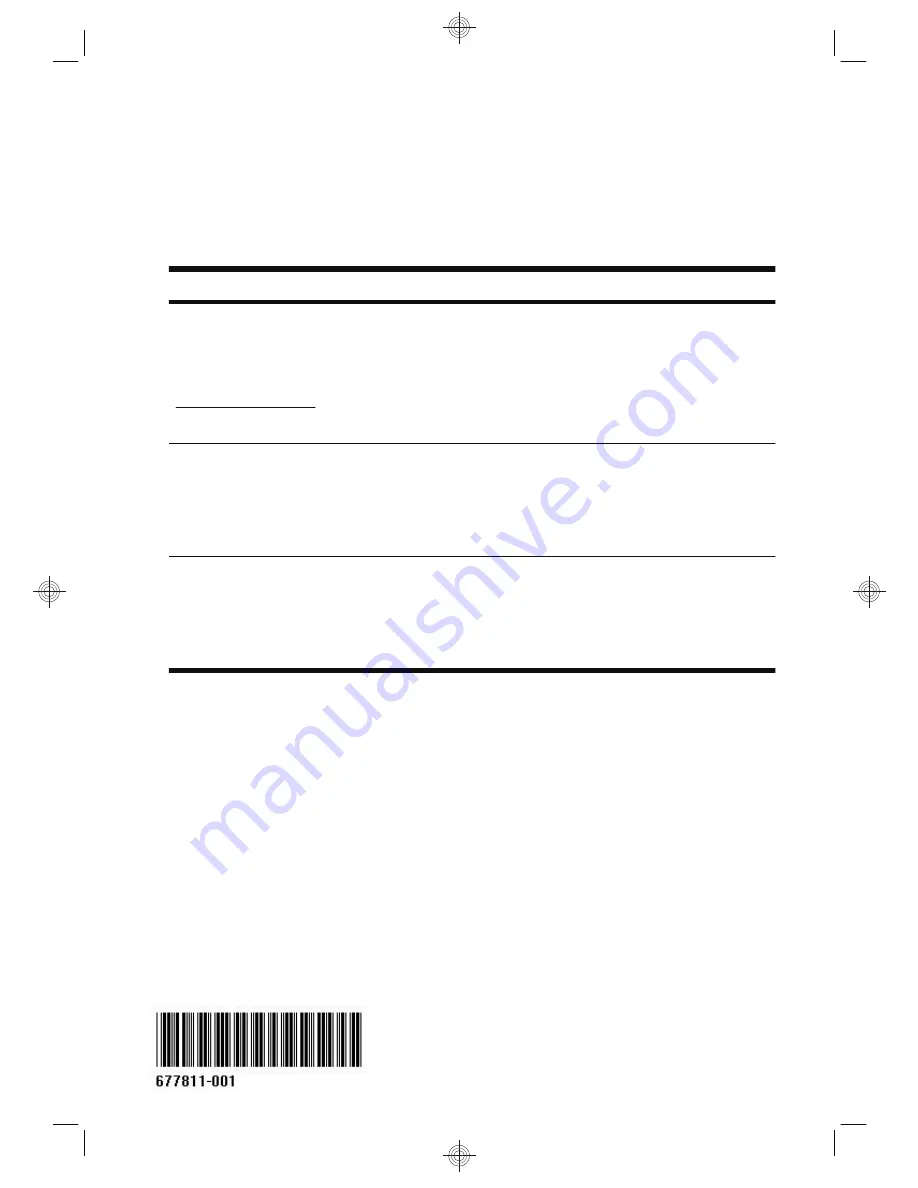
Printed in
The power to make a change
Thank you for your purchase. HP is dedicated to producing the highest quality, best performing, and easiest to
use computers in the world. HP also designed this product with the environment in mind.
But to reduce its impact even further, we need your help.
Let’s work together to make a change.
How you can help
What we do
Recycle your old computer.
Disposing of electronic waste responsibly has been
an HP priority for more than 20 years. If this
computer is a replacement for an older computer
you no longer need, go to
www.hp.com/go/recycle to find out if HP
can help you dispose of your old computer with
minimum impact on the planet.
We design with the environment in mind.
While we want you to enjoy this computer for many
years to come, we recognize that you will eventually
dispose of it. We have designed it so it can be easily
dismantled and recycled as much as possible. The
packaging that came with your computer is also
designed for maximum recyclability.
Don't use a screen saver.
Screen savers can prevent your HP computer from
going to sleep and thereby waste power. Screen
savers can also reduce the life of your monitor by
increasing the number of hours the LCD backlight is
on.
We design to be more energy efficient.
This computer has HP Power Management Technology,
which can reduce computer energy use up to 45%
compared to computers without power management.
HP computers keep energy needs to a minimum, saving
you money and reducing your carbon footprint.
Don't disable the power settings.
The power management tools on this computer are
set to minimize energy use without impacting
performance. Please do not disable them.
We design our products to use better and fewer
materials.
Ensuring the health of you, your family, and our planet
is a key priority at HP. We are committed to using the
safest materials in the production of this and all our other
products.
Содержание Pavilion p2-1100
Страница 1: ......
Страница 2: ...DC IN 18 5 19V ...
Страница 3: ......
Страница 26: ......
Страница 27: ......

































