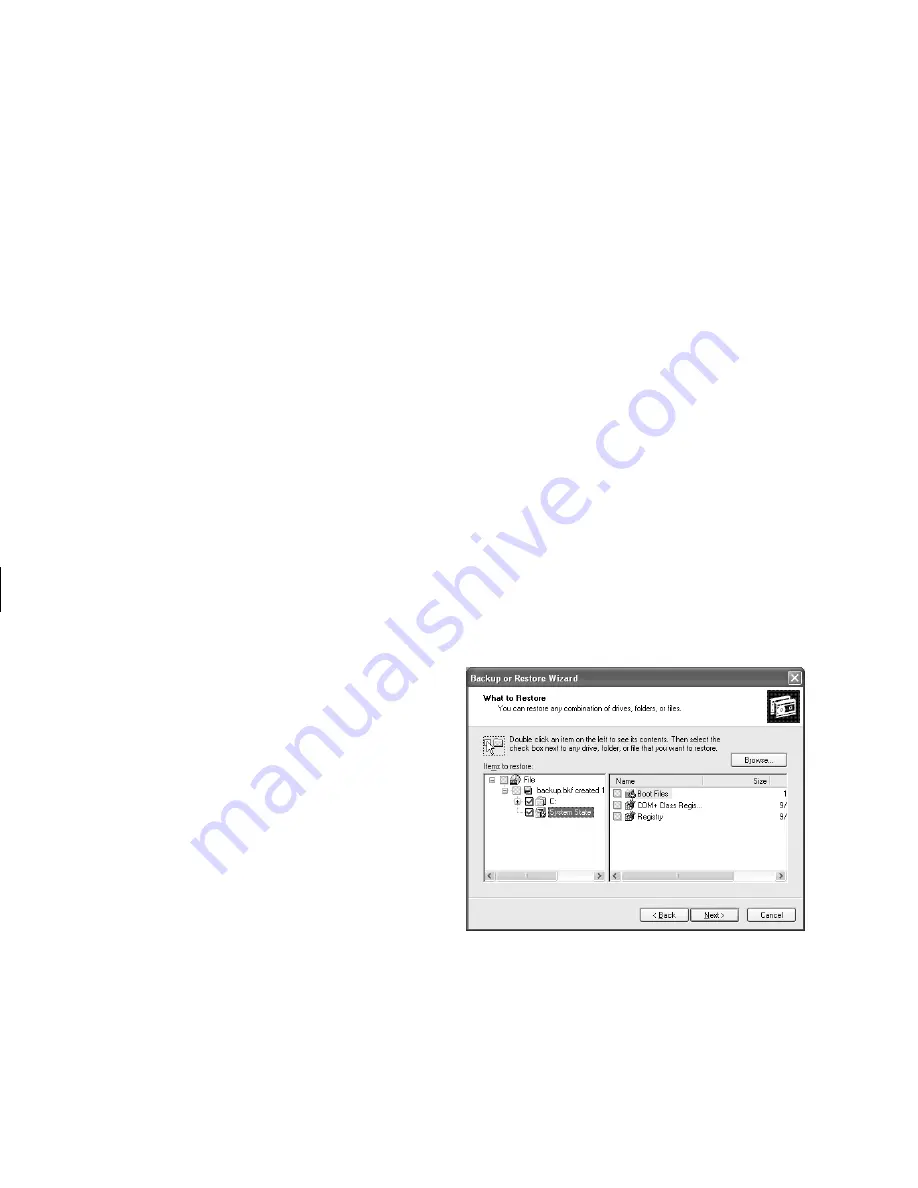
16
Updated HP Media Center PC Information
Filename: s3adepc.doc Title: Self Cover [short version]
Template: HP-Print2K.dot Author: JimL Last Saved By: JimL
Revision #: 19 Page: 16 of 20 Printed: 12/12/02 10:22 AM
1
Insert the backup CD you made into a drive.
The drive window opens and shows the disc
contents.
2
Double-click the backup file name. The Backup
or Restore Wizard opens.
3
Click
Next
.
4
Choose
Restore files and settings
, and
then click
Next
.
5
The
What to restore
window opens. Click
Browse
, and the browse window shows the
A drive. Click
Browse
again, and the window
shows
Select file to catalog
. Click the drop-
down menu arrow and click the optical drive
with the backup CD. Click the backup file
name. Click
Open
and then click
OK
.
6
In the
Items to restore
box, click the plus sign
(
+
) for the backup file name. The file tree
expands. Click the
C:
box so a check mark
appears. Click the
System State
box so a
check mark appears. (The next figure shows the
boxes checked.)
7
Click
Next
.
8
The Backup or Restore Wizard window shows
the message
You have created the following
restore settings
. In the window, click the
Advanced
button. Click
Next
.
9
A warning message window opens. Click
OK
in the Warning window.
Содержание Pavilion Media Center 884
Страница 1: ...hp media center pc updated hp media center pc information ...
Страница 20: ......



















