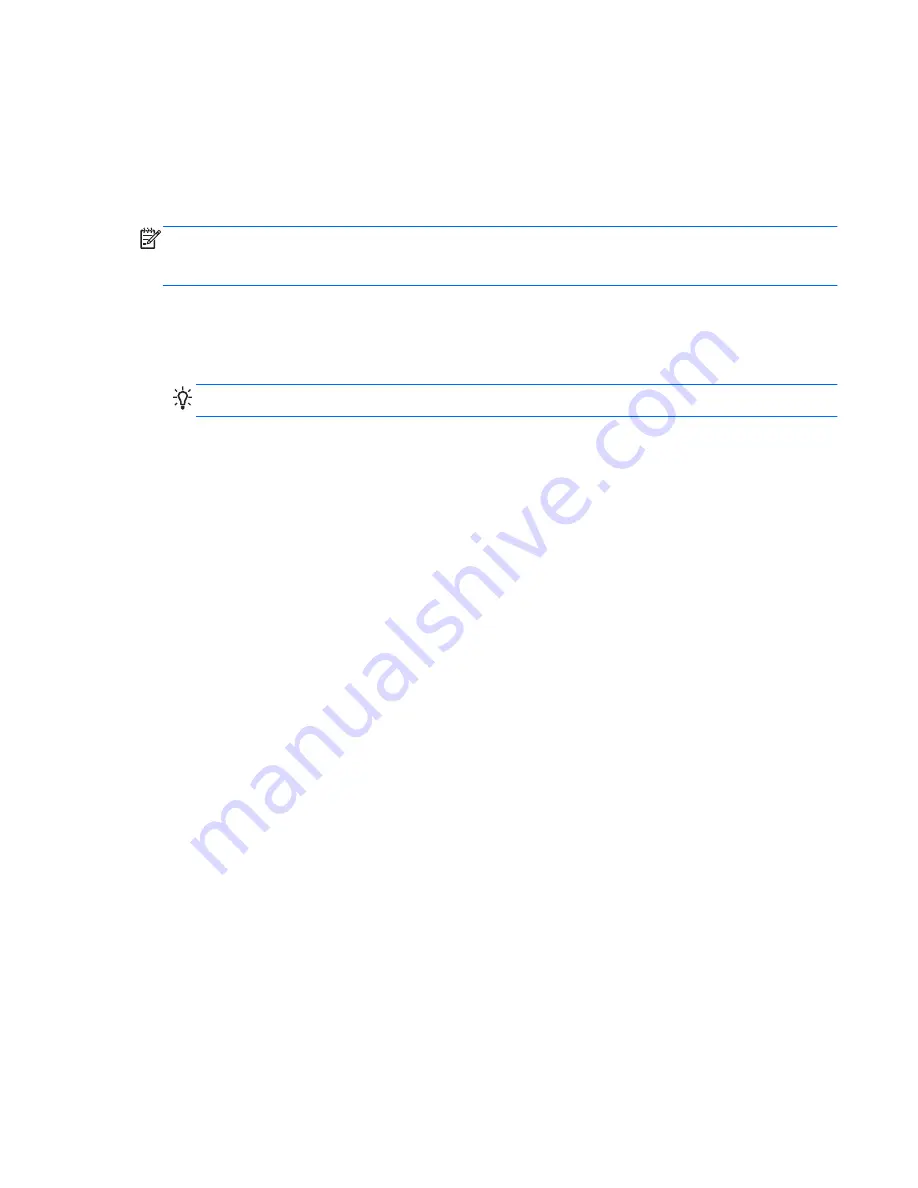
Backing up and recovering your information
It is very important to back up your files and keep any new software in a safe place. As you add new
software and data files, continue to create backups on a regular basis.
How completely you are able to recover your system depends on how recent your backup is.
NOTE:
A recovery from your most recent backup should be performed if the computer is attacked by
a virus or if any major system components fail. In order to correct computer issues, attempt a recovery
before you attempt a system restore.
You can back up your information to an optional external hard drive, a network drive, or discs. Back
up your system at the following times:
●
At regularly scheduled times
TIP:
TIP: Set reminders to back up your information periodically.
●
Before the computer is repaired or restored
●
Before you add or modify hardware or software
Guidelines:
●
Create system restore points using the Windows System Restore feature, and periodically copy
them to an optical disc or an external hard drive. For more information about using system restore
points, see the “Using Windows system restore points” section.
●
Store personal files in the Documents library and back up this folder periodically.
●
Save customized settings in a window, toolbar, or menu bar by taking a screen shot of your
settings. The screen shot can be a time-saver if you have to reenter your preferences.
To create a screen shot:
1.
Display the screen you want to save.
2.
Copy the screen image.
To copy only the active window, press
alt
+
prt sc
.
To copy the entire screen, press
prt sc
.
3.
Open a word-processing document, and then select
Edit > Paste
. The screen image is added to
the document.
4.
Save and print the document.
Backing up and recovering your information
111
Содержание Pavilion m6
Страница 1: ...HP Pavilion m6 Entertainment PC Maintenance and Service Guide ...
Страница 4: ...iv Safety warning notice ...
Страница 8: ...viii ...
Страница 29: ...3 Illustrated parts catalog 21 ...
Страница 31: ...Computer major components Computer major components 23 ...
Страница 85: ...3 Remove the fan 3 Reverse this procedure to install the fan Component replacement procedures 77 ...
Страница 128: ......
























