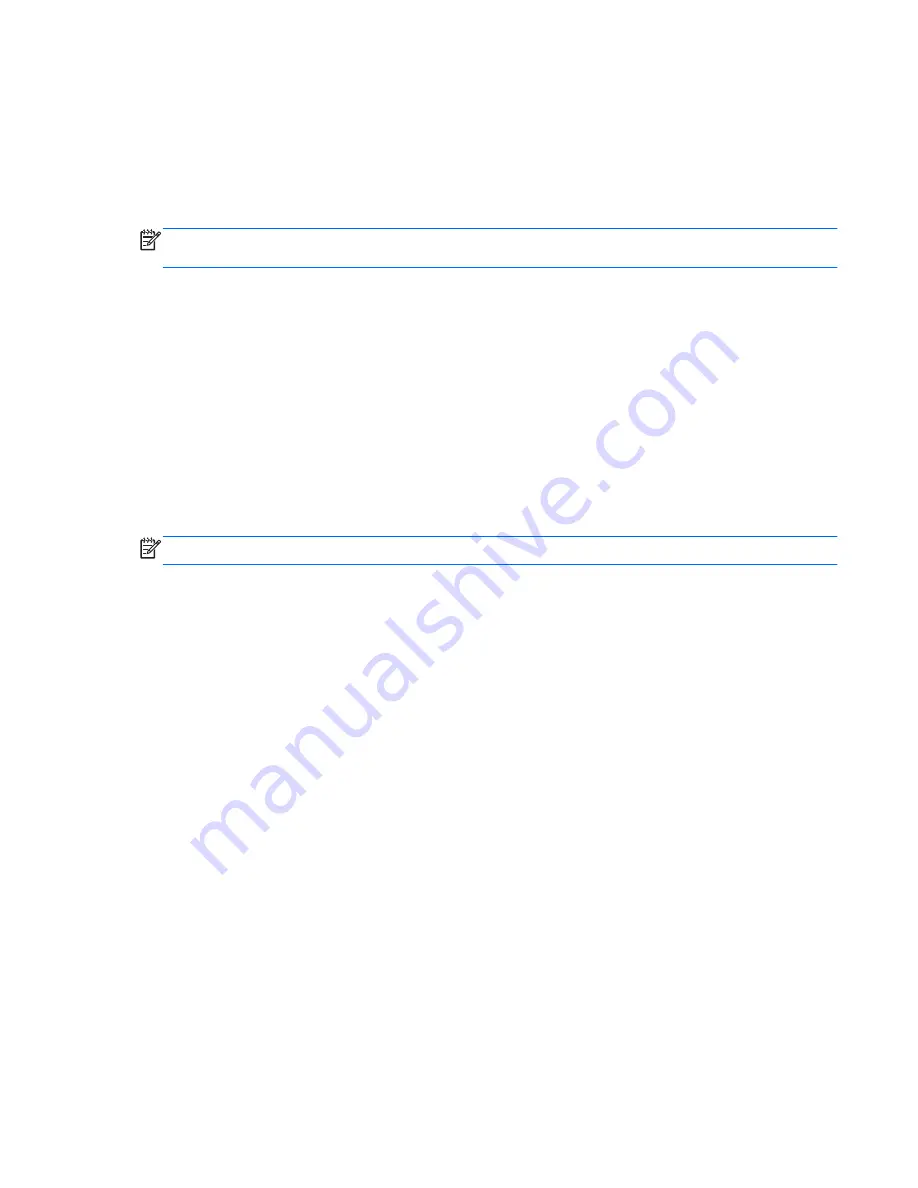
3.
Using the hard drive path you recorded earlier, open the folder on your hard drive that contains
the update.
4.
Double-click the file that has an .exe extension (for example, filename.exe). The BIOS
installation begins.
5.
Complete the installation by following the on-screen instructions.
NOTE:
After a message on the screen reports a successful installation, you can delete the
downloaded file from your hard drive.
Using System Diagnostics
System Diagnostics allows you to run diagnostic tests to determine if the computer hardware is
functioning properly.
To start System Diagnostics:
1.
Turn on or restart the computer. While the “Press the ESC key for Startup Menu” message is
displayed in the lower-left corner of the screen, press
esc
. When the Startup Menu is displayed,
press
f2
.
2.
Click the diagnostic test you want to run, and then follow the on-screen instructions.
NOTE:
If you need to stop a diagnostics test while it is running, press
esc
.
Using System Diagnostics
103
Содержание Pavilion m6
Страница 1: ...HP Pavilion m6 Entertainment PC Maintenance and Service Guide ...
Страница 4: ...iv Safety warning notice ...
Страница 8: ...viii ...
Страница 29: ...3 Illustrated parts catalog 21 ...
Страница 31: ...Computer major components Computer major components 23 ...
Страница 85: ...3 Remove the fan 3 Reverse this procedure to install the fan Component replacement procedures 77 ...
Страница 128: ......
















































