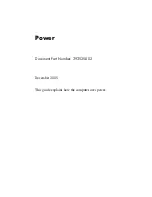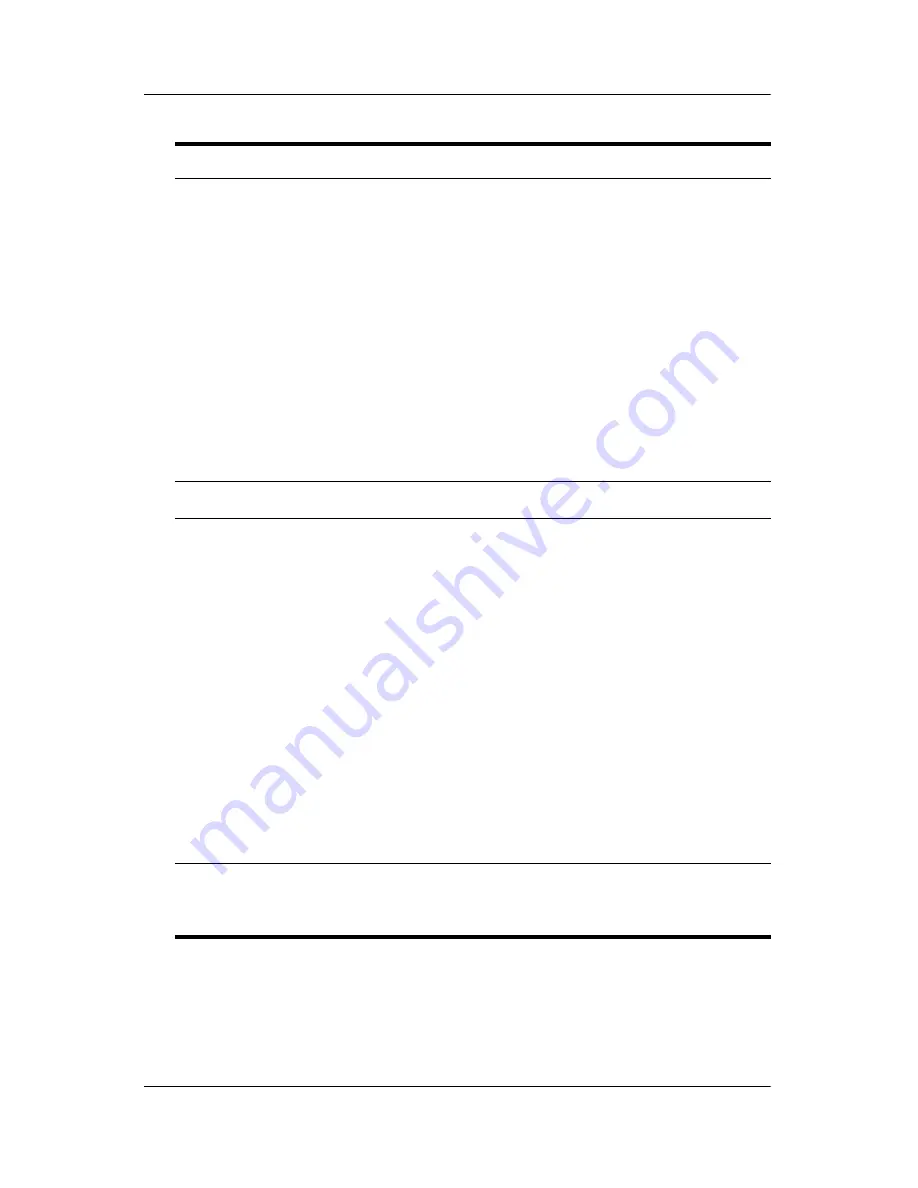
1–2
Power
Power controls and lights
3
Power button
When the computer is
■
Off, press to turn on the computer.
■
On, press to enter hibernation.
■
In standby, briefly press to exit
standby.
■
In hibernation, briefly press to exit
hibernation.
If the computer has stopped
responding and Microsoft® Windows®
shutdown procedures cannot be used,
press and hold the power button for at
least 5 seconds to turn off the
computer.
4
fn+f5
Initiates standby.
5
Battery light
On: A battery pack is charging or is
close to full charge capacity.
Off: If the computer is plugged into an
external power source, the light is
turned off when all batteries in the
computer are fully charged. If the
computer is not plugged into an
external power source, the light
stays
off until
the battery reaches a
low-battery condition.
Blinking: A battery pack that is the only
available power source has reached a
low-battery condition. When the
battery reaches a critical low-battery
condition, the battery light begins
blinking quickly.
*There are 2 power lights, which display the same information. The light on
the power button is visible only when the computer is open. The other power
light is always visible even when the computer is closed.
Component
Description