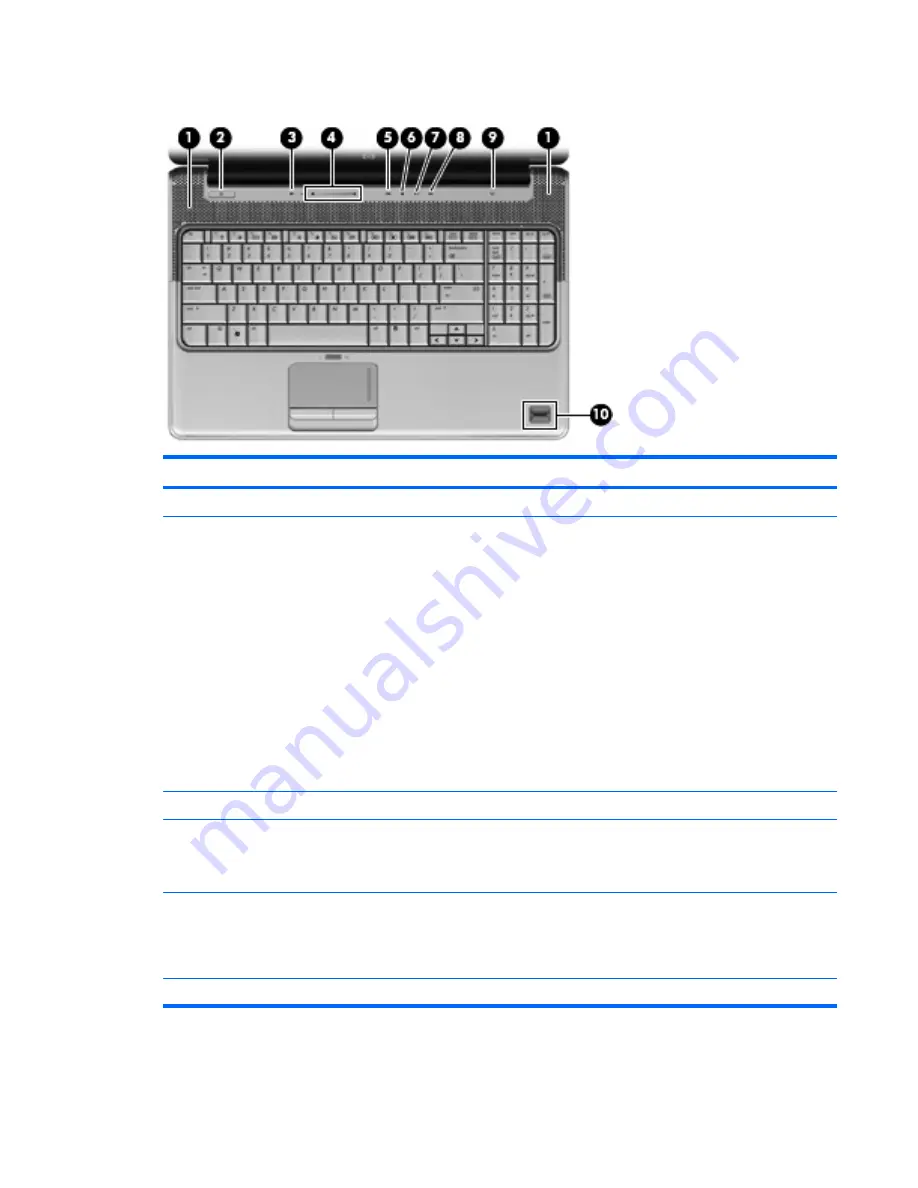
Buttons, speakers and fingerprint reader
Item
Component
Description
(1)
Speakers (2)
Produce sound.
(2)
Power button*
●
When the computer is off, press the button to turn on the
computer.
●
When the computer is on, press the button briefly to initiate
Sleep.
●
When the computer is in the Sleep state, press the button
briefly to exit Sleep.
●
When the computer is in Hibernation, press the button briefly
to exit Hibernation.
If the computer has stopped responding and Windows® shutdown
procedures are ineffective, press and hold the power button for at
least 5 seconds to turn off the computer.
To learn more about your power settings, select
Start
>
Control
Panel
>
System and Maintenance
>
Power Options
.
(3)
Volume mute button
Mutes and restores speaker sound.
(4)
Volume scroll zone
Adjusts speaker volume. Slide your finger to the left to decrease
volume and to the right to increase volume. You can also tap the
minus sign (-) on the scroll zone to decrease volume, or tap the
plus sign (+) on the scroll zone to increase volume.
(5)
Previous/rewind button
●
Plays the previous track or chapter when the button is pressed
once.
●
Rewinds media when the button is pressed simultaneously
with the
fn
key.
(6)
Play/pause button
Plays or pauses media.
Top components
11
Содержание Pavilion DV6 Series
Страница 1: ...HP Pavilion dv6 Entertainment PC Maintenance and Service Guide ...
Страница 4: ...iv Safety warning notice ...
Страница 132: ...Where used Three screws that secure the keyboard to the computer 124 Chapter 7 Screw listing ...
Страница 156: ...Universal Serial Bus Pin Signal 1 5 VDC 2 Data 3 Data 4 Ground 148 Chapter 9 Connector pin assignments ...
Страница 170: ......
















































