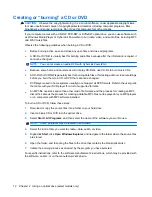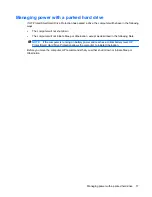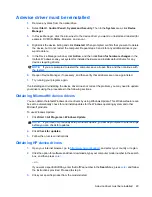The computer does not detect the optical drive
If the computer does not detect the optical drive, the device driver software may be missing or corrupted.
If you suspect that the optical drive is not being detected, verify that the optical drive is listed in the
Device Manager utility.
1.
Remove any discs from the optical drive.
2.
Select
Start
>
Control Panel
>
System and Security
. Then in the
System
area, click
Device
Manager
.
3.
In the Device Manager window, click the arrow next to
DVD/CD-ROM drives
to expand the list to
show all of the installed drives. Look for an optical drive listing.
If the drive is not listed, install (or reinstall) the device driver as instructed in the section “A device
driver must be reinstalled.”
4.
Right-click the optical device listing to perform the following tasks:
●
Update driver software
●
Disable
●
Uninstall
●
Scan for hardware changes. Windows scans your system for installed hardware and installs
any required drivers.
●
Click
Properties
to see if the device is working properly:
◦
The Properties window provides details about the device to help you troubleshoot issues.
◦
Click the
Driver
tab to update, disable, or uninstall drivers for this device.
24
Chapter 7 Troubleshooting
Содержание Pavilion dv2-1200 - Entertainment Notebook PC
Страница 1: ...Drives User Guide ...
Страница 36: ......