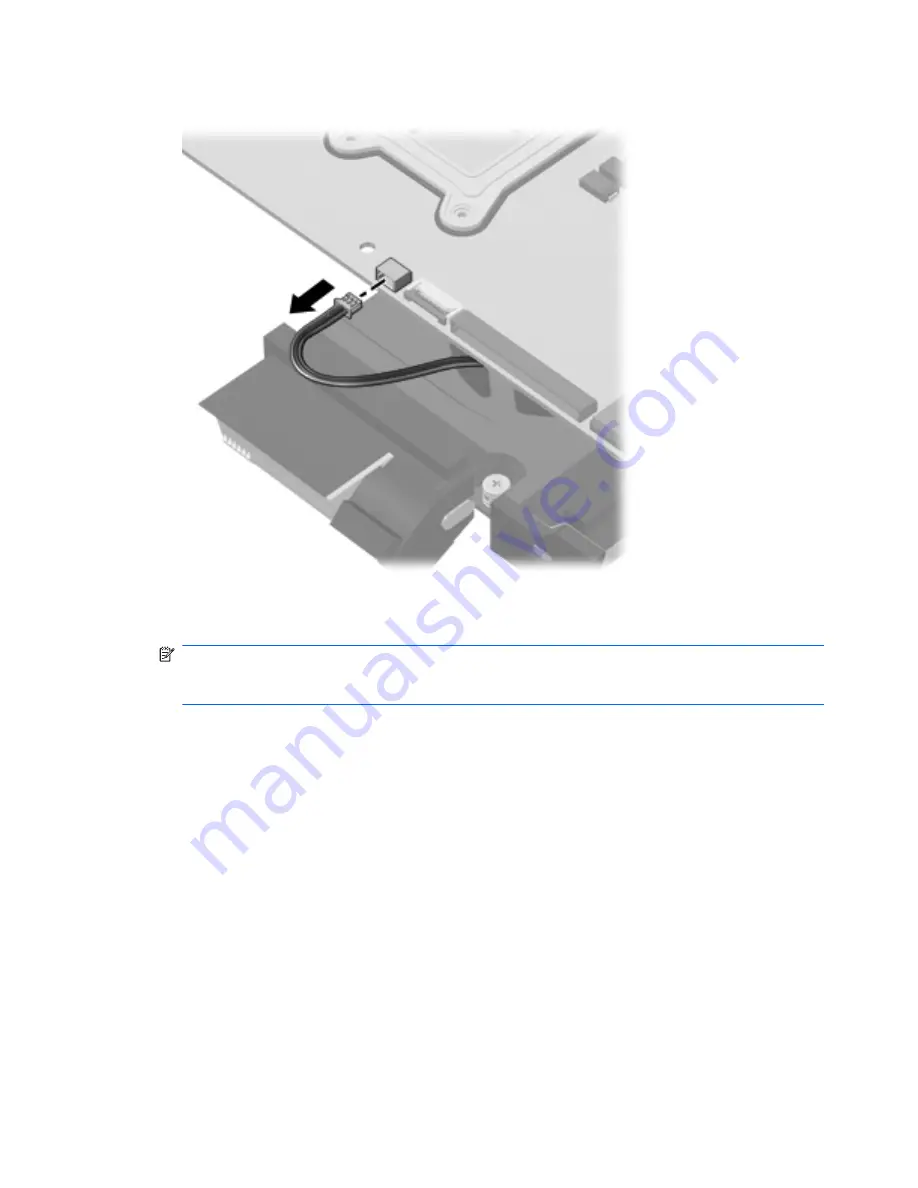
5.
Disconnect the fan cable from the system board.
6.
Follow the sequence embossed on heat sink to loosen the four Phillips PM2.5×7.0 captive screws
(1)
that secure the fan/heat sink assembly to the system board.
NOTE:
Due to the adhesive quality of the thermal material located between the fan/heat sink
assembly and system board components, it may be necessary to move the fan/heat sink assembly
from side to side to detach the assembly.
88
Chapter 4 Removal and replacement procedures
Содержание Pavilion dm4
Страница 1: ...HP Pavilion dm4 Entertainment PC Maintenance and Service Guide ...
Страница 4: ...iv MSG revision history ...
Страница 6: ...vi Safety warning notice ...
Страница 10: ...x ...
Страница 15: ...Mini card device SIM 5 ...
Страница 29: ...Computer major components Computer major components 19 ...
Страница 122: ...Universal Serial Bus Pin Signal 1 5 VDC 2 Data 3 Data 4 Ground 112 Chapter 8 Connector pin assignments ...
Страница 135: ......















































