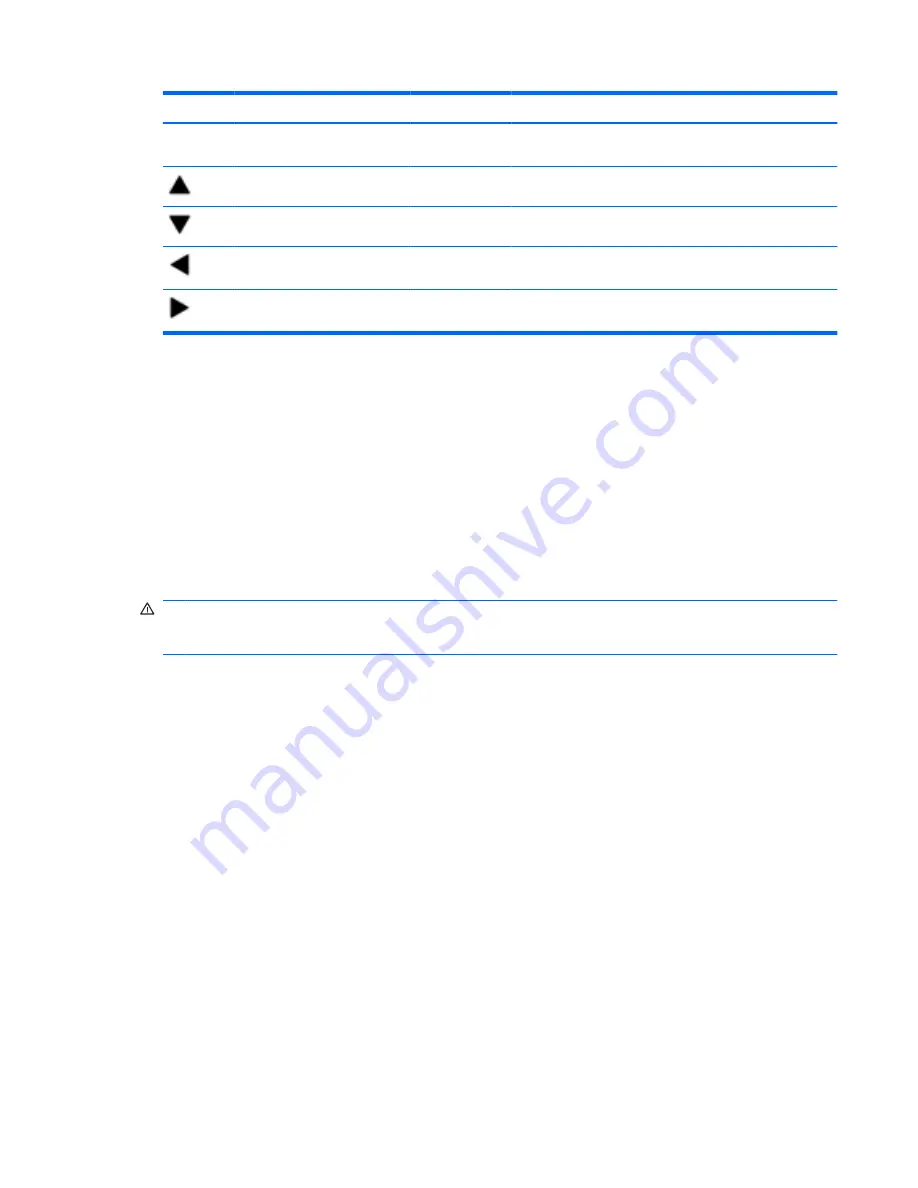
Icon
Function
Hotkey
Description
Display system information.
fn+esc
Displays information about system hardware components
and the system BIOS version number.
Scroll up.
fn+up arrow
Scrolls the page up.
Scroll down.
fn+down arrow
Scrolls the page down.
Go home.
fn+left arrow
Returns the cursor to the beginning of the line where the
cursor is located or returns to the beginning of the document.
Go to the end.
fn+right arrow
Places the cursor at the end of the line or scrolls to the end
of the document.
To use a hotkey command, follow either of these steps:
●
Briefly press the
fn
key, and then briefly press the second key of the hotkey command.
– or –
●
Press and hold down the
fn
key, briefly press the second key of the hotkey command, and then
release both keys at the same time.
Cleaning the TouchPad and keyboard
Dirt and grease on the TouchPad can cause the pointer to jump around on the screen. To avoid this,
clean the TouchPad with a damp cloth, and wash your hands frequently when using the computer.
WARNING!
To reduce the risk of electric shock or damage to internal components, do not use a
vacuum cleaner attachment to clean the keyboard. A vacuum cleaner can deposit household debris on
the keyboard surface.
Clean the keyboard regularly to prevent keys from sticking and to remove dust, lint, and particles that
can become trapped beneath the keys. A can of compressed air with a straw extension can be used to
blow air around and under the keys to loosen and remove debris.
Cleaning the TouchPad and keyboard
29
Содержание Pavilion DM4-1060
Страница 1: ...HP Pavilion Notebook PC User Guide ...
Страница 4: ...iv Safety warning notice ...
Страница 33: ...2 Plug the other end of the cable into a network wall jack 2 Connecting to a local area network LAN 23 ...
Страница 40: ...30 Chapter 3 Pointing devices and keyboard ...
Страница 113: ......






























