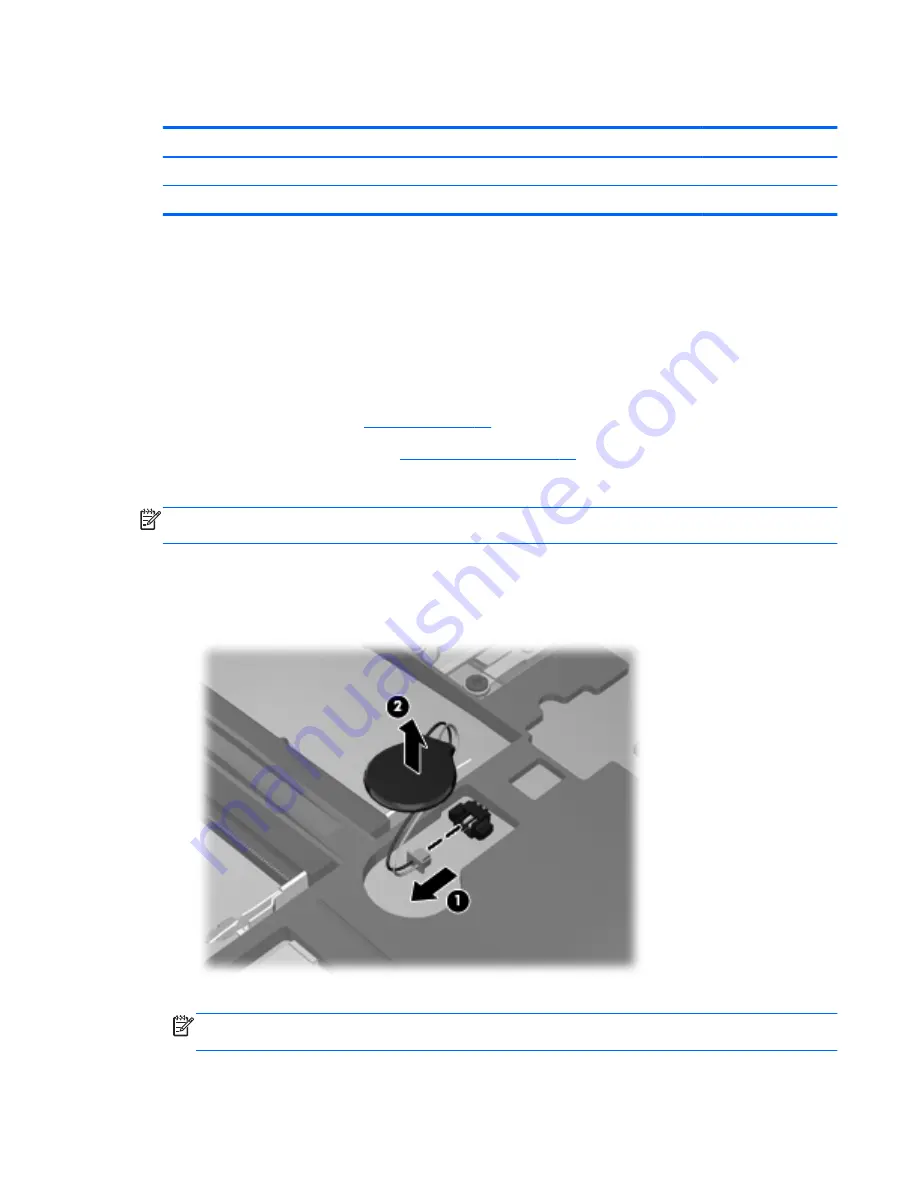
RTC battery
Description
Spare part number
For use only with computer models equipped with WWAN compatibility
664994-001
For use only with computer models without WWAN compatibility
599516-001
Before removing the RTC battery, follow these steps:
1.
Shut down the computer. If you are unsure whether the computer is off or in Hibernation, turn
the computer on, and then shut it down through the operating system.
2.
Disconnect all external devices connected to the computer.
3.
Disconnect the power from the computer by first unplugging the power cord from the AC outlet
and then unplugging the AC adapter from the computer.
4.
Remove the battery (see
Battery on page 44
).
5.
Remove the service door (see
WLAN module on page 48
).
Remove the RTC battery:
NOTE:
Steps 1 and 2 apply to computer models with WWAN capability. See step 3 for RTC battery
removal information on computer models without WWAN capability.
1.
Disconnect the RTC battery cable
(1)
from the system board.
2.
Remove the RTC battery
(2)
. (The RTC battery is attached to the system board with double-
sided tape.)
Reverse this procedure to install the RTC battery on a computer model with WWAN capability.
NOTE:
Step 3 applies to computer models without WWAN capability. See steps 1 and 2 for
RTC battery removal information on computer models with WWAN capability.
Component replacement procedures
53
Содержание Pavilion dm1
Страница 1: ...HP Pavilion dm1 Entertainment PC Maintenance and Service Guide ...
Страница 4: ...iv Safety warning notice ...
Страница 8: ...viii ...
Страница 17: ...Buttons Buttons 9 ...
Страница 27: ...Computer major components Computer major components 19 ...
Страница 44: ...36 Chapter 3 Illustrated parts catalog ...
Страница 88: ...Reverse this procedure to install the heat sink 80 Chapter 4 Removal and replacement procedures ...
Страница 94: ...86 Chapter 5 Setup Utility BIOS and System Diagnostics ...
Страница 98: ...90 Chapter 6 Specifications ...
Страница 106: ...98 Chapter 7 Backup and recovery ...
Страница 110: ...102 Chapter 8 Power cord set requirements ...
Страница 112: ...104 Chapter 9 Recycling ...
Страница 116: ...108 Index ...
Страница 117: ......
Страница 118: ......






























