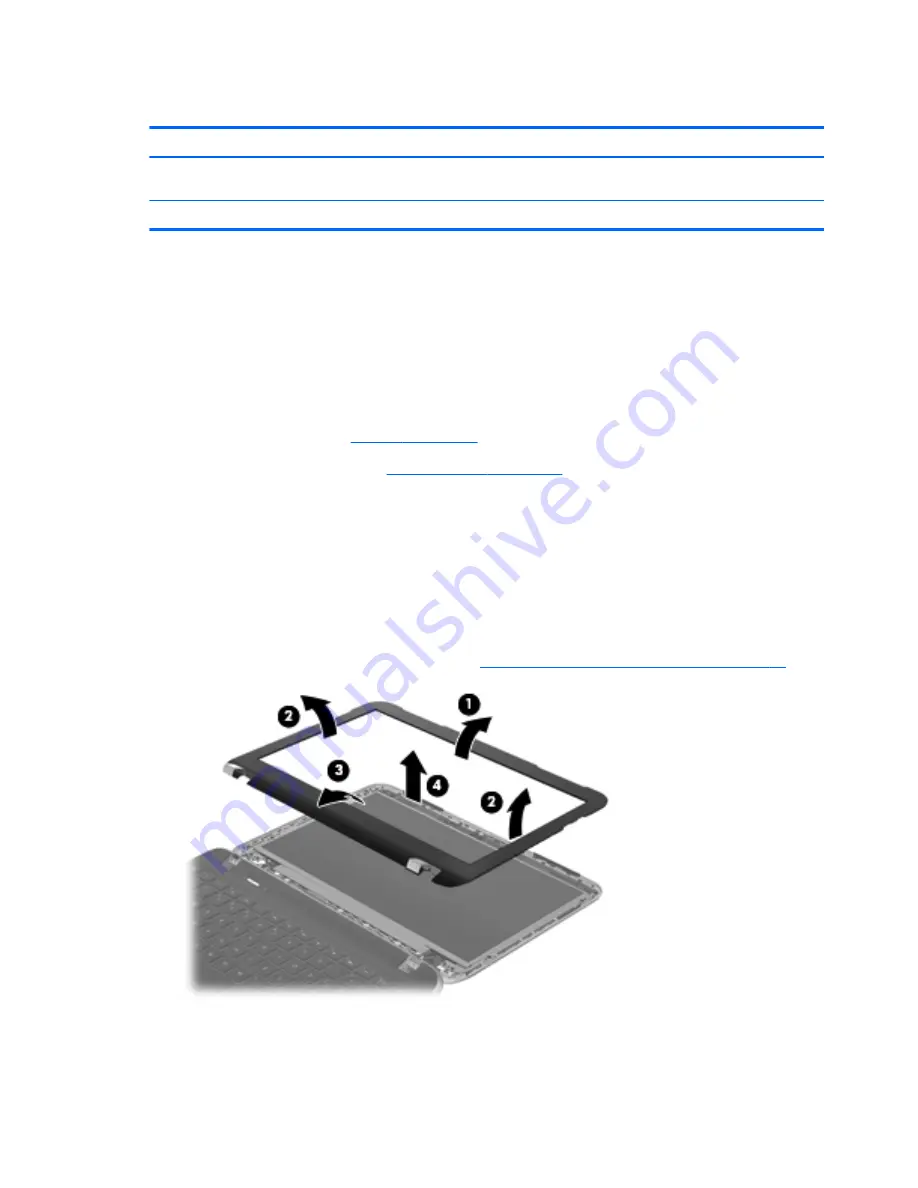
Display panel
Description
Spare part number
11.6-in, LED, HD, BrightView SVA display panel for use only with computer models equipped with
an AMD processor
668353-001
11.6-in, LED, BrightView SVA display panel
659506-001
Before removing the display panel, follow these steps:
1.
Shut down the computer. If you are unsure whether the computer is off or in Hibernation, turn
the computer on, and then shut it down through the operating system.
2.
Disconnect all external devices connected to the computer.
3.
Disconnect the power from the computer by first unplugging the power cord from the AC outlet
and then unplugging the AC adapter from the computer.
4.
Remove the battery (see
Battery on page 44
).
5.
Remove the service door (see
WLAN module on page 48
).
Remove the display panel:
1.
Turn the computer right-side up, with the front toward you.
2.
Open the computer.
3.
Flex the inside edges of the top edge
(1)
, the left and right sides
(2)
, and the bottom edge
(3)
of
the display bezel until the bezel disengages from the display enclosure.
4.
Remove the display bezel
(4)
. The display bezel includes the display hinge covers and the lid
switch magnet. For spare part numbers, see
Display assembly subcomponents on page 25
.
5.
Remove the four Phillips PM2.0×3.6 screws
(1)
that secure the display panel to the
display enclosure.
46
Chapter 4 Removal and replacement procedures
Содержание Pavilion dm1
Страница 1: ...HP Pavilion dm1 Entertainment PC Maintenance and Service Guide ...
Страница 4: ...iv Safety warning notice ...
Страница 8: ...viii ...
Страница 17: ...Buttons Buttons 9 ...
Страница 27: ...Computer major components Computer major components 19 ...
Страница 44: ...36 Chapter 3 Illustrated parts catalog ...
Страница 88: ...Reverse this procedure to install the heat sink 80 Chapter 4 Removal and replacement procedures ...
Страница 94: ...86 Chapter 5 Setup Utility BIOS and System Diagnostics ...
Страница 98: ...90 Chapter 6 Specifications ...
Страница 106: ...98 Chapter 7 Backup and recovery ...
Страница 110: ...102 Chapter 8 Power cord set requirements ...
Страница 112: ...104 Chapter 9 Recycling ...
Страница 116: ...108 Index ...
Страница 117: ......
Страница 118: ......






























