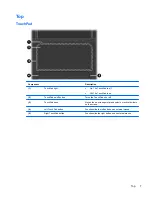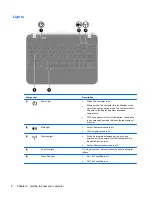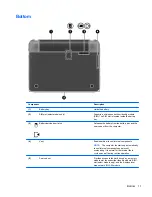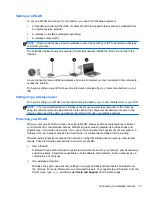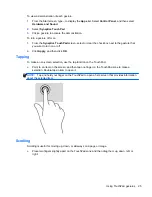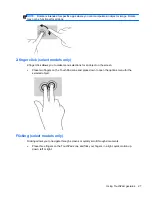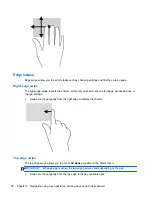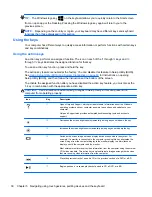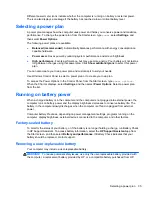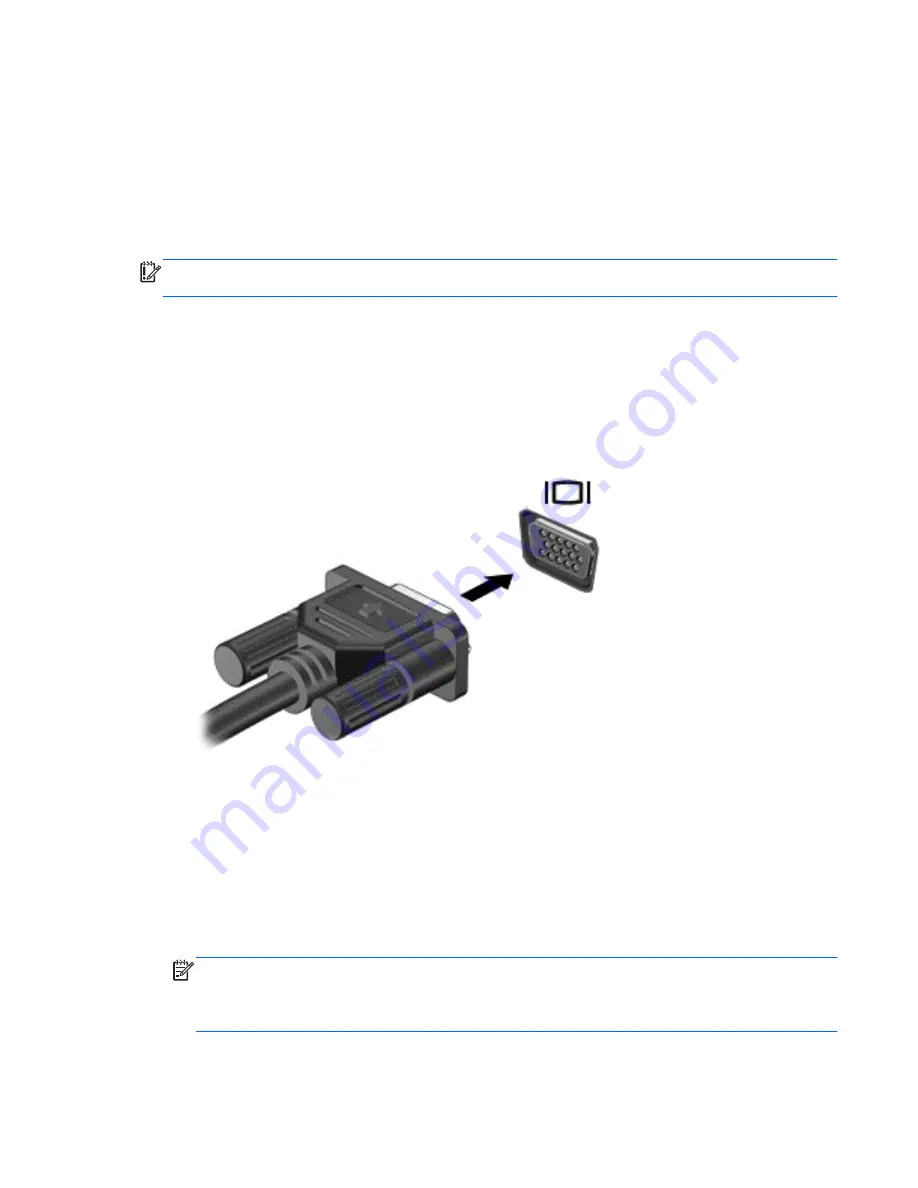
Using video
Your HP computer is a powerful video device that enables you to watch streaming video from your
favorite websites and download video and movies to watch on your computer, without needing to
access a network.
To enhance your viewing enjoyment, use one of the video ports on the computer to connect an
external monitor, projector, or TV. Your computer has an high-definition multimedia interface (HDMI)
port, which allows you to connect a high-definition monitor or TV.
IMPORTANT:
Be sure that the external device is connected to the correct port on the computer,
using the correct cable. Check the device manufacturer's instructions if you have questions.
Connecting a VGA monitor or projector
To see the computer screen image on an external VGA monitor or projected for a presentation,
connect a monitor or projector to the computer's VGA port.
To connect a monitor or projector:
1.
Connect the VGA cable from the monitor or projector to the VGA port on the computer as
shown.
2.
Press
f4
to alternate the screen image between 4 display states:
●
PC screen only:
View the screen image on the computer only.
●
Duplicate:
View the screen image simultaneously on
both
the computer and external
device.
●
Extend:
View the screen image extended across
both
the computer and external device.
●
Second screen only:
View the screen image on the external device only.
Each time you press
f4
, the display state changes.
NOTE:
Adjust the screen resolution of the external device, especially if you choose the
“Extend” option. From the Start screen, type
control
, and then select
Control Panel
from the
list of apps. Select
Appearance and Personalization
. Under
Display
, select
Adjust screen
resolution
for best results.
Using video
21
Содержание Pavilion dm1-4300
Страница 1: ...User Guide ...
Страница 4: ...iv Safety warning notice ...
Страница 10: ...x ...
Страница 75: ...NOTE If you need to stop a diagnostic test while it is running press esc Using System Diagnostics 65 ...