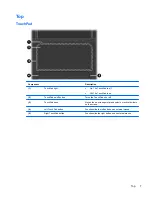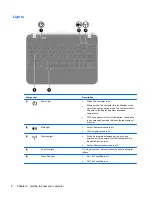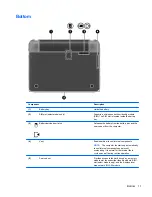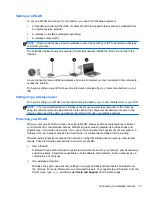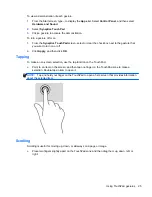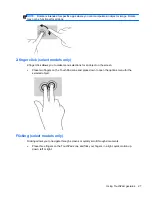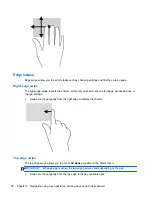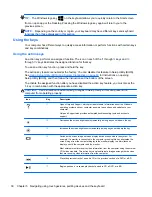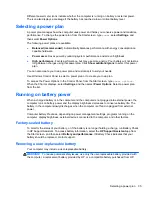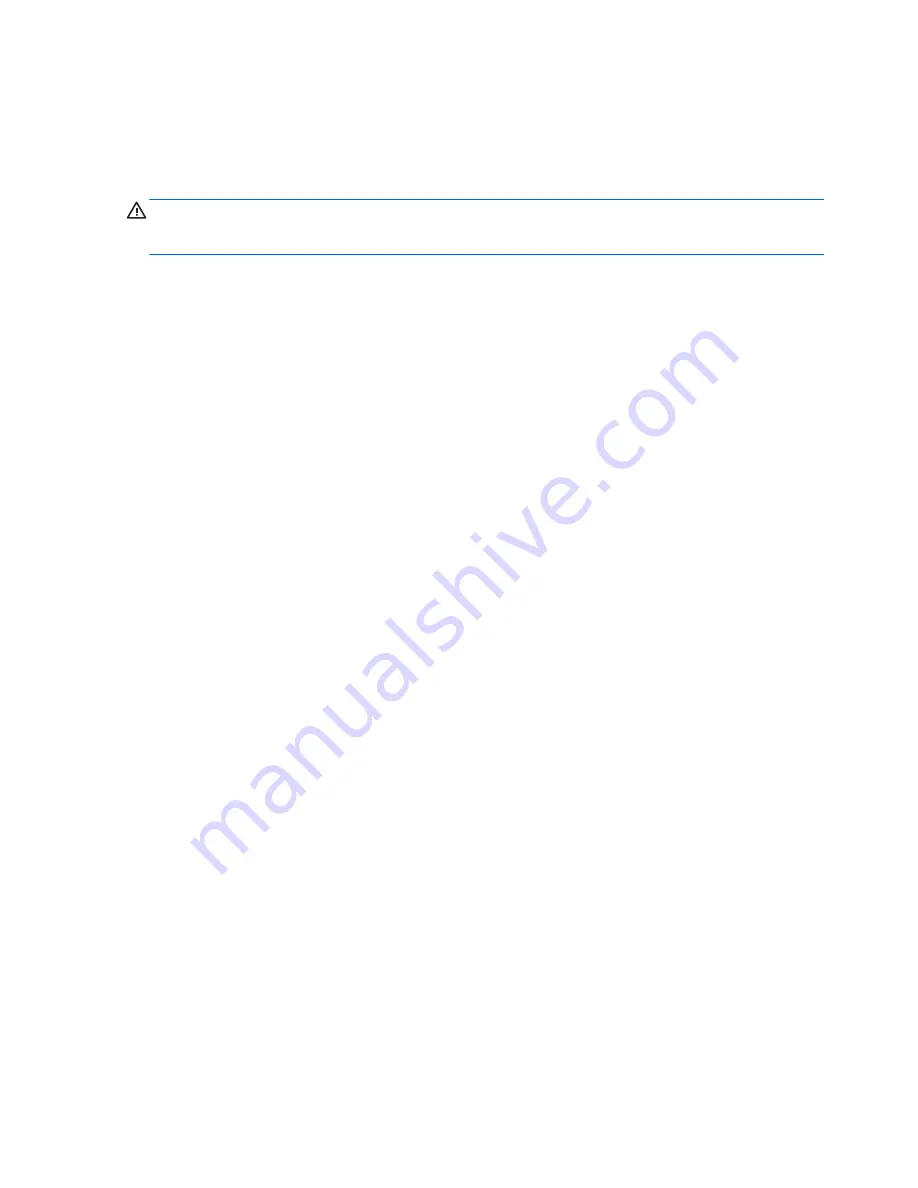
Connecting headphones
You can connect wired headphones to the headphone jack on your computer.
To connect
wireless
headphones or speakers to your computer, follow the device manufacturer's
instructions.
WARNING!
To reduce the risk of personal injury, adjust the volume before putting on headphones,
earbuds, or a headset. For additional safety information, see the
Regulatory, Safety and
Environmental Notices
.
Connecting a microphone
To record audio, connect a microphone to the microphone jack on the computer. For best results
when recording, speak directly into the microphone and record sound in a setting free of background
noise.
Using Beats Audio
Beats Audio is an enhanced audio feature that provides a deep, controlled bass while maintaining a
clear sound.
Accessing Beats Audio Control Panel
Beats Audio Control Panel allows you to view and manually control audio and bass settings.
▲
To open Beats Audio Control Panel, from Start screen, type
control
, select
Control Panel
,
select
Hardware and Sound
, and then select
Beats Audio Control Panel
.
Enabling and Disabling Beats Audio
▲
To enable or disable Beats Audio, press the
fn
key in combination with the
b
key.
Checking the sound
To check the audio functions on your computer, follow these steps:
1.
From the Start screen, type
control
, and then select
Control Panel
from the list of apps.
2.
Select
Hardware and Sound
>
Sound
.
3.
When the Sound window opens, select the
Sounds
tab. Under
Program Events
, select any
sound event, such as a beep or alarm, and then click
Test
.
You should hear sound through the speakers or through connected headphones.
To check the recording functions on your computer, follow these steps:
1.
From the Start screen, type
sound
, and then select
Sound Recorder
from the list of apps.
2.
Click
Start Recording
and speak into the microphone. Save the file to your desktop.
3.
Open a multimedia program and play the recording.
To confirm or change the audio settings on your computer:
1.
From the Start screen, type
control
, and then select
Control Panel
from the list of apps.
2.
Select
Hardware and Sound
>
Sound
.
20
Chapter 4 Enjoying entertainment features
Содержание Pavilion dm1-4300
Страница 1: ...User Guide ...
Страница 4: ...iv Safety warning notice ...
Страница 10: ...x ...
Страница 75: ...NOTE If you need to stop a diagnostic test while it is running press esc Using System Diagnostics 65 ...