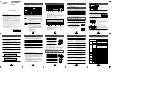16
hp pavilion home pc
Filename: ma1rwob.doc Title: HP-Print2k.dot
Template: HP-Print2K.dot Author: WASSER Studios. Last Saved By: WASSER, Inc.
Revision #: 88 Page: 16 of 50 Printed: 04/25/01 09:02 AM
6
Remove both of the side panels (see
“Removing the Side Panels” on page 4).
Note:
Make sure the jumper on the new drive is in the
CS (Cable Select) position.
7
Slide the new drive through the opening in the
front of the computer, until the screw holes
align.
8
Install the screws on the drive tray.
9
Attach the power cable to the back
of the drive.
Note:
If you are having trouble connecting the cables,
you can remove the fan duct (see “Removing the
Fan Duct” on page 6).
10
Attach the IDE ribbon cable to the back of
the drive and to the motherboard.
11
Attach any other cables provided with the
drive.
To reassemble the computer:
1
Replace the side panels (see “Closing the
Computer” on page 25).
2
Replace the front cover.
3
Reconnect the power cord and all other
cables.
4
Reconnect the modem/phone cable.
5
Turn on the computer and all peripherals.
6
Install any software drivers supplied by the
drive manufacturer.
Installing a Second Hard Drive
The HP Pavilion can accommodate a second
3.5-inch hard drive.
1
Turn off the computer and all peripherals.
2
Disconnect the modem/phone cable.
3
Disconnect the power cord and all other
attached cables (such as the keyboard, mouse,
and monitor).
Содержание Pavilion 9900 PC
Страница 1: ...English upgrading and servicing the pc English ...
Страница 4: ......
Страница 50: ......
Страница 51: ...mise à niveau et entretien de l ordinateur Français ...
Страница 54: ......
Страница 100: ......
Страница 101: ...Español actualización y reparación de la computadora ...
Страница 104: ......