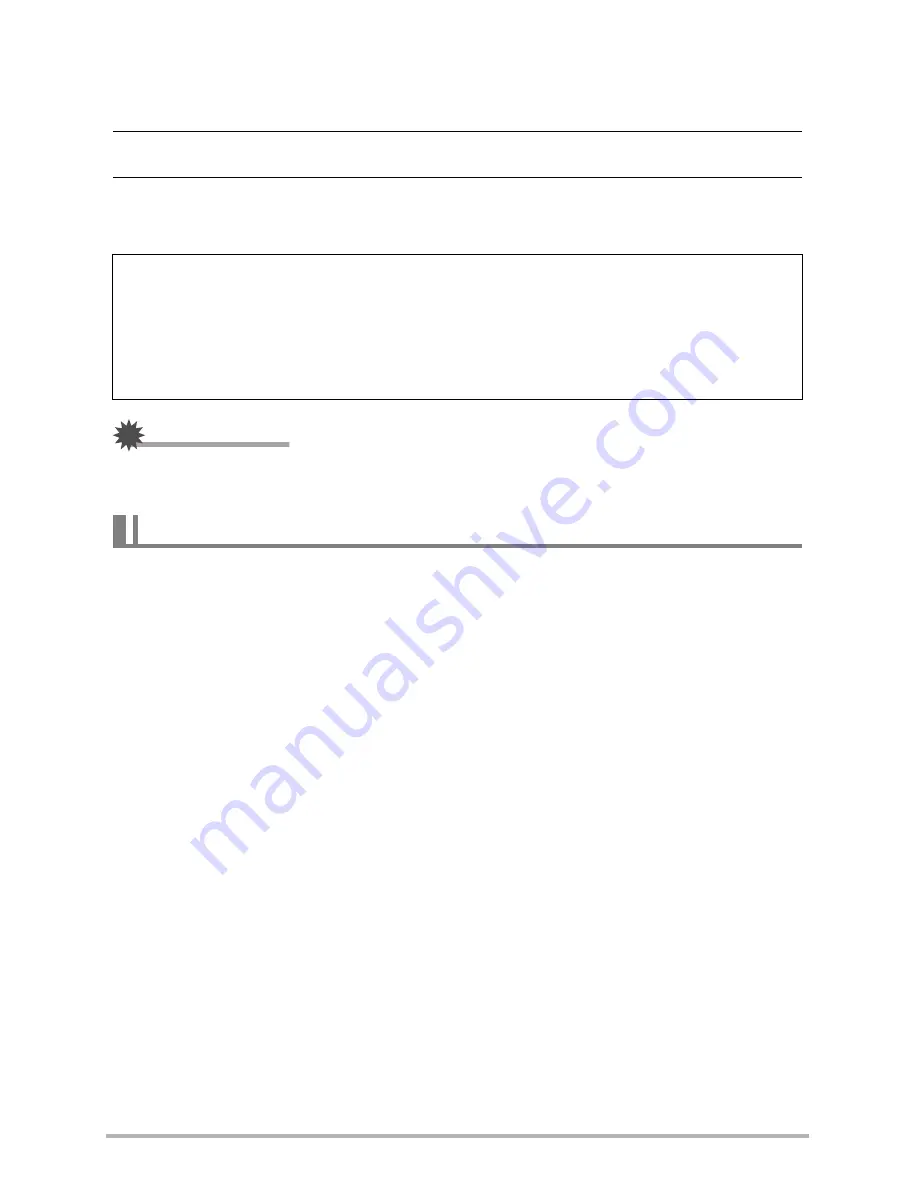
8
2
•
To view
photo
s you copied to your computer
1.
Double-click the copied “DCIM” folder to open it.
2.
Double-click the folder that contains the images you want to view.
3.
Double-click the file you want to view.
A
photo
that was rotated on the camera will be displayed on your computer
screen in its original (unrotated) orientation.
IMPORTANT!
• Never unplug the USB cable, or operate the camera while viewing or storing
photo
s. Doing so can cause data to become corrupted.
Windows Media Player, which is already installed on most computers, can be used
for
video
playback. To play back a
video
, first copy the movie to your computer and
then double-click the
video
file.
•
Minimum Computer System Requirements for
Video
Playback
The minimum system requirements described below are necessary to play back
video
s recorded with this camera on a computer.
• The above are recommended system environments. Configuring one of these
environments does not guarantee proper operation.
• Certain settings and other installed software may interfere with proper playback of
movies.
Never use your computer to modify, delete, move, or rename any
photo or
video
files that are in the camera’s built-in memory or on its memory card.
Doing so can cause problems with the camera’s image management data, which
will make it impossible to play back
photo
s on the camera and can drastically alter
remaining memory capacity. Whenever you want to modify, delete, move, or
rename a
photo
, do so only on images that are stored on your computer.
Playing
Video
Operating System : Windows 7, Windows Vista, Windows XP (SP3)
CPU
: Image Quality “1280”:
Pentium 4 3.2 GHz or higher
Image Quality “640”:
Pentium M 1.0 GHz or higher
Pentium 4 2.0 GHz or higher
Required Software: Windows Media Player, DirectX 9.0c or higher
Содержание p550
Страница 1: ...p550 Digital Camera User Manual ...






























