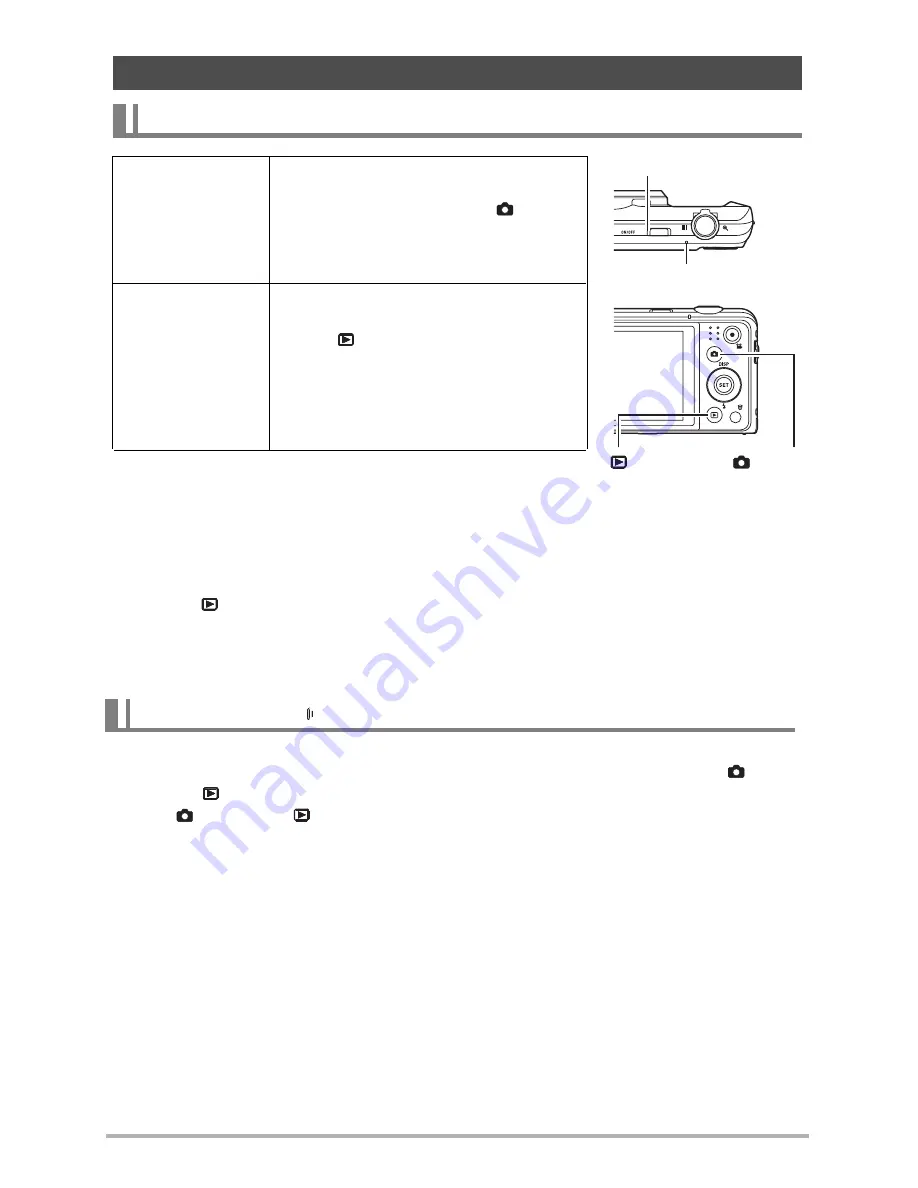
2
5
• Take care to ensure that nothing is restricting or
coming into contact with the lens as it extends. Holding
the lens with your hand so it cannot extend creates the
risk of malfunction.
• Pressing [ ] (PLAY) while in the REC mode switches
to the PLAY mode. The lens retracts about 10 seconds after switching modes.
• The LCD Save and Power Saving (pages 9
2
) will turn off power automatically if you
do not perform any operation for a preset amount of time.
Press [ON/OFF] (Power).
• You can configure the camera so power does not turn on when you press [
]
(REC) or [ ] (PLAY). You also can configure the camera to turn off when you
press [
] (REC) or [ ] (PLAY) (page 9
3
).
Power
ing the Camera On and Off
To turn power on
To turn on power
and enter the
REC mode
This feature is not enabled by default.
Refer to page 9
3
for details.
Press [ON/OFF] (Power) or
[
]
(REC).
• The back lamp will light green
momentarily and the lens will
extend out of the camera (page 2
7
).
To turn on power
and enter the
PLAY mode
This feature is not enabled by default.
Refer to page 9
3
for details.
Press [ ] (PLAY).
• The back lamp will light green
momentarily and a
photo or video
currently
stored in camera memory
will
appear on the monitor screen
(page
2
9
).
To
power
off the camera
[ON/OFF] (Power)
Back lamp
[ ] (PLAY)
[
] (REC)
Содержание p550
Страница 1: ...p550 Digital Camera User Manual ...






























